We know studying so many different materials, from textbooks to journal articles, can be overwhelming. The good news is, there are tools like PDF Reader Pro that can help you sift through information quickly and easily.
Read on to find out how the tools offered by this software can help you in your field of study.
Medical Students
Your Challenge:
- A high volume of research papers and clinical notes
- Dense information and complex terminology
The Solution:
With PDF Reader Pro, medical students can easily highlight key sections of medical journals and add comments to specific passages for future reference. The app’s advanced search function helps them locate particular terms and topics quickly, eliminating the need to sift through long documents. The ability to merge multiple PDF files into one document also ensures that notes from different sources are kept together, facilitating better organization.
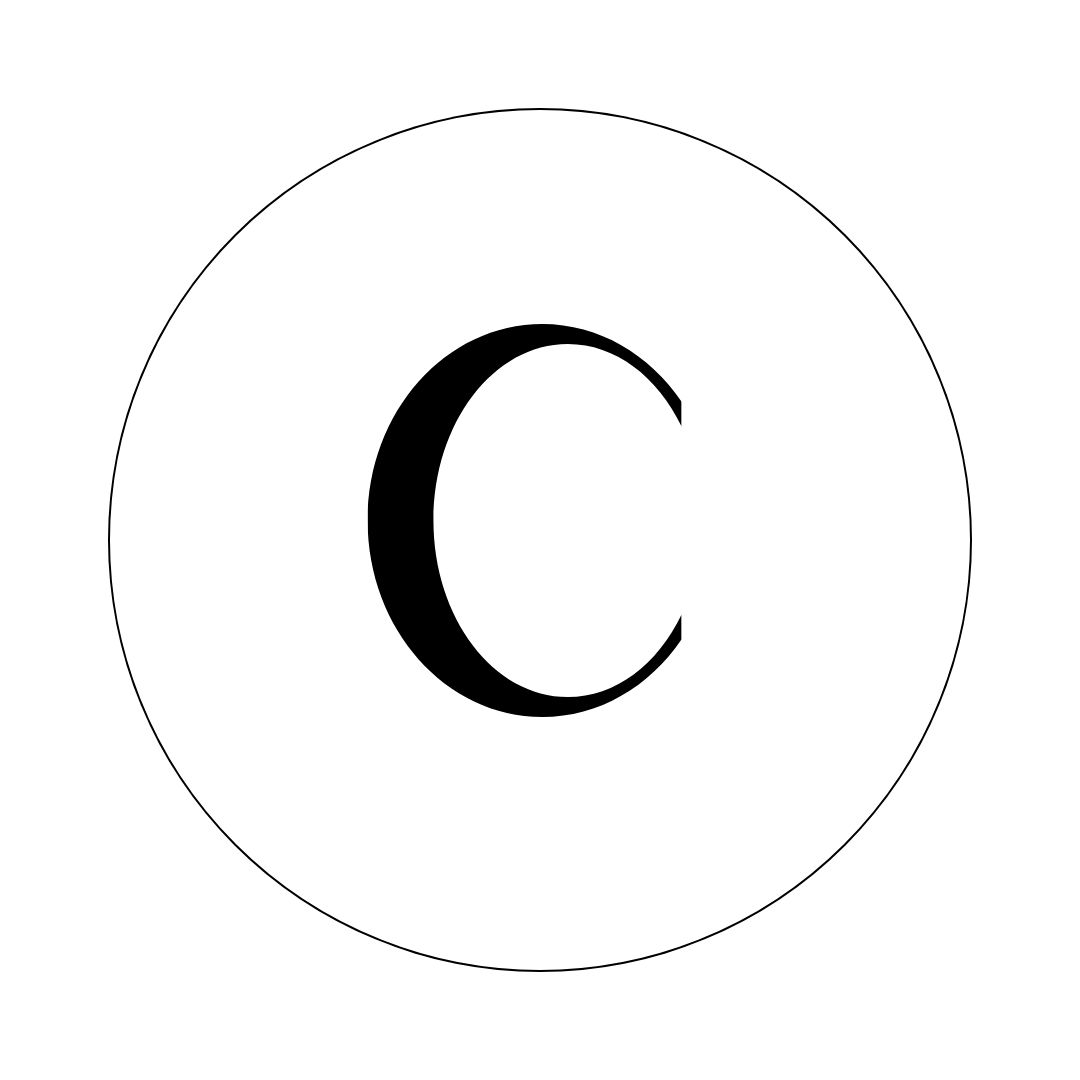
A Quick Guide to Annotation
Annotation is key for organising your files and remembering what was said in any given paper.
Step 1: Open Your File
Step 2: Click "Tools"
Click on the highlighter or note icon to emphasize text.
Law Students
Your Challenge:
- Reading case studies and court documents speedily
- Organizing citations and notes
The Solution:
PDF Reader Pro allows law students to underline key legal points, add custom comments, and draw arrows to connect related concepts. The "Stamp" tool lets students place legal seals or approved marks on specific documents. With PDF Reader Pro’s file management system, law students can also categorize and tag different legal documents for quick access during research and case preparation.

Business Students
Your Challenge:
- Analyzing market research and financial reports
- Extracting data from reports/to create reports
The Solution:
PDF Reader Pro’s text recognition (OCR) capabilities allow business students to extract text from scanned documents or images, turning them into editable and searchable files. By using the highlight, comment, and underline features, students can mark relevant data and financial figures, making it easy to pull out essential information when needed. The ability to merge PDFs also makes compiling multiple reports into one easy-to-navigate file a breeze.
A Quick Guide to Adding Text
Adding text or images is extremely easy with apps like PDF Reader Pro.
Step 1: Open Your PDF
Step 2: Click "Edit PDF"
Choose "Add Text" from the options.
Engineering Students
Your Challenge:
- Complex diagrams, blueprints, and technical schematics
- A need to collaborate with peers
The Solution:
PDF Reader Pro allows engineering students to easily annotate technical diagrams, add text boxes to explain specific parts, and use drawing tools to highlight important sections of blueprints. The "Compare" feature is particularly useful when working with different versions of the same document, helping students identify updates and changes efficiently. Furthermore, sharing annotated documents with collaborators becomes hassle-free.
Humanities Students
Your Challenge:
- Managing long, complex texts
- Citation and cross-referencing
The Solution:
PDF Reader Pro’s powerful annotation tools help humanities students highlight key excerpts, add footnotes, and draw connections between texts. The software's ability to organize PDFs into folders and tag documents by theme or topic enables students to easily keep track of relevant research. Moreover, the "Snapshot" feature allows students to capture important sections of text for easy referencing.
How to Use AI Summary
All students across the fields listed above will benefit from the AI Summary function built into PDF Reader Pro. Here's how to use it:
Step 1: Open PDF Reader Pro
Step 2: Click on the Bot
Select AI Summarize from the drop-down.
Step 3: Insert Your Text/Upload
Press the blue button to process.
Are you currently studying? You can find more guides weekly on our blog.





 Free Download
Free Download  Free Download
Free Download 


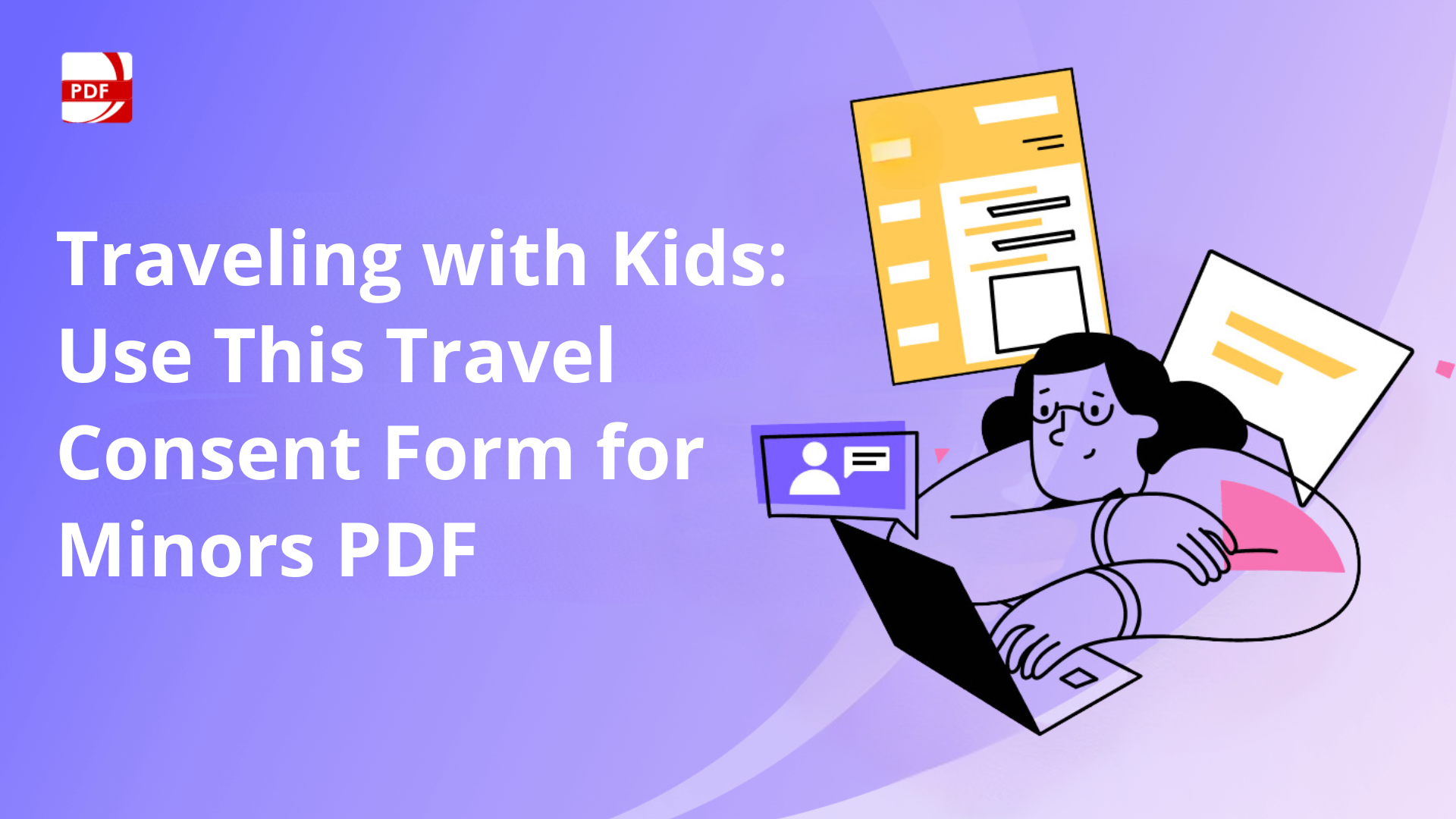


 Support Chat
Support Chat