Merging PDF files is a standard procedure in many large businesses, where employees and leaders alike must combine vital data groups for presentations, sales decks, and research briefs.
Sadly, many professionals are blocked when attempting this basic task, lacking the right document management platform.
Find out how to merge several PDFs in one go in mere seconds.
Why Efficient PDF Merging Matters at the Enterprise Level
Improved Document Management
Merging PDFs significantly enhances document management for large businesses. Companies can simplify their document handling processes by consolidating multiple files into a single, cohesive document. This ensures a more organized and professional presentation, with uniform formatting and layout throughout the combined document.
Enhanced Efficiency and Security
Efficiency and security are paramount for large businesses. Combining PDFs streamlines communication, reducing the risk of misplaced documents and ensuring all relevant information is easily accessible. Centralizing sensitive information in one file enhances data security and facilitates smoother review and approval processes, fostering better collaboration.
Compliance and Accessibility
Maintaining compliance and ensuring accessibility are critical for large organizations. Merging PDFs helps meet regulatory requirements by keeping comprehensive records and simplifying audit trails. Additionally, it makes it easier for team members and stakeholders to access the necessary information, supporting efficient and effective operations.
How to Merge PDF Files at an Enterprise Scale
Merging PDF files is straightforward with LynxPDF Editor.
Here’s a step-by-step guide:
Step 1: Open Your PDF Files
- Click "Merge" on the Home interface to open a "File Explorer" window.
- Select all the PDFs you need to merge, then click "Open".

Step 2: Use the PDF File Merger
A pop-up window will appear:
- You can add more PDFs to merge by clicking "Add File."
- Click "Remove All Files" to clear the merging tray.
- Select individual PDFs and then click "Move Up" or "Move Down" to change their position in your merged file.
- Click "Merge".

Step 3: Finalize the Merge
Your File Explorer will open again:
- Find the correct path where you would like to save your merged PDF.
- Name your merged PDF document.
- Click "Save".

LynxPDF Editor offers a streamlined solution for merging PDFs quickly and securely, enhancing document management, improving efficiency, and ensuring compliance and accessibility. By consolidating multiple files into a single document, businesses can maintain uniform formatting, secure sensitive information, and simplify audit trails.
For those looking to improve their document handling processes, LynxPDF Editor provides a straightforward, step-by-step method to merge PDFs, making it an indispensable tool for enterprise-level document management.









 Experience Now
Experience Now


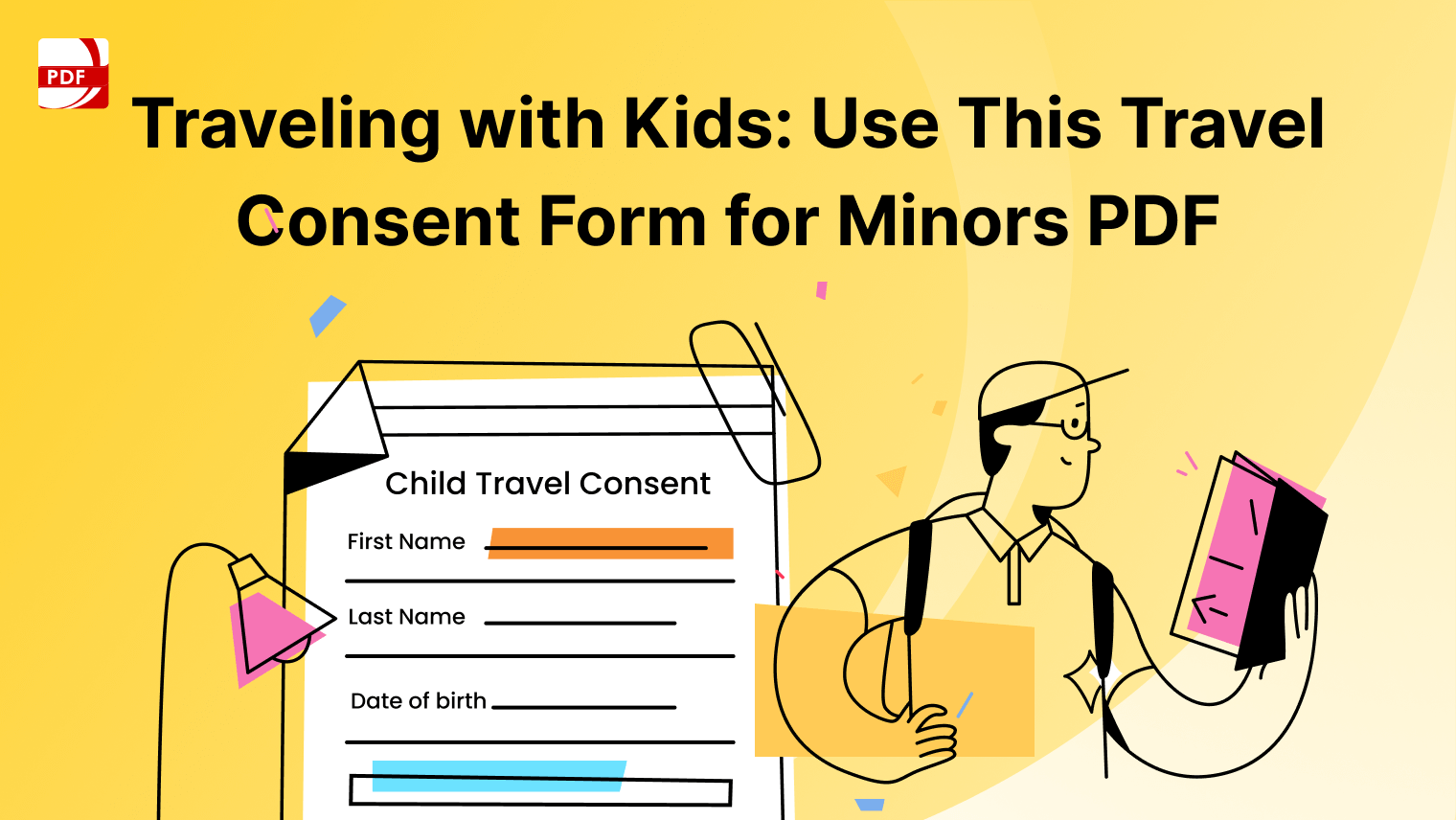


 Support Chat
Support Chat