PDF files have become an essential part of our digital lives, allowing us to share and store documents efficiently. However, large PDF files can pose challenges when it comes to sharing or downloading them. This is where compressing PDFs becomes crucial. While Adobe Acrobat is a popular tool for this task, it may not be the best option for everyone due to cost or other limitations. In this article, we will explore how to compress PDFs effectively using the best Adobe alternative - PDF Reader Pro.
The Benefits of Compressing PDFs
Compressing PDF files offers a multitude of benefits, making it an essential practice for professionals and individuals alike. Firstly, compressed PDFs have smaller file sizes, which makes sharing and storing them quick and efficient. Whether you're sending PDFs via email, uploading them to the cloud, or saving them on local storage, smaller file sizes reduce waiting times and optimize space. Compressed PDFs also consume less bandwidth, allowing for faster transmission and downloads. It's important to note that compression should not compromise the quality and readability of your documents, and PDF Reader Pro ensures precisely that.
PDF Reader Pro - The Best Adobe Alternative
PDF Reader Pro is a feature-rich, user-friendly software that serves as the ultimate alternative to Adobe Acrobat for compressing PDFs. Unlike Acrobat, PDF Reader Pro offers a cost-effective solution with no compromise on functionality. Designed for both Windows and Mac users, PDF Reader Pro provides a seamless experience across desktop and mobile devices. With its intuitive interface and powerful compression capabilities, PDF Reader Pro empowers users to efficiently manage their PDF files.

Navigate, edit, and
convert PDFs like a Pro
with PDF Reader Pro
Easily customize PDFs: Edit text, images,
pages, and annotations with ease.
Advanced PDF conversion: Supports
multi-format document processing with OCR.
Seamless workflow on Mac,
Windows, iOS, and Android.
Step-by-Step Guide to Compressing PDFs with PDF Reader Pro
Let's explore how to compress PDFs effortlessly using PDF Reader Pro:
Step 1: Installing PDF Reader Pro
Begin by downloading and installing PDF Reader Pro from the official website. The installation process is straightforward, and you'll have the software up and running in minutes.

Image Source: PDF Reader Pro
Step 2: Opening a PDF File in PDF Reader Pro
Launch PDF Reader Pro and import your PDF file by dragging and dropping it into the software or using the "Open Files" option. PDF Reader Pro supports a wide range of file formats.

Image Source: PDF Reader Pro
Step 3: Compression Options in PDF Reader Pro
Navigate to the compression options within PDF Reader Pro to access the various settings available. You can choose from different compression methods and settings to strike the perfect balance between file size reduction and document quality. At the same time, you also can batch compression, multiple files can be compressed with one click. PDF Reader Pro provides flexible compression settings for tailoring your PDF file compression to suit your specific requirements.

Image Source: PDF Reader Pro
Step 4: Saving the Compressed PDF File
After customizing the compression settings, click “Compress” to save your compressed PDF file. PDF Reader Pro allows you to select a destination folder and rename the file for easy organization and retrieval.
Tips for Optimal PDF Compression Results
To achieve the best compression results, keep the following tips in mind:
- Remove unnecessary images or pages. Before compressing, consider eliminating any redundant images or pages that aren't crucial to the document.
- Adjust image quality settings. Find the balance between image quality and file size reduction by adjusting the image compression settings in PDF Reader Pro.
- Optimize fonts and text. Fine-tune font and text settings to optimize compression without compromising readability.
Conclusion
Compressing PDFs is vital for efficient document management, and PDF Reader Pro offers the perfect alternative to Adobe Acrobat. With its user-friendly interface, powerful compression capabilities, and cost-effectiveness, PDF Reader Pro is a game-changer for individuals and businesses alike. By reducing file sizes without compromising quality, you can streamline sharing, storage, and transmission of PDFs while saving valuable time and resources. Experience the power of PDF Reader Pro today by downloading it from the official website. Maximize your productivity and take control of your PDF compression needs with ease.







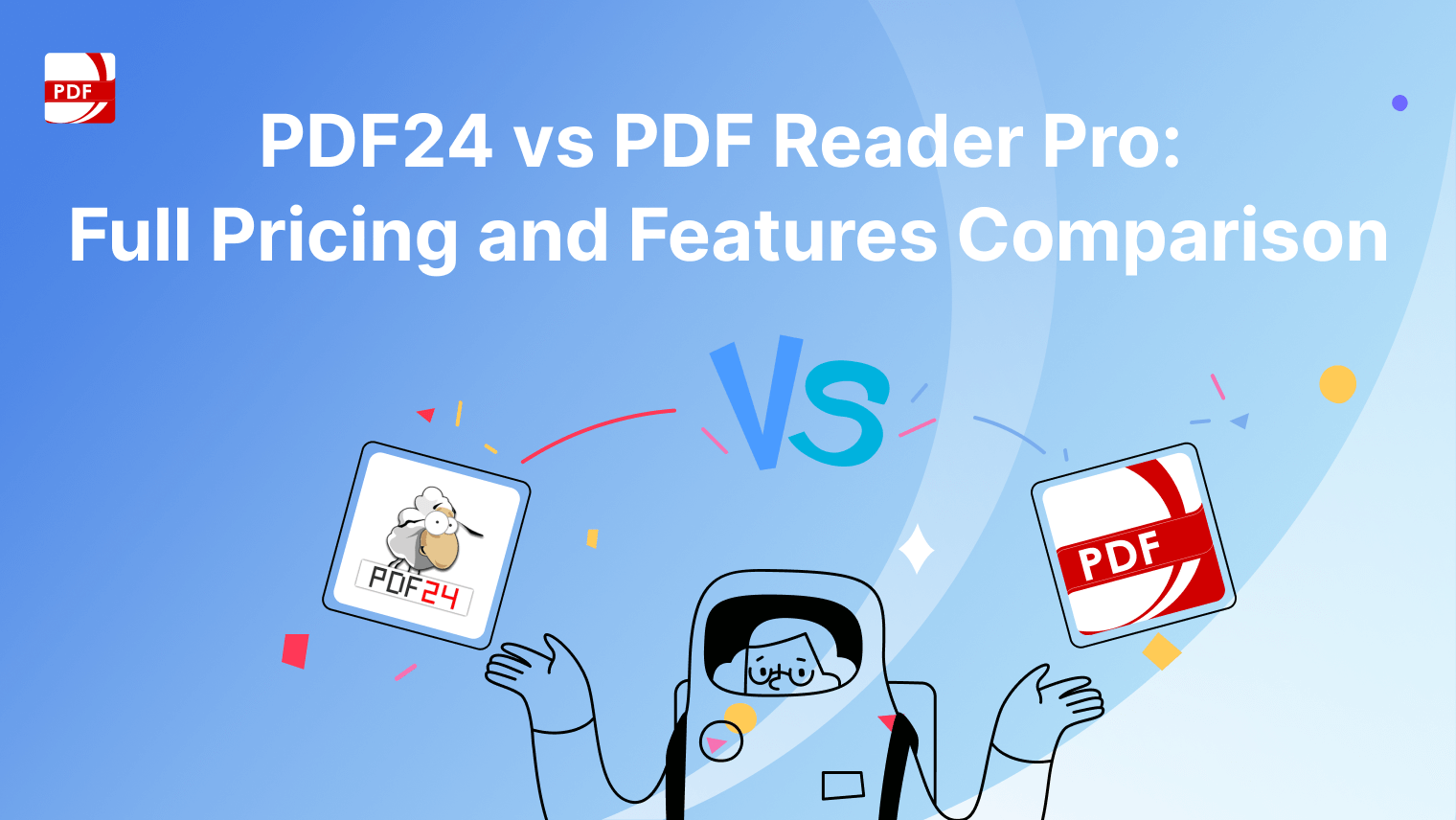
 Support Chat
Support Chat