Page Navigation
- How to Convert a PNG to PDF Online
- How to Convert PNGs to PDF on Mac
- How to Convert PNGs to PDF for Windows
- Why Convert PNG to PDF?
- FAQ: How to Convert PNG to PDF
How to Convert a PNG to PDF Online
Prefer not to install software? Try PDF Reader Pro's free online tools!

Navigate, edit, and convert PDFs
like a Pro with PDF Reader Pro
Easily customize PDFs: Edit text, images,
pages, and annotations with ease.
Advanced PDF conversion: Supports
multi-format document processing with OCR.
Seamless workflow on Mac, Windows, iOS,
and Android.
You can convert PNG to PDF anytime, anywhere - whether you're at home, in the office, or on the go. No downloads are needed; it's just your browser and internet connection.
Steps:
1. Go to PDF Reader Pro Online Tools - PNG to PDF;
2. Select Your File - in PNG format image;
3. Click Open to start converting directly;
4. Then Download File to save PNG as PDF.
It‘s a lightweight solution for how to turn PNG into PDF quickly. You can convert a single PNG file to PDF with our streamlined online tool.
For merging multiple PNGs into one PDF or experiencing advanced features, like batch converting and turning PNGs into editable PDFs, please try our PDF Reader Pro on Mac & Windows.
How to Convert PNGs to PDF on Mac
PDF Reader Pro can help Mac users who want to turn PNG files into PDFs. When you’re putting together a portfolio, sending design mockups to a client, or sorting photos for a project, PNGs-to-PDF is the faster and easier way to get things done.

Navigate, edit, and
convert PDFs like a Pro
with PDF Reader Pro
Easily customize PDFs: Edit text, images,
pages, and annotations with ease.
Advanced PDF conversion: Supports
multi-format document processing with OCR.
Seamless workflow on Mac,
Windows, iOS, and Android.
Here are two methods to help you to turn PNG into PDF on Mac.
Method 1: Use PDF Reader Pro Mac
Steps for converting PNGs to PDF:
1. Open PDF Reader Pro -> Click Image To PDF on the home page;
2. Browse and select the PNG file you'd like to convert;
3. Tap Open and select any desired output options;
4. Then click Apply and save your PNG-to-PDF file.
In this way, you can turn multiple PNG files into one PDF. Besides PNG format, you can also convert JPEG/JPG/TIFF/BMP/PSD image files to PDF.
If you want to edit PNG-to-PDF files directly, try PDF Reader Pro! Whether you’re tweaking design details or adding notes to photos, this tool can make it easy. Just follow these steps:
1. Open PDF Reader Pro;
2. Click Image To PDF on the home page -> Select Recognize text if needed -> Tap Apply;
3. After converting PNG to PDF -> Click Annotate in the toolbar;
4. You can use the annotation tools to markup, crop, or add watermarks to your PNG-to-PDF file;
5. Then save changes to your editing.
Perfect for work presentations or personal projects, PDF Reader Pro helps you create professional, polished files in no time!
Method 2: Use Preview on Mac
1. Go to the Preview app on your Mac;
2. Open the PNG image you want to convert;
3. Choose File -> Export (or Export as PDF);
4. Then click Format on the pop-up menu and choose PDF;
5. Tap Save to download your converting PDF.
By Preview, you can learn how to save a PNG as a PDF on Mac and no need to install additional PDF converter apps. However, the Preview doesn't support batch conversion and you can only turn PNG into a PDF one by one.
How to Convert PNGs to PDF for Windows
Let's jump into our quick and easy guide for how to change PNG to PDF, using PDF Reader Pro on Windows.
1. Open PDF Reader Pro -> Click Image To PDF on the home page;
2. Browse and select the PNG file you'd like to convert;
3. Tap Open and select any desired output options;
4. Then click Apply and save your PNG-to-PDF file.

Navigate, edit, and
convert PDFs like a Pro
with PDF Reader Pro
Easily customize PDFs: Edit text, images,
pages, and annotations with ease.
Advanced PDF conversion: Supports
multi-format document processing with OCR.
Seamless workflow on Mac,
Windows, iOS, and Android.
It‘s a way to combine multiple PNGs into one PDF and you can also turn other image files like JPEG/JPG/TIFF/BMP/PSD into PDF. Of course, if you want to directly edit your PNG-to-PDF files on Windows, please follow these steps:
1. Open PDF Reader Pro;
2. Click Image To PDF on the home page -> Select Recognize text if needed -> Tap Apply;
3. After converting PNG to PDF -> Click Annotate in the toolbar;
4. You can use the annotation tools to markup, crop, or add watermarks to your PNG-to-PDF file;
5. Then save changes to your editing.
Why Convert PNG to PDF?
Converting PNG images to PDFs is a practical choice, whether you're managing professional projects or organizing personal files. This conversion ensures your images maintain quality and are easily shareable across different platforms.
- Keep Your Quality: Your images stay sharp and clear—no blurry or pixelated mess after converting.
- Works Everywhere: PDFs open on almost any device, so sharing them is hassle-free. No more "file not supported" errors!
- Keep It Safe: Add passwords or encryption to protect sensitive files. Great for confidential documents.
- Stay Organized: Combine multiple PNGs into one PDF. No more digging through folders full of scattered images.
- Print Perfectly: PDFs are made for printing, so your files always look professional on paper.
- Easy to Edit: Add notes, highlight sections, or make quick changes without ruining the original file. Perfect for teamwork or personal projects.
Switching to PDFs makes your files easier to share, safer to store, and ready for anything—from photo albums to important reports. It’s a simple way to keep things professional and organized.
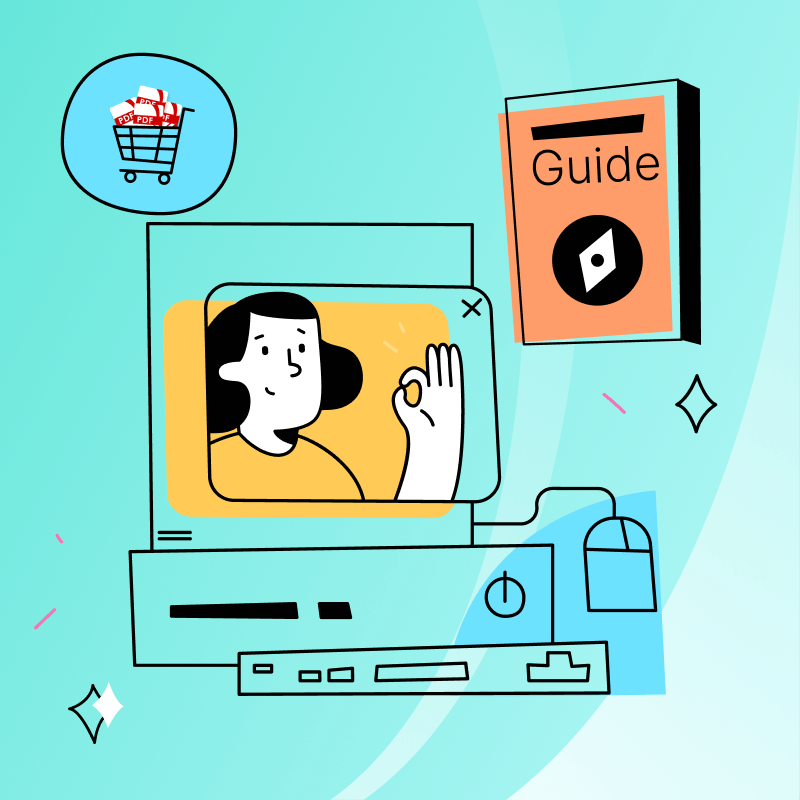
FAQ: How to Convert PNG to PDF
Why do graphic designers convert PNG to PDF?
Converting PNG images to PDF helps maintain image clarity across devices and print. Additionally, PDFs are widely used for professional design sharing.
Will my PNG lose quality when converted to PDF?
No, using a reliable conversion tool preserves the original clarity and detail of your PNG. The resulting PDF will match the original image quality.
How do I convert a PNG to a PDF?
It's straightforward:
1. Upload your PNG file by clicking the "Upload" or "Choose File" button.
2. Adjust any desired settings.
3. Click "Convert."
4. Download your new PDF.
Can I turn multiple PNGs into one PDF?
Yes, many tools allow combining several PNGs into a single PDF, ideal for creating portfolios, albums, or multi-page documents.
What if my PNG files are really big?
Large files might take longer to upload and convert, but most tools can handle them without compromising quality.
Do these tools work with other image formats?
Yes, most PNG-to-PDF converters also support formats like JPEG, BMP, and TIFF. PDF Reader Pro's converter accepts PNG, JPG, TIFF, and BMP files. Check our website or app for a full list of supported formats.
Can I edit my PDF after converting?
Many tools offer basic editing features like cropping, rotating, or adding notes. For advanced edits, consider using a dedicated PDF editor.
Can I convert things like tax files or text documents?
If your documents are saved as PNGs or other image formats, you can convert them. Ensure the text remains clear and readable after conversion.


 DOWNLOAD NOW
DOWNLOAD NOW  Free Download
Free Download 



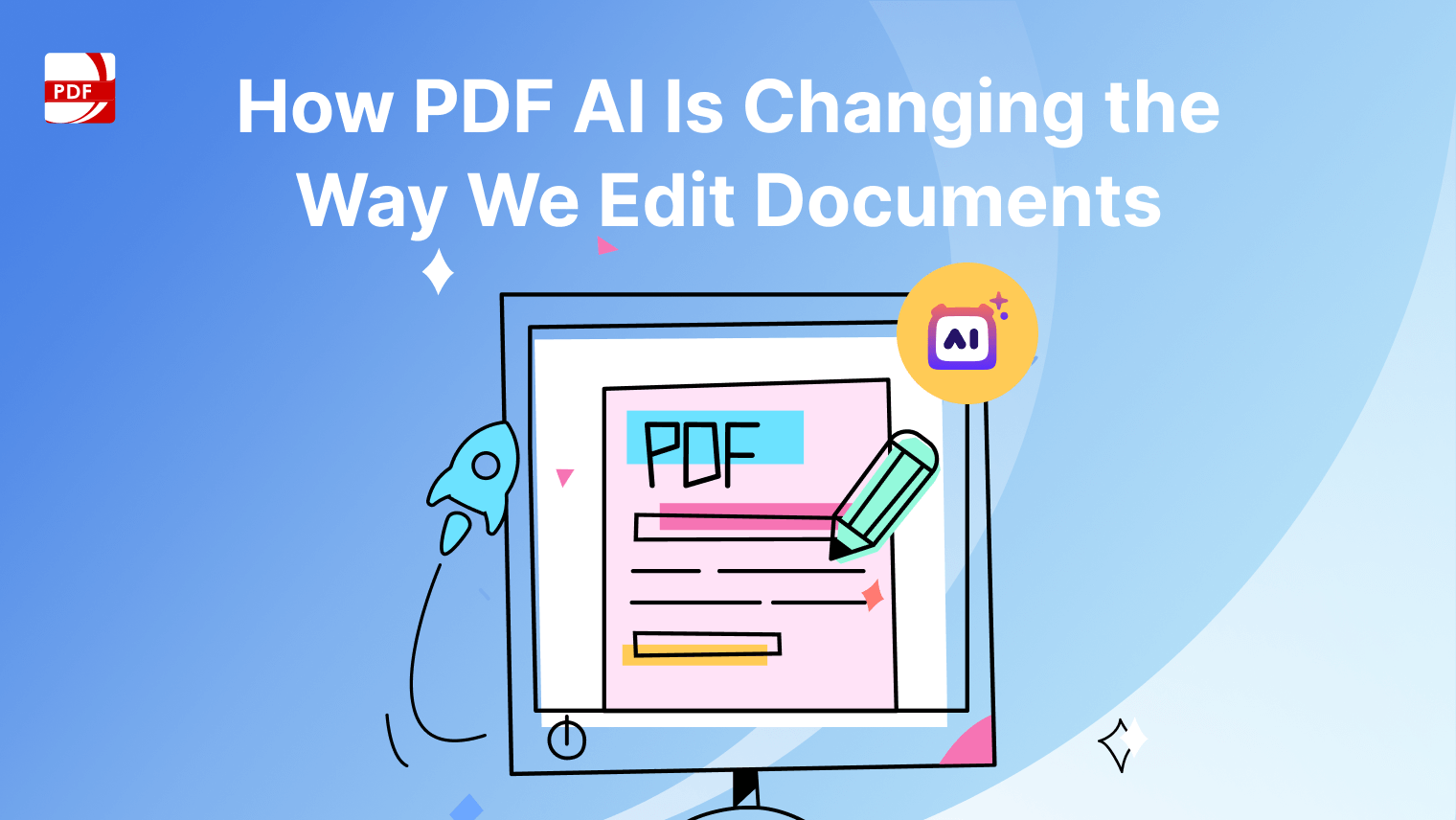

 Support Chat
Support Chat