In the realm of digital document management, the significance of PDF editors remains unparalleled. As we navigate deeper into 2023, the competition among these editors intensifies, promising advanced features and smoother user experiences. We embarked on a journey to test and evaluate the most prominent names in the market, laying out our findings for you.
Dive in as we detail the performance of the top 5 PDF editors available for Windows and Mac this year.
- Quick Reference Table
- 10 Best PDF Editors for Windows and Mac in 2023
- Best PDF Editors: Best Practice
- Best PDF Editors: FAQ
- Make the Most Out of Your PDF Editor Experience
Quick Reference Table
PDF Editor Tool |
PDF Editor Features |
Overall Ratings |
Free Version |
PDF Reader Pro |
5.0 | 5.0 | Yes |
Kdan PDF Reader |
5.0 |
5.0 | Yes |
Adobe PDF Editor |
4.9 | 4.9 | Yes |
PDF Extra |
4.7 | 4.7 | Yes |
Sejda |
4.7 | 4.6 | Yes |
Soda PDF |
4.5 | 4.6 | Yes |
Xodo PDF |
4.4 | 4.5 | Yes |
Foxit PDF Reader |
4.2 | 4.3 | Yes |
PDF Expert |
4.1 | 4.1 | Yes |
PDFelement |
4.0 | 4.0 | Yes |
10 Best PDF Editors for Windows and Mac in 2023
Let's begin with our list of the 10 best PDF editors for Windows and Mac in 2023!
1. PDF Reader Pro

Image source: PDF Reader Pro
In 2023, with an unwavering trust from over 90M users, PDF Reader Pro stands out as the leading PDF reader, editor, and converter. Recognized as a compelling alternative to Adobe Acrobat Reader, this software empowers users to effortlessly view, annotate, edit, convert, merge, organize, fill forms, sign, compress, secure, watermark, print, and share their PDF documents.
Boasting a sleek and modernized interface, PDF Reader Pro positions itself as your ultimate, swift, and comprehensive PDF solution, designed to handle professional PDF tasks anytime, anywhere.
PDF Editor Features
- Organize PDF pages: Reorder/Renumber, arrange, or edit pages easily by drag and drop
- Header & Footer: Label each page of your PDF document with fully customized page numbers
- Bates Numbers: Identify and retrieve information from your legal documents
- Secure and encrypt PDF documents
- Reduce PDF size to make your documents much lighter for better sharing
- Add beautiful handwriting or use an image to create your signatures, save signatures for future use
- Rotate, reverse, duplicate/copy, paste, and remove/delete pages
How PDF Reader Pro Fared When Tested
PDF Reader Pro is not just a reader but a comprehensive editor too. During our testing, this tool shined in several areas. The Optical Character Recognition (OCR) feature was impeccable, converting scanned documents into editable text with ease. Additionally, it offers an intuitive interface, catering to both novices and professionals.
Another noteworthy feature was its swift conversion capabilities; whether you're converting PDF to Word, Excel, or image formats, PDF Reader Pro ensures high-quality output. Its seamless performance on both Windows and Mac platforms makes it our top recommendation.
2. Kdan PDF Reader

Image source: Kdan PDF Reader
Kdan PDF Reader elevates itself from being merely another tool to a comprehensive ecosystem tailored for digital document management. Its eye-friendly interface, complemented by smooth page scrolling and diverse background options like day, night, and sepia, ensures comfort in extended reading sessions.
Beyond just reading, Kdan streamlines your workspace by offering digital document storage in one consolidated location. Plus, its paperless form-filling and signature features enhance and simplify document workflow efficiency.
PDF Editor Features
-
Comfortable Reading Interface: Indulge in a relaxed reading session with smooth page transitions and various background selections, including day, night, and sepia modes, which minimize eye fatigue.
-
Centralized Document Management: Keep your workspace tidy by digitizing and organizing all your documents in a singular, easy-to-access location.
-
Swift Form Completion and Signature: Optimize your document processes using the paperless form-filling and eSignature functions.
My Experience with Kdan PDF Reader
When I put Kdan PDF Reader to the test, its standout feature was undoubtedly the user-centric reading experience. With settings such as day and night modes, poring over lengthy documents became much less strenuous. The eSign functionality also stood out, proving invaluable in streamlining my contract-related tasks.
3. Adobe PDF Editor

Image source: Adobe PDF Editor
Adobe PDF Editor, a distinguished member of the Acrobat Reader suite, excels in the realm of PDF editing. Designed with a focus on handling hefty PDF files, it presents streamlined avenues for file size reduction.
PDF Editor Features
-
File Size Optimization: Achieve remarkable reductions in your PDF file sizes.
-
User-friendly Edits: Make straightforward text modifications and tweak images with ease.
-
Bulk Operations: Conveniently condense multiple PDF files in one go.
How Adobe PDF Editor Fared When Tested
My experience with Adobe PDF Editor has been notably positive, with its multifaceted capabilities positioning it as my go-to for intricate PDF editing challenges. Features such as layer editing and the intuitive creation of interactive form fields truly set it apart. The consistent reliability that Adobe brings to the table is something I've come to deeply value.
4. PDF Extra

Image source: PDF Extra
PDF Extra is your all-in-one PDF editor. It has everything you need to view, edit and protect PDF files. You can also fill and sign your Adobe Acrobat PDF documents or convert them to Word, Excel, and ePub.
PDF Extra is also your free PDF tool for any task. You can enjoy a familiar interface that gets you creating, filling, and converting your PDF documents in just minutes.
PDF Editor Features
- Comment and annotate without a hassle
- Sign documents right away
- Fill in PDF forms like a Pro
- Attach Files and stamps to save time
- Enjoy an intuitive reading experience
- Get extra space for your files
- Protect PDFs with strong passwords
- Print without a watermark
How PDF Extra Fared When Tested
PDF Extra boasts a collection of essential tools that make PDF editing straightforward. When we tested its editing tools, they were precise and allowed for easy text manipulation and graphic adjustments.
Its annotation features, such as the sticky notes and highlight tool, proved invaluable for collaborative tasks. While its user interface may not be as polished as some of the other contenders, the features under the hood more than make up for it.
5. Sejda

Image source: Sejda
Sejda is a comprehensive PDF editing tool that can be used on the cloud or as a desktop application. It includes features for editing, compressing, merging, splitting, converting, and protecting PDF files. Sejda is available in English, Spanish, French, Portuguese, Italian, Japanese, and German.
PDF Editor Features
- Edit PDF documents, add text, and images, edit existing text, whiteout tool, annotate with highlight and strike-through, and draw shapes
- Merge multiple PDF documents with a supporting table of contents and bookmarks
- Add page numbers or simply header/footer labels
- Bates stamp PDF documents
- Visually combine and reorder pages
- Crop, rotate, delete pages, resize pages, watermark
How Sejda Fared When Tested
Sejda is a unique tool in that it offers both a desktop application and an online version. This flexibility was a significant plus during our testing. It provides a simple drag-and-drop interface, which is especially handy for those who aren’t tech-savvy. We found its compression tool impressive, as it reduces file size without compromising quality.
However, Sejda does have a limitation in the online version concerning the number of tasks one can perform in an hour. Nevertheless, its diverse toolset and flexibility make it a worthy contender.
6. Soda PDF

Image source: Soda PDF
Soda PDF was built with you in mind. Say goodbye to complicated software & hello to easy-to-use PDF tools. Edit, merge, convert, compress, sign & secure your documents in just a few clicks. Soda PDF software solution gives you the tools to control any file.
Edit text and pages, convert to or from Word, Excel, and PowerPoint, merge various file formats or create PDFs from hundreds of file formats, design fillable PDF forms, and much more. Make any task related to your documents effortless by using our powerful, easy-to-use productivity tools.
PDF Editor Features
- View & read PDFs or EPUBs using our 3D page-flipping technology
- Create PDFs from blank, from any file, or directly from your scanner
- Rotate, reorder, add, or remove pages from any PDF document
- Annotate directly on PDF using sticker notes, comments & more
- Protect PDF documents by adding 256-AES password encryption
- Get access to all of our Online PDF tools & services
How Soda PDF Fared When Tested
Soda PDF has been a renowned name in the PDF editing world for years and continues to uphold its reputation.
During our tests, its modular design stood out. Users can customize their experience by selecting only the required modules, making it a cost-effective solution for many. Its batch-processing capabilities are commendable, allowing users to handle multiple documents simultaneously.
One minor setback was its slight learning curve for beginners, but it became a formidable ally in document editing with time.
7. Xodo PDF

Image source: Xodo PDF
With Xodo, you can edit, annotate, sign, and share PDFs on desktop, mobile, and web, whenever and wherever you want.
Xodo’s seamless, intuitive design lets you focus on the content, while our diverse tools let you get things done and excel. Whether you’re highlighting class notes, revising and signing a contract, showing clients a mock-up, or just reading a good book, we’re designing Xodo to help you do it better.
PDF Editor Features
- Bookmark pages for future reference
- Crop pages to use the screen fully
- Draw and type text directly on the PDF
- Scroll by using two fingers while you annotate
- Measurement Tools: Area, Perimeter, and Ruler
- Fill out, save, and send PDF forms
- Print documents directly from the app
- Merge multiple documents
How Xodo Fared When Tested
Xodo is more than just a PDF editor; it's a collaboration tool. Our testing revealed that its real-time collaboration features are top-notch, with users being able to annotate and comment simultaneously. For those working in teams, this is invaluable. The interface is clean, and its cloud integration capabilities with platforms like Dropbox and Google Drive are smooth.
Its mobile app compatibility also makes it a great option for those constantly on the move. While its editing features may not be as advanced as some other tools on this list, its collaborative features make it stand out.
8. Foxit PDF Reader

Image source: Foxit PDF Reader
Foxit PDF Reader presents itself as a dependable choice for regular users. The free variant provides core functionalities like PDF viewing and annotations, but for those seeking advanced utilities like Text-to-Speech and password safeguards, the premium tier is the way to go.
With built-in cloud compatibility, it ensures effortless uploads and downloads of PDFs from popular cloud services. If a lightweight, efficient reader is what you're after, Foxit stands out as a top contender.
PDF Editor Features
- Optimized Reading: Choose from various viewing modes for the best reading experience.
- Sticky Notes: Attach notes to specific parts of your PDF for later reference.
- Customizable Toolbars: Tailor the toolbar to have quick access to frequently used tools.
- Easy Zoom: Zoom in or out for more comfortable reading.
- Rapid Search: Locate information or terms swiftly with the search function.
- Document Protection: Secure viewing with password protection and encrypted access.
How Foxit PDF Reader Fared When Tested
After experimenting with Foxit PDF Reader on my tablets and iPad, its professional yet user-friendly layout caught my attention. The software goes beyond the basics, catering to both the occasional readers and the more demanding users with its wide-ranging features.
Making annotations, highlighting text, and populating forms were fluid tasks. The ConnectedPDF feature, promoting secure cloud-based collaboration, especially stood out in my trial.
9. PDF Expert
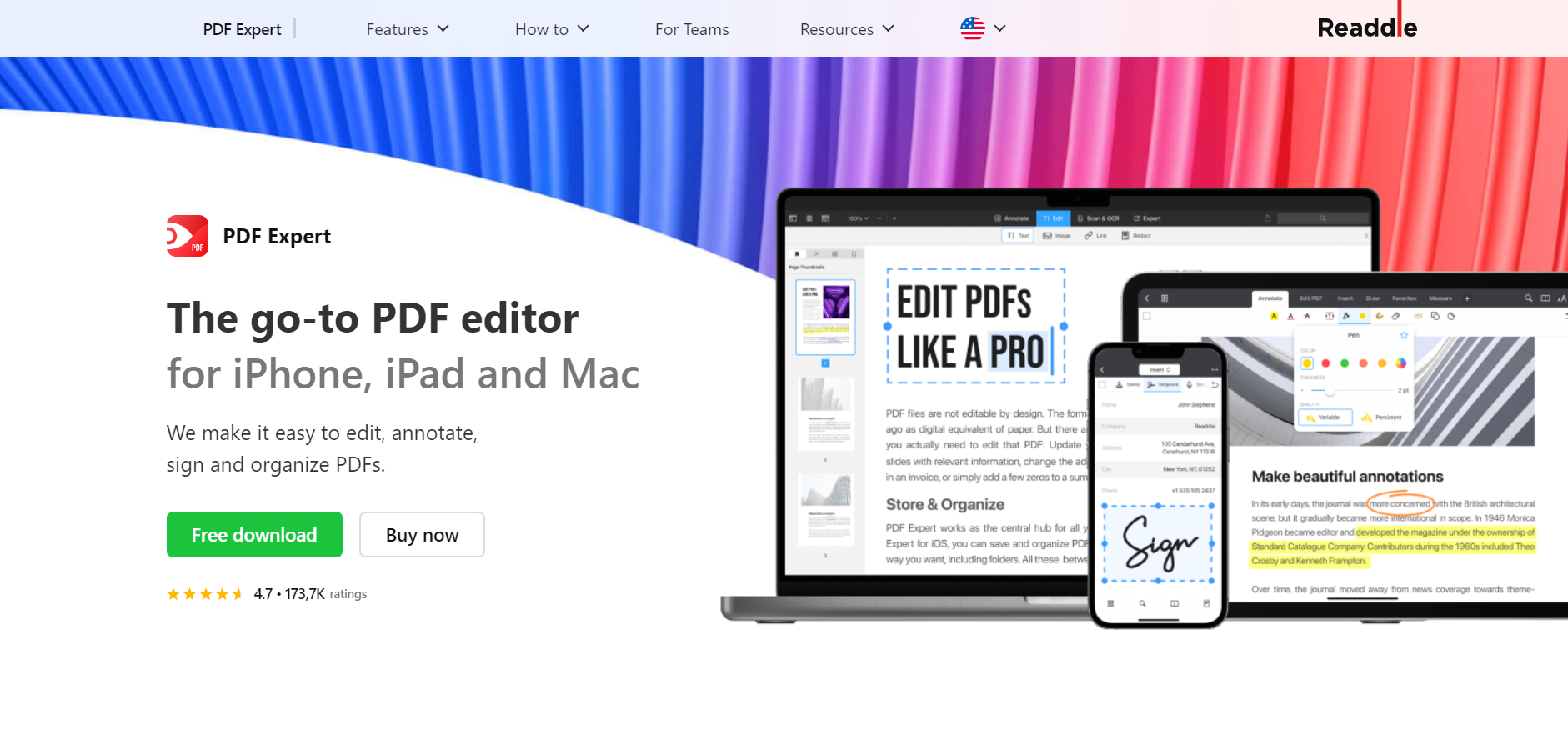
Image source: PDF Expert
PDF Expert has rightfully earned its reputation as a premier PDF application for tablet and iPad users on the App Store. The software comes packed with features, allowing users to not only read but also highlight, annotate, fill out forms, and review various documents.
Apart from standard PDF-related tasks, PDF Expert introduces a Text-to-Speech function, turning your beloved eBooks into audible treats. Those on the hunt for more advanced tools will find them readily available with a PDF Expert subscription.
PDF Editor Features
- Smooth Scrolling: Seamless reading experience with swift page transitions.
- Night Mode: Comfortable reading in low-light conditions.
- Outline View: Navigate PDFs with a detailed table of contents.
- Touch Bar Support: For Mac users, access tools right from the Touch Bar.
- Split View: Divide your screen to read two sections of the PDF simultaneously.
- Sync Across Devices: Seamless syncing with iCloud for reading on-the-go.
How PDF Expert Fared When Tested
My foray into PDF Expert immediately showcased its elegance and operational prowess. The app's layout was straightforward, ensuring even first-time users could navigate seamlessly.
Upon deeper exploration, reading PDFs was a smooth affair, and the diverse annotation features, from highlights to doodles, were designed with precision, facilitating easy and efficient interactions.
10. PDFelement

Image source: PDFelement
PDFelement emerges as an elite PDF reader application, celebrated for its unparalleled cross-platform integration. The software empowers users with an array of capabilities, from reading and editing to annotating, converting, and even appending signatures to PDF documents. With seamless integration to cloud platforms such as iCloud Drive, Google Drive, Dropbox, OneDrive, and Box, accessing documents becomes effortlessly smooth.
Another highlight is the app's built-in scanner, allowing users to easily convert any document to a PDF and vice versa. For avid readers, PDFelement pledges an enriched reading journey.
PDF Editor Features
- Intuitive Interface: Easy-to-navigate layout providing quick access to essential tools.
- Multi-tab Viewing: Open multiple PDFs concurrently and easily toggle between them.
- ConnectedPDF: An innovative technology that enables cloud-based PDF collaboration.
- Bookmarking: Save specific pages or sections for quick reference later.
- Text Search: Quickly locate information using keyword searches within the document.
- Annotation & Highlight: Mark essential passages or annotate with ease.
How PDFelement Fared When I Tested It
When I launched PDFelement on my device, its pristine and organized layout stood out, offering a blend of professionalism and ease of use. As I explored deeper, reading, editing, and annotating tasks felt smooth and instinctive.
The software's cross-platform synchronization truly shined, guaranteeing uniformity of my documents across multiple devices.
Best PDF Editors: Best Practice
When working with PDF files, it's imperative to adopt best practices to ensure document integrity, accessibility, and usability. Here are some insights to guide your PDF interactions:
-
Selection of Editors: A practical approach is to explore at least 1 out of every 3 PDF Editors available. This strategy helps in comparing various features and functionalities to find the one that aligns best with your needs.
-
Adobe Acrobat Alternatives: While Adobe Acrobat is a renowned name, there's a growing trend towards its alternatives, pointing towards a demand for diverse features and more user-centric designs.
-
Advanced Features: Familiarizing oneself with advanced capabilities can significantly enhance the efficiency of PDF interactions. Tools like Text-to-Speech, OCR, and batch processing can be game-changers.
-
Cloud Integration: Platforms like Google Drive have emerged as preferred storage options for PDFs, emphasizing the importance of compatibility with such cloud solutions.
-
Digital Signatures: Integrating digital signatures is becoming increasingly crucial. This feature not only bolsters document security but also streamlines various workflows, especially in contractual processes.
-
Versatility: It's vital that your chosen editor supports a range of file formats, ensuring adaptability and the ability to manage different document types.
-
Intuitive Interface: An easy-to-navigate interface simplifies tasks like reading and editing, enriching the user experience.
-
Online vs. Desktop: While desktop apps are known for their comprehensive features, online PDF editors offer the advantage of portability and instant access, appealing to users who are often on-the-go.
-
Subscription Models: If you're contemplating a premium plan, assess the bundled features carefully. Whether opting for a monthly subscription or an annual one, it's crucial that the package matches your requirements, offering functionalities like
Best PDF Editors: FAQ
What is the significance of PDF Documents in digital workflows?
PDF documents have become a staple in digital workflows due to their consistency across platforms, security features, and ability to maintain formatting. They serve as a universal format, ensuring that the document's appearance remains unchanged regardless of the device or software used to view it.
Hospitality Excellence: Hotel Business Plan Template
A strategic guide for crafting a successful hotel business plan.
How do PDF Forms enhance interactive documents?
PDF forms allow for interactive data collection, making it convenient for users to fill in required information directly into the document. These forms can encompass fillable fields, checkboxes, drop-down lists, and other elements, providing a structured format for data entry and submission.
Why is an Intuitive Interface essential for a PDF Reader?
An intuitive interface in a PDF reader ensures that users can navigate, read, and perform other tasks without facing complexities. It reduces the learning curve, making it easier for both novices and professionals to make the most of the software's features.
Are there benefits to using an Online PDF Editor compared to a Desktop App?
Online PDF editors offer flexibility and accessibility. They allow users to edit PDFs from any location and device, given they have internet access. In contrast, desktop apps might offer a broader range of features and can function without an internet connection, but they are limited to the device they are installed on.
What makes a Premium Plan different from a basic version of a PDF editor?
A premium plan typically unlocks advanced editing features, extra tools, and functionalities that might not be available in the basic or free version of the software. It might also offer enhanced security features, cloud storage integrations, and more extensive customer support.
Can I expect advanced Annotation Tools in PDF editors?
Yes, many modern PDF editors offer advanced annotation tools. These can include diverse highlighting options, note-taking capabilities, freehand drawing tools, and stamps, among others. These tools enhance the document reviewing process, making feedback and collaboration more efficient.
Why is File Type support crucial for a versatile PDF editor?
Support for various file types ensures that users can convert between different formats seamlessly. Whether you're importing paper documents, digital files, or other formats, a versatile PDF editor will handle the conversion and maintain the document's quality.
What's the difference between PDF Reader Pro, Acrobat Pro DC, and Adobe Acrobat Pro?
Acrobat Pro DC and Adobe Acrobat Pro are both offerings from Adobe's lineup. The former, Acrobat Pro DC, serves as the cloud-integrated variant, boasting advanced features and superior synchronization with Adobe's cloud solutions. On the other hand, Adobe Acrobat Pro is tailored as a desktop application, and while it might not encompass some of the cloud-centric attributes of its counterpart, it is well-equipped with powerful PDF editing functionalities.
In contrast, PDF Reader Pro is a separate entity, recognized for its versatility and user-friendly interface, offering a range of features that cater to both casual and professional users.
Is a Monthly Subscription more feasible than a Yearly Subscription for a PDF editor?
The feasibility between a monthly and yearly subscription often depends on the user's needs. Monthly subscriptions offer flexibility, allowing users to cancel or switch services without a long-term commitment. In contrast, yearly subscriptions often come at a discounted rate when calculated monthly, making them cost-effective for long-term use.
How does Google Docs compare with dedicated PDF editors?
Google Docs is an online platform primarily designed for creating and editing word documents. While it offers basic tools for PDF conversions and simple edits, dedicated PDF editors come equipped with a comprehensive set of tools tailored specifically for extensive PDF interactions, annotations, security, and more.
Make the Most Out of Your PDF Editor Experience
In today's fast-paced digital realm, the significance of robust PDF tools cannot be understated. Whether you're leaning towards an online editor or desktop apps, the available options are vast, catering to varied user requirements. From the nuanced editing features of tools like PDF-XChange Editor and Foxit PDF Editor to the comprehensive capabilities of Adobe Acrobat Pro DC, there's a solution for everyone.
Managing digital documents efficiently requires a mix of standard and extra features. With premium plans often unlocking advanced functionalities, such as form fields editing, electronic signatures, and managing file sizes, the value of investing in a reliable tool becomes evident. Moreover, the flexibility of monthly subscriptions further ensures that users can tailor their experience based on their evolving needs.
In sum, whether you're editing editable documents, separating files, or diving deep into nuanced editing tools, the world of PDF management in the modern era offers both depth and versatility, ensuring that your digital documentation needs are always met.
Navigating the digital documentation landscape requires not just any tools but the right tools for editing. Products like Wondershare PDFelement are emerging as powerful contenders in the PDF editor software category, bringing an impressive blend of easy-to-use interfaces and robust feature sets.
Online editors, while offering broad access to features, sometimes come with limited features compared to their desktop counterparts. However, advanced PDF editors available as desktop apps, such as Adobe's Standard DC, tend to offer additional features, ensuring a comprehensive approach to managing digital documents.
In this dynamic market, tools like Foxit PDF Editor and PDF-XChange Editor consistently stand out, providing users with handy features and an impressive array of editing capabilities. Whether you're a professional seeking a powerful PDF editor or someone who needs an easy-to-use PDF editor with a handful of essential features, the array of options available is both vast and varied.
In the end, the sheer volume of feature-rich solutions in the current era ensures that, irrespective of your specific needs—from basic edits to advanced interventions—there's a tool out there tailored just for you.










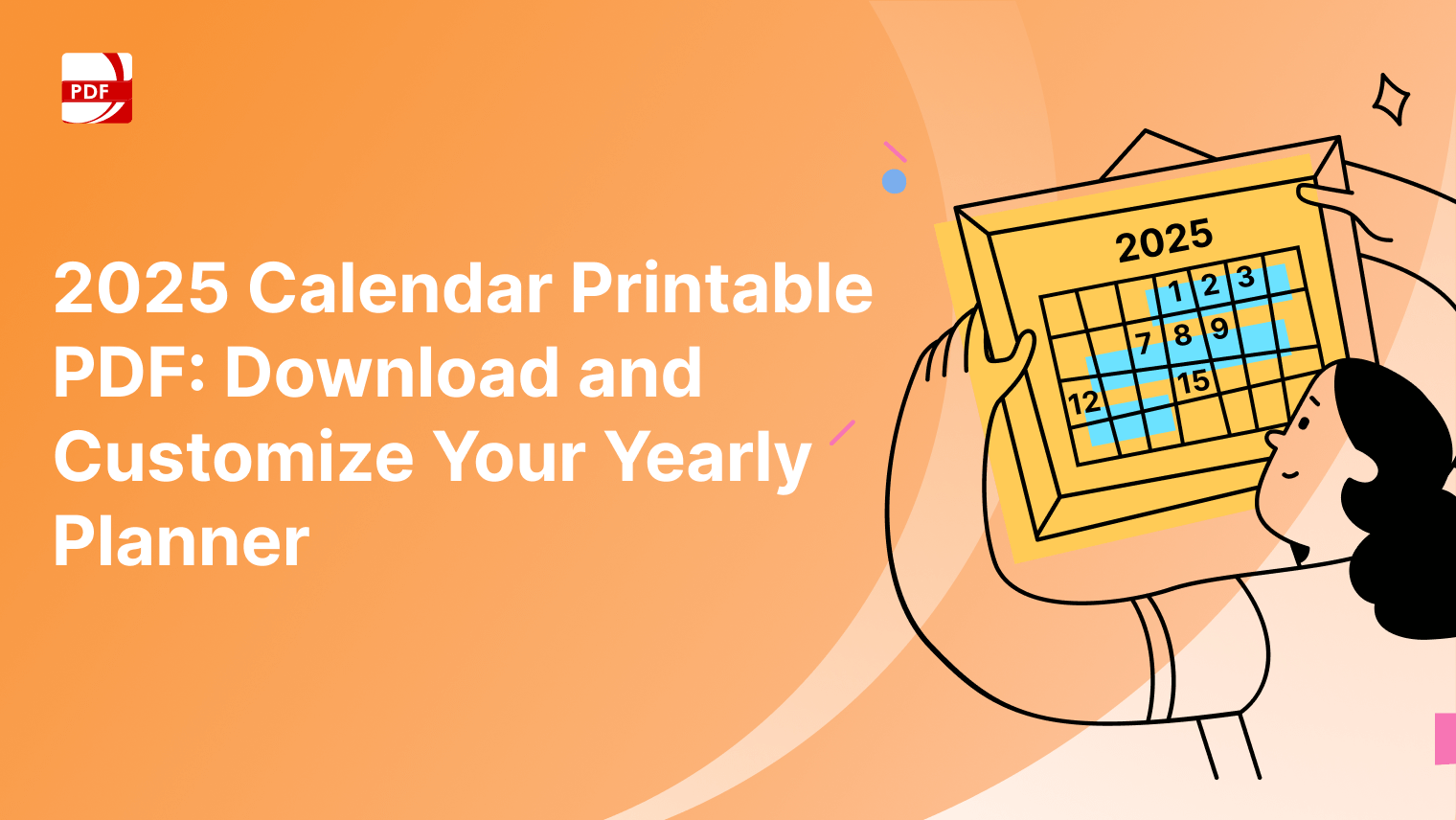
 Support Chat
Support Chat