They are the quintessential format for sharing documents - from research papers and business contracts to e-books and marketing brochures. But while PDFs are brilliant for maintaining a document's integrity across different devices and platforms, they can be a pain if you want to tweak the content a bit.
One common task users often grapple with is rearranging the content within a PDF. Let's explore how to do it perfectly with our document organizer!
- How to Rearrange PDF Content on Windows
- How to Rearrange PDF Content on Mac
- Best Practices for Rearranging PDF Content
- Why is Rearranging PDF Pages an Important Tool?
- The Power of Learning to Rearrange PDF Content
- Rearranging PDF Content: FAQs
How to Rearrange PDF Content on Windows
Edit PDF documents quickly and easily on your Windows operating system. PDF Reader Pro allows you to rearrange your document in minutes.

Navigate, edit, and
convert PDFs like a Pro
with PDF Reader Pro
Easily customize PDFs: Edit text, images,
pages, and annotations with ease.
Advanced PDF conversion: Supports
multi-format document processing with OCR.
Seamless workflow on Mac,
Windows, iOS, and Android.
Step 1: Open Initial Document in the Document Editor
Step 2: Change the Document Assembly
- Open the Page Edit Menu.
- Rearrange your PDF pages by
- 1) selecting two or more pages and clicking "Reverse"
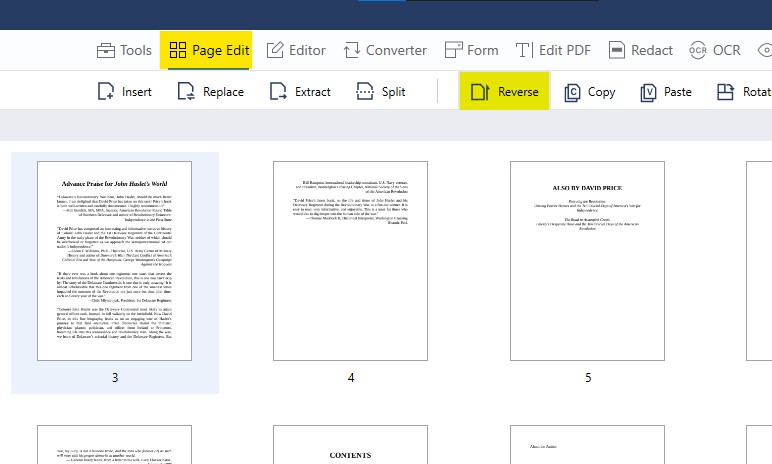
Image Source: PDF Reader Pro
-
- 2) or clicking and dragging the page you'd like to move to it's new place
- 2) or clicking and dragging the page you'd like to move to it's new place
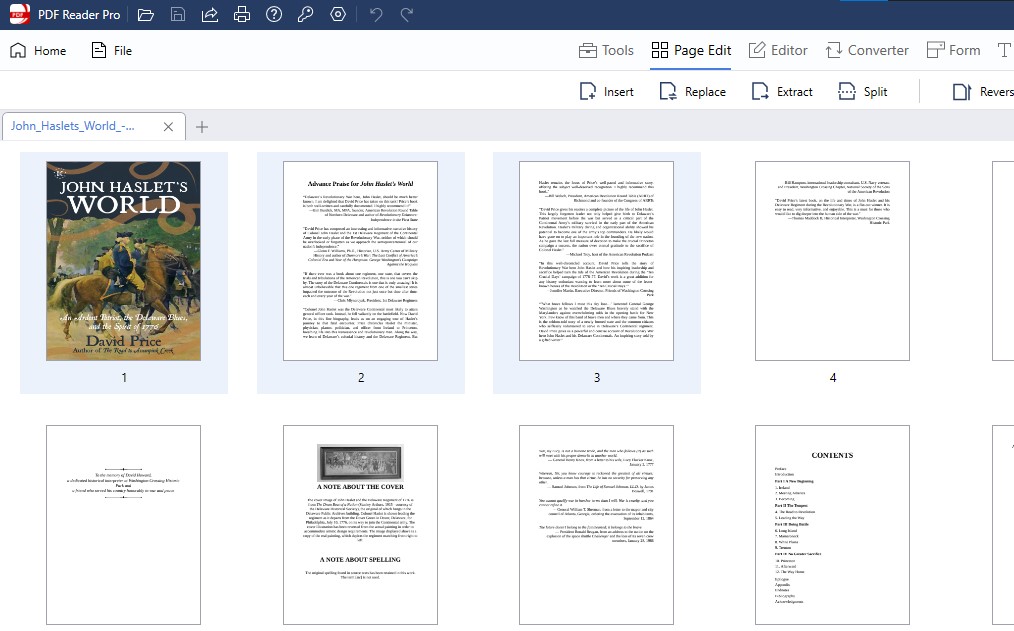
Image Source: PDF Reader Pro
Step 3: Save Your Edited PDF Document
How to Rearrange PDF Content on Mac
Edit your digital document in your Mac operating system and rearrange the pages in your original file with PDF Reader Pro's many editing tools.

Navigate, edit, and
convert PDFs like a Pro
with PDF Reader Pro
Easily customize PDFs: Edit text, images,
pages, and annotations with ease.
Advanced PDF conversion: Supports
multi-format document processing with OCR.
Seamless workflow on Mac,
Windows, iOS, and Android.
Step 1: Import Document
Open your document into our drag-and-drop interface or click "Open File".
Step 2: Export Documents in the New Order
- 1) select two or more pages and clicking "Reverse"
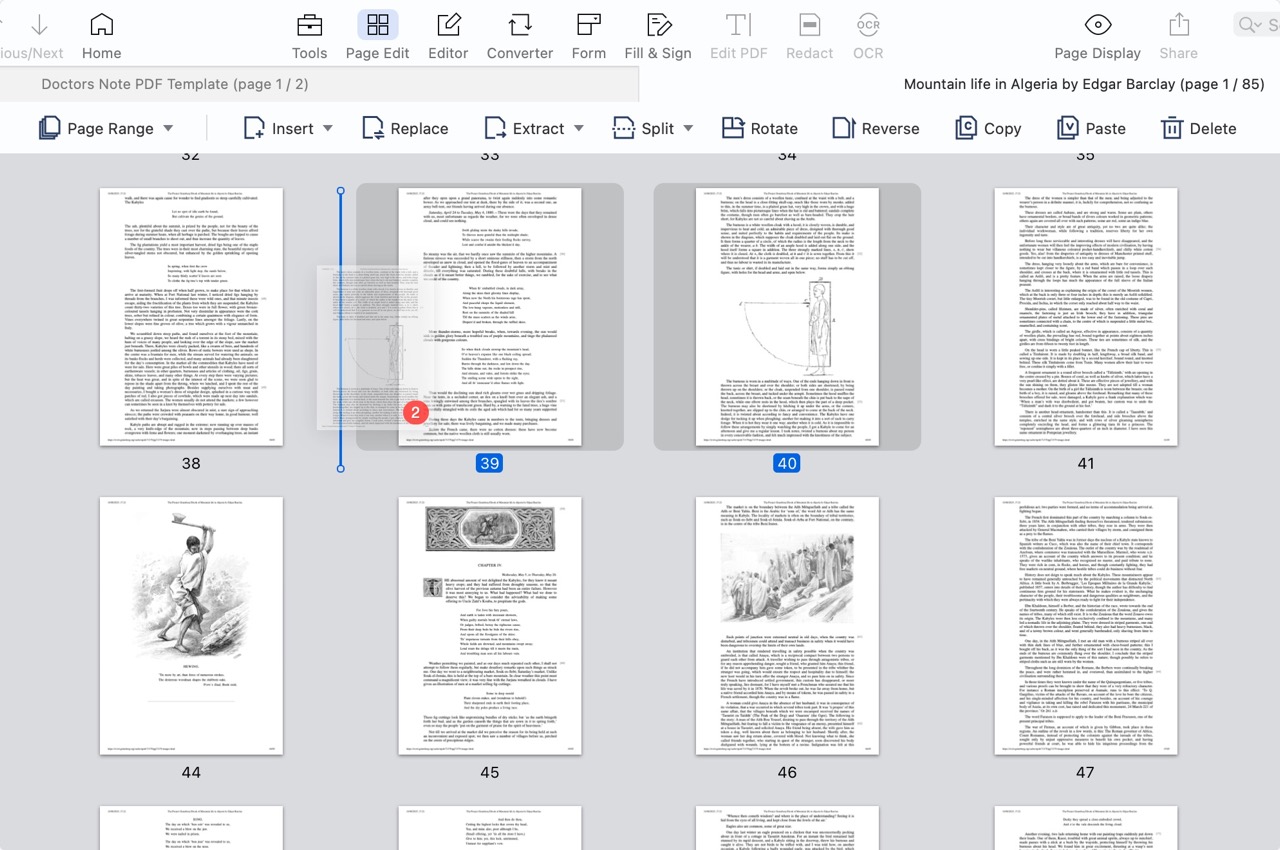
Image Source: PDF Reader Pro
- 2) or click and drag the page you'd like to move to it's new place
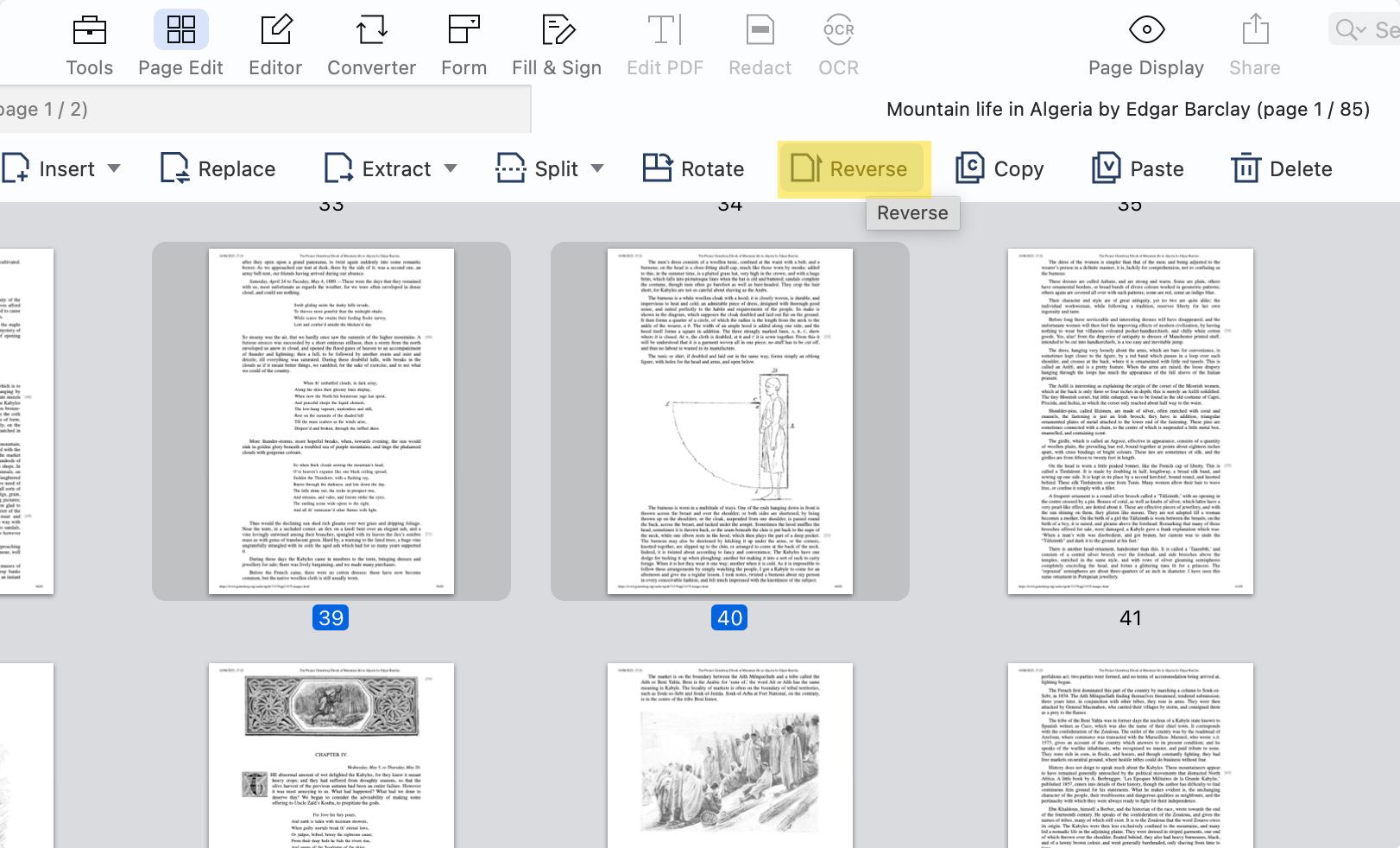
Image Source: PDF Reader Pro
Step 3: Save Your PDF Document
Best Practices for Rearranging PDF Content
Our handy editing tool is perfect for editing PDFs but following best practice will allow you to get the most out of these advanced features.
1. Use Reliable Software: There's a wide range of software options, both free and paid, for rearranging PDF pages. Remember, cheap or free tools might not provide a stable environment, especially for sensitive or large documents.
2. Backup Before You Begin: Always keep an original copy of your PDF files before you start rearranging. Mistakes happen, and having a backup ensures you don't lose any critical data.
3. Visualize Your End Result: Before you dive in, understand the final layout you want to achieve. Sketching it out or jotting down a plan will make the rearranging process smoother.
4. Use Drag and Drop Features: Most modern PDF editors allow users to simply drag and drop pages to rearrange them. This is the most intuitive way to reorder pages.
5. Save Regularly: If you're working on a large document, save your progress regularly. This prevents data loss in case the software crashes or there's an outage.
Why is Rearranging PDF Pages an Important Tool?
- Standardization: Often, departments within an organization or different organizations may have varying ways of ordering content. Being able to rearrange pages ensures that content can be standardized before distribution or archiving.
- Tailored Presentation: Suppose you're presenting a PDF in a meeting. In that case, you might want to rearrange pages to tailor the presentation flow, emphasizing specific points or ensuring that the document follows a logical sequence for your audience.
- Correcting Mistakes: Let's face it, sometimes mistakes happen in the order of content, especially in lengthy reports or documents. Rearranging tools allow you to correct these without needing to recreate the entire PDF.
- Creating Custom PDFs: By rearranging pages, you can create customized PDFs from larger documents. For example, if you have a 100-page report but only need to share 20 specific pages with a colleague, you can rearrange and extract those pages into separate PDF files.
The Power of Learning to Rearrange PDF Content
1. Flexibility in Presentation
Imagine presenting a report or a proposal. The sequence in which you introduce your topics can play a pivotal role in how your audience perceives your message. Rearranging PDF content enables you to tailor your presentation, highlighting critical points and ensuring the narrative follows a logical, impactful progression.
Crafting Your Professional Story: Resume Writing Guide
Expert tips and templates for building a standout resume.
2. Optimized Learning and Education
For educators, the ability to rearrange content means they can tailor resources to better suit their lesson plans. For students, it allows them to organize their notes and readings in a manner that aligns with their study patterns or curriculum sequence.
3. Efficient Data Management
In sectors like research or finance, where documents can be lengthy and dense, rearranging pages allows for the creation of summary reports or custom documents. This is invaluable for meetings, briefings, or when sharing findings with a specific audience.
4. Enhanced Collaboration
When multiple departments or teams collaborate on a project, they may have varying priorities and focal points. Being able to rearrange a shared document ensures that all stakeholders can view content in an order that's most relevant to their needs, without sifting through unrelated pages.
5. Document Refinement
Rearranging PDF content isn't just about moving pages. It's also an opportunity to refine, add, or remove content. This iterative process ensures that the final document is polished and purposeful, be it for publication, distribution, or archival.
6. Personalized Marketing
For marketing professionals, rearranging PDF brochures or catalogs allows them to tailor their pitch to different audiences or clients. A product lineup can be reordered to suit the preferences of a specific demographic, thereby increasing the chances of a successful engagement.
7. Conserving Resources
In the past, if a document wasn't in the desired order, it might require reprinting or manual rearranging of hard copies. Digital rearrangement is not only environmentally friendly, but it also saves time and resources.
8. Enhancing Accessibility
For individuals with disabilities, navigating a lengthy PDF document can be challenging. Rearranging content, especially in educational contexts, can ensure that the most pertinent information is easily accessible, improving the learning experience for everyone.
9. Catering to Cultural Nuances
In some cultures, the flow of information or the way a narrative is presented can differ. Rearranging content ensures that a document can be made culturally appropriate, respecting local customs and ensuring effective communication.
Rearranging PDF Content: FAQs
Can I rearrange PDF content for free with your PDF tools?
Yes. While many professional PDF editors come with a price tag, there are free tools available that offer basic page rearranging features. Always remember to check the tool's privacy policy if you're using an online service.
How do I ensure the security of my data when using online tools?
Always opt for reputable online tools that have clear privacy policies stating they don't store or share your data. Additionally, for sensitive documents, consider using offline software to ensure data privacy.
Is it possible to rearrange content within a page, not just move whole pages?
Yes, but this is more complex. Professional tools like Adobe Acrobat allow users to edit and move content within a page, but it may affect the page's layout or design. Always make sure to preview changes before saving.
Can I rearrange a scanned PDF?
Scanned PDFs, essentially images of pages, can be rearranged just like any other PDFs. However, editing content within those pages might require optical character recognition (OCR) software to convert the scanned image into editable text.
Will rearranging my PDF pages alter embedded links or bookmarks?
Depending on the software used, rearranging pages can break embedded links or bookmarks that point to specific pages. After rearranging, always check and update these elements if necessary.
How can I reverse the order of pages in a PDF Page Organizer?
Some PDF editors offer a "Reverse" feature that can quickly invert the order of pages. If not, you'll have to manually drag and drop pages into the desired order.
Do I lose annotations or comments when I rearrange PDF pages?
In most reputable PDF format software, annotations and comments move with the page when it's rearranged. However, always double-check to ensure all your notes are intact after making changes.
Can I automate the process of rearranging pages if I have a lot of documents?
Some advanced PDF software solutions offer batch processing features or support scripting, which can help automate repetitive tasks, including rearranging pages in multiple documents.
While PDFs are a great tool for preserving document layout and integrity, there's no need to feel constrained by their initial setup. With the right tools and techniques, rearranging PDF content can be a seamless and efficient process using our all-in-one PDF solution.









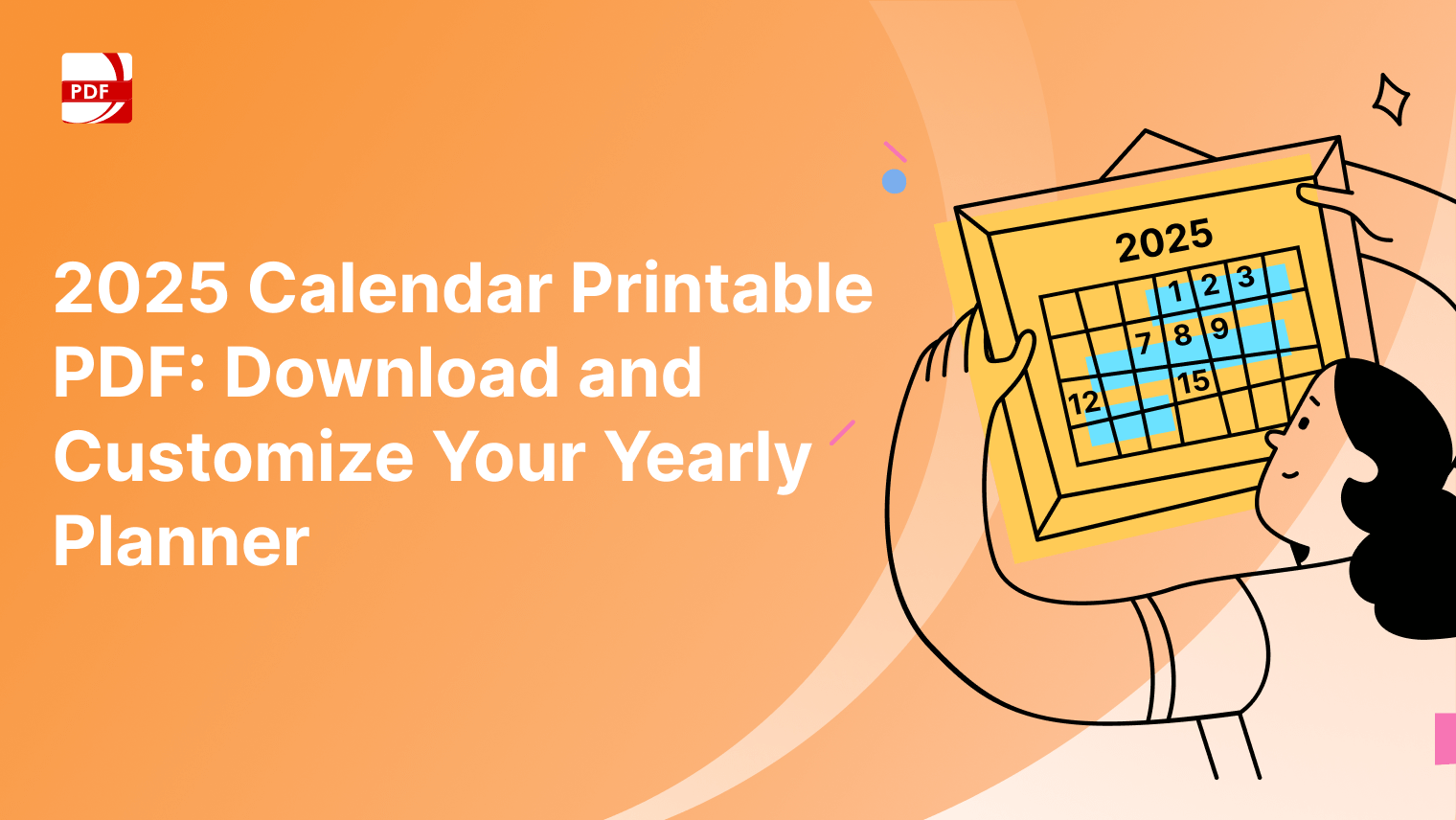

 Support Chat
Support Chat