PDF files frequently contain many pages and sections with helpful information. Knowing how to save PDF files can enable you to rapidly access critical information, potentially increasing your productivity at work.
In scenarios where you require specific information from a large file, knowing how to save one page of a PDF document can also be helpful.
Why save individual PDF pages?
Saving individual pages of a PDF document can be highly advantageous for several reasons. Firstly, it simplifies information sharing. When working with large documents, you often need to share only a specific section or page with others. Extracting that page as a separate PDF makes the process more efficient and targeted, without the need to send the entire file. You can merge the PDFs if needed in the future!
Secondly, it aids in organizing and categorizing information. For instance, in academic or research settings, you might need to reference a single page of a comprehensive source. Extracting that page allows for easier citation and reference.
Furthermore, it's beneficial for presentation and reporting. In business or educational settings, presenting specific data or information from a large document is more straightforward when you can isolate and utilize the relevant page.
Saving individual pages also conserves space and optimizes performance. Large PDFs can be cumbersome and slow to load, especially when the required information is just a fraction of the content. By extracting and saving relevant pages, you create smaller, more manageable files.
Lastly, it enhances focus and reduces distractions. When you isolate the page you need, you eliminate the clutter of unnecessary information, allowing for a more focused and productive interaction with the document.

How to Save One Page of a PDF on Windows
Step 1: Open your PDF
Start by opening the PDF file from which you want to extract a page.
Step 2: Go to Page Edit
Locate the 'Page Edit' option in the menu to manage the document's pages.
Step 3: Copy the Desired Page
Right-click on the page you need and select 'Copy' to grab just that page.
Step 4: Create a New Document
Head back to the Home page, click on "Create PDF", then "New Blank Page" to start a new document.
Step 5: Paste the Copied Page
Finally, paste your copied page into the new document.
How to Save One Page of a PDF on Mac
Step 1: Open the PDF
Launch PDF Reader Pro on your Mac and open the PDF file from which you want to extract a page.
Step 2: Navigate to the Desired Page
Click on the "Edit PDF" button and scroll through the PDF. Go to the page you wish to save separately.
Step 3: Select and Copy the Page
Once you are on the page, use the selection tool to highlight the entire page or the specific content you need, and then copy it.
Step 4: Create a New PDF Document
Right-click and select 'New' to create a new PDF document.
Step 5: Paste the Copied Content
In the new document, paste the content you copied from the original PDF. This can typically be done by right-clicking and selecting 'Paste' or using the keyboard shortcut for paste.
How to Save One Page of a PDF: Best Practices
Use Appropriate Software
Choose a reliable PDF reader or editor, such as PDF Reader Pro, for efficient and user-friendly page extraction. Avoid complicated PDF editing software or costly premium software, and consider open-source PDF extraction software if necessary.
Quality Assurance in PDF Extraction
Maintain original page quality during extraction. This includes ensuring text clarity and image resolution. High-quality extraction is vital, especially when dealing with complex documents or separate images.
Preserve Document Integrity
When extracting from larger PDF documents or confidential documents, ensure not to alter content or formatting. Accuracy is crucial, particularly in professional or academic settings.
Navigating Copyright and Privacy in Document Management
Respect legal and ethical boundaries, especially with third-party software and commercial software. Ensure rights for content use and be mindful of sensitive data on the page.
Effective Organization with Document Storage Services
Post-extraction, organize individual PDF documents efficiently. Use descriptive file names and structured document storage services for better management.
Securing Sensitive Information in Confidential Documents
Use security features like password protection in your business software or Acrobat software for sensitive data. This is important for confidential documents or when printing PDF documents.
Tailoring Extraction to the Document's Purpose
Consider the document's purpose, whether it's an editable document, a unified document, or a larger document. The approach should differ based on whether you need key visuals or detailed content.
You can also check our recommendations on How to Save Text Messages to PDF.

How to Save One Page of a PDF: FAQ
How can I ensure high image quality when saving a single page from a PDF?
To maintain image quality, use a reliable PDF reader or editor that preserves the original resolution and formatting. Check the settings to ensure the output quality is set to high.
What are the simple steps to extract a single page using PDF printers?
The process typically involves opening the PDF, navigating to the print function, selecting the 'Print to PDF' option, and then specifying the page number you wish to extract.
Can I find the extract or print option in the top-right or bottom-left corner of the screen?
The location of these options varies by application. Commonly, you'll find them under the 'File' button in the top-left corner or within the application's menu bar.
Is it possible to download an article or a PDF with ease from online sources?
Yes, many online services offer options to download articles or convert them into PDFs. Always respect copyright and privacy policy when using such services.
How do I deal with PDF files that are read-only when I need to extract a page?
For read-only PDFs, you may need additional permissions or a PDF editor that can bypass these restrictions. Always ensure you have the right to alter the document.
Are there online communities or services that can help me with file converting and managing bulk files?
Yes, there are various online communities and services that offer guidance and tools for file conversion and managing multiple files. These can be particularly useful for dealing with distinct files or reducing file clutter.









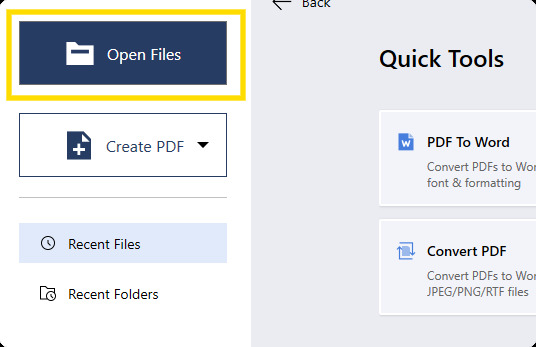
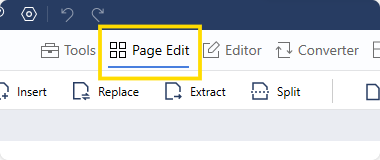
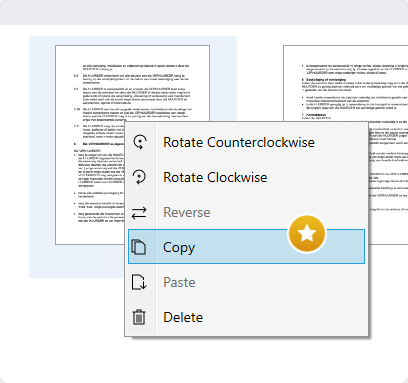
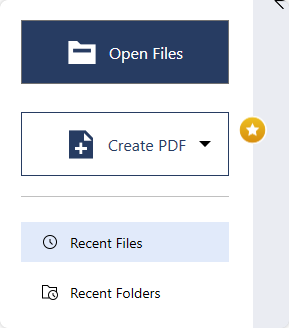
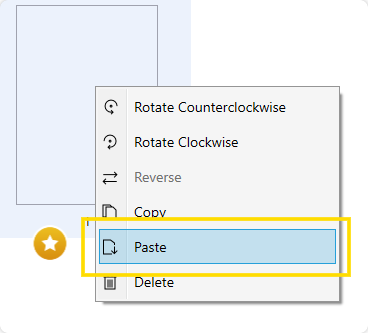
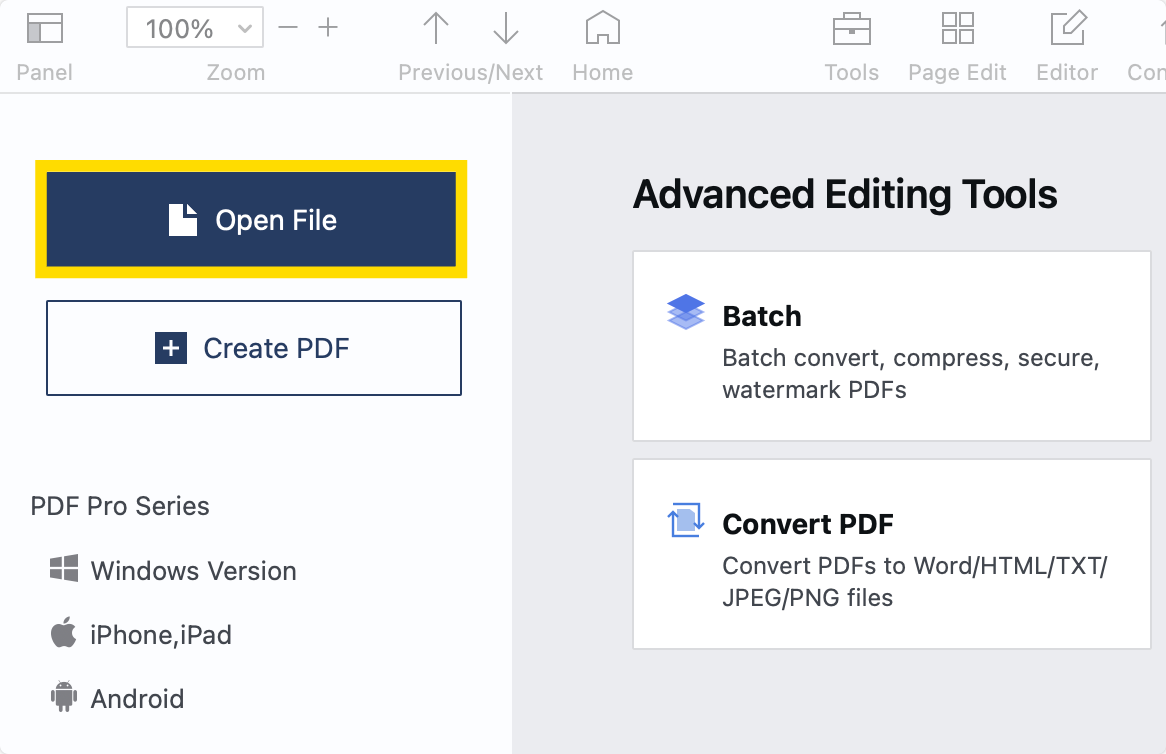
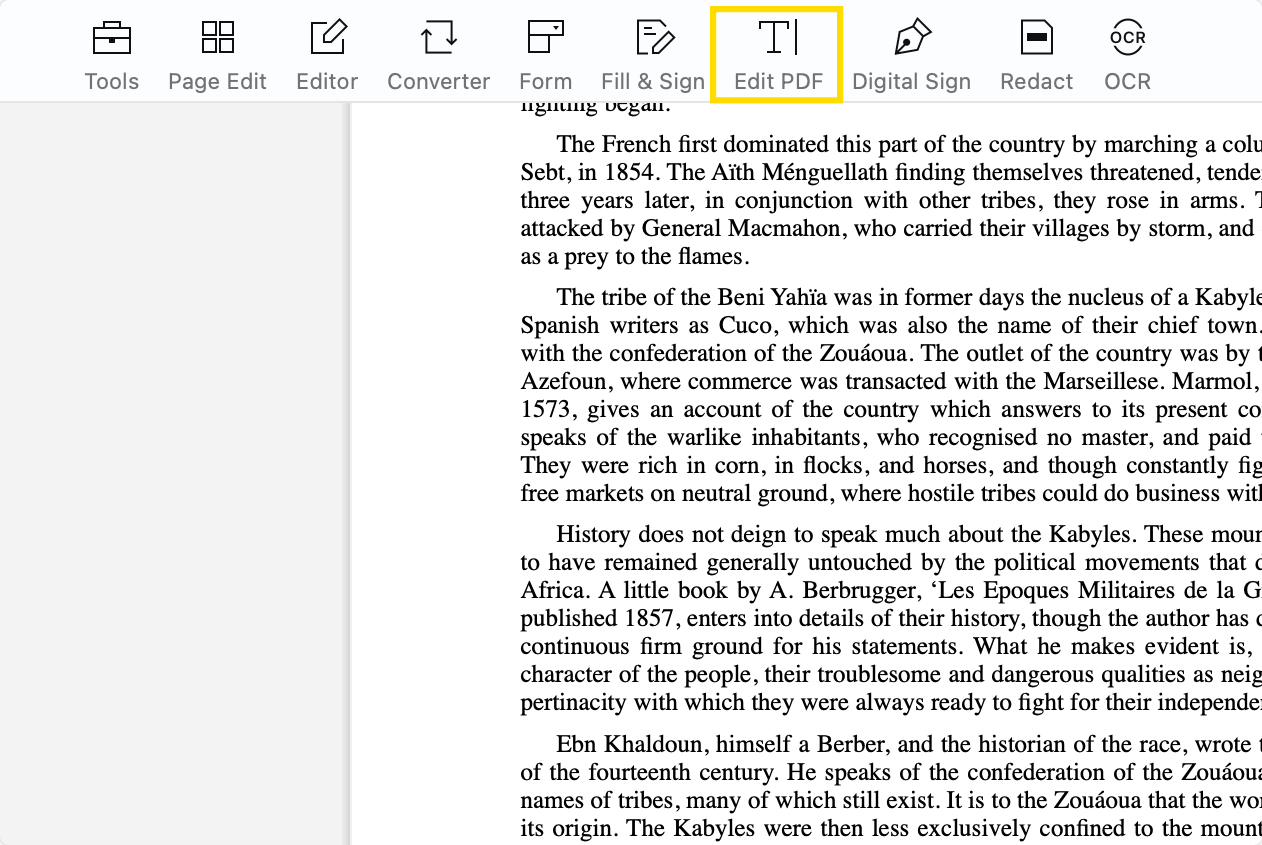
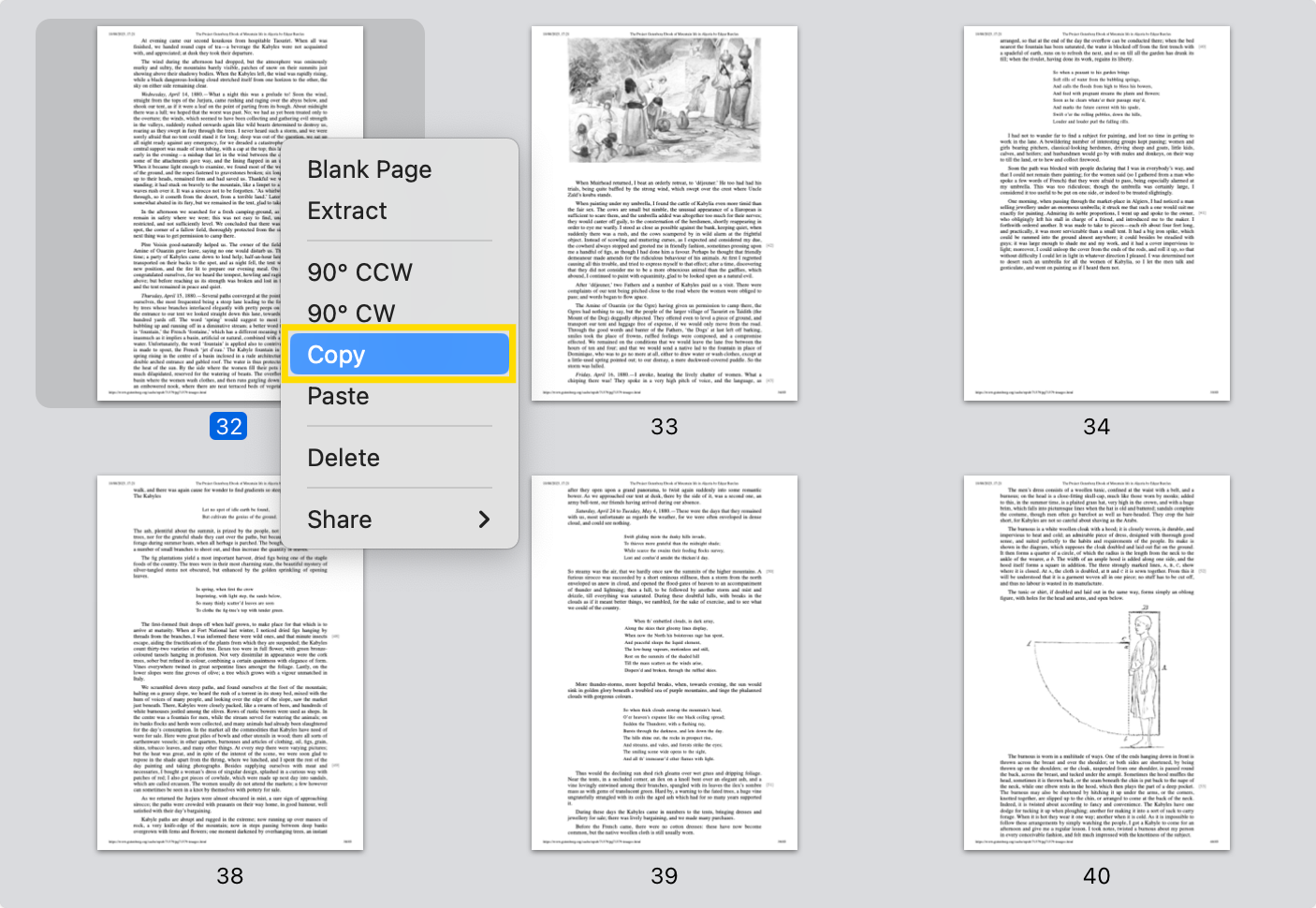
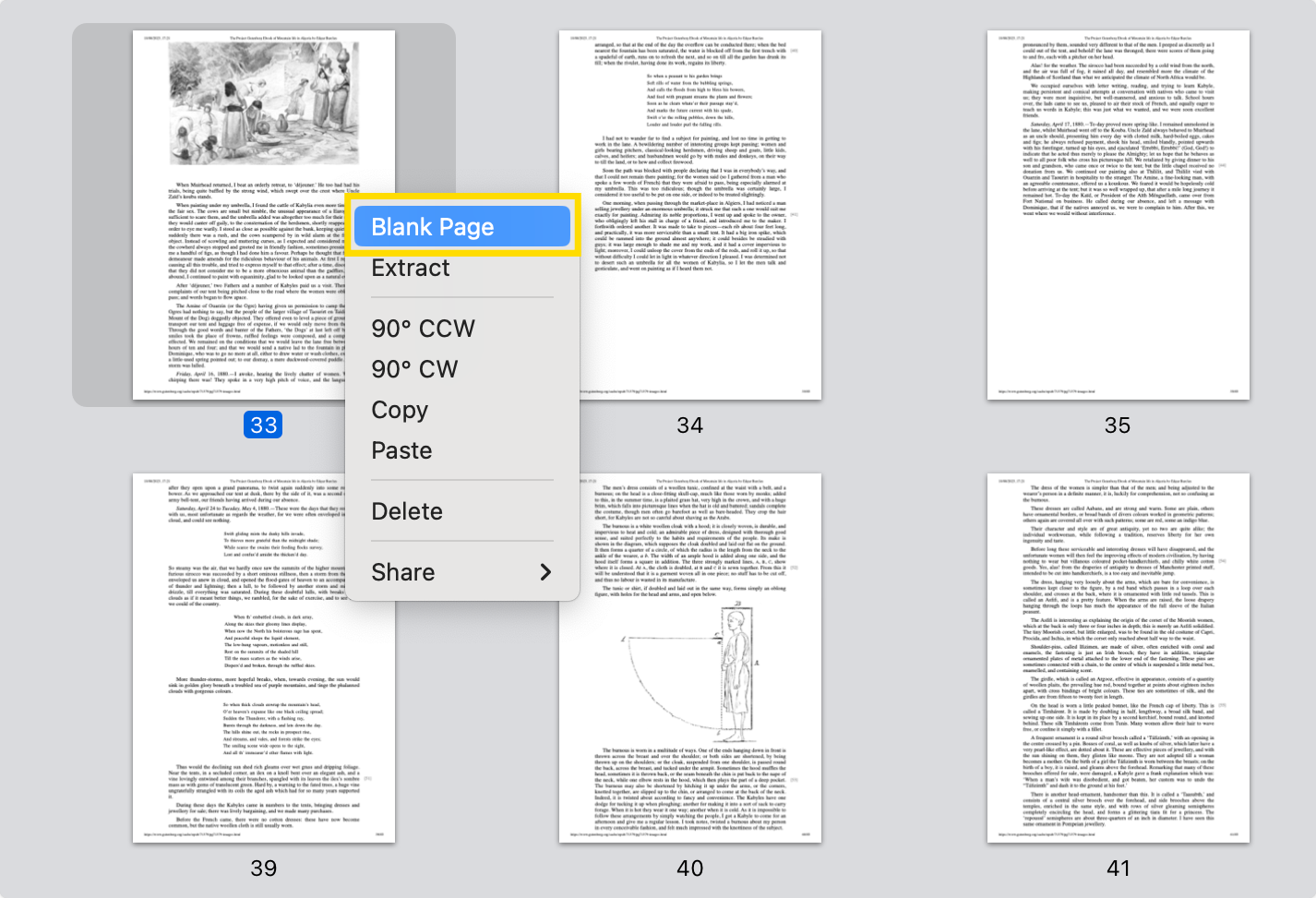
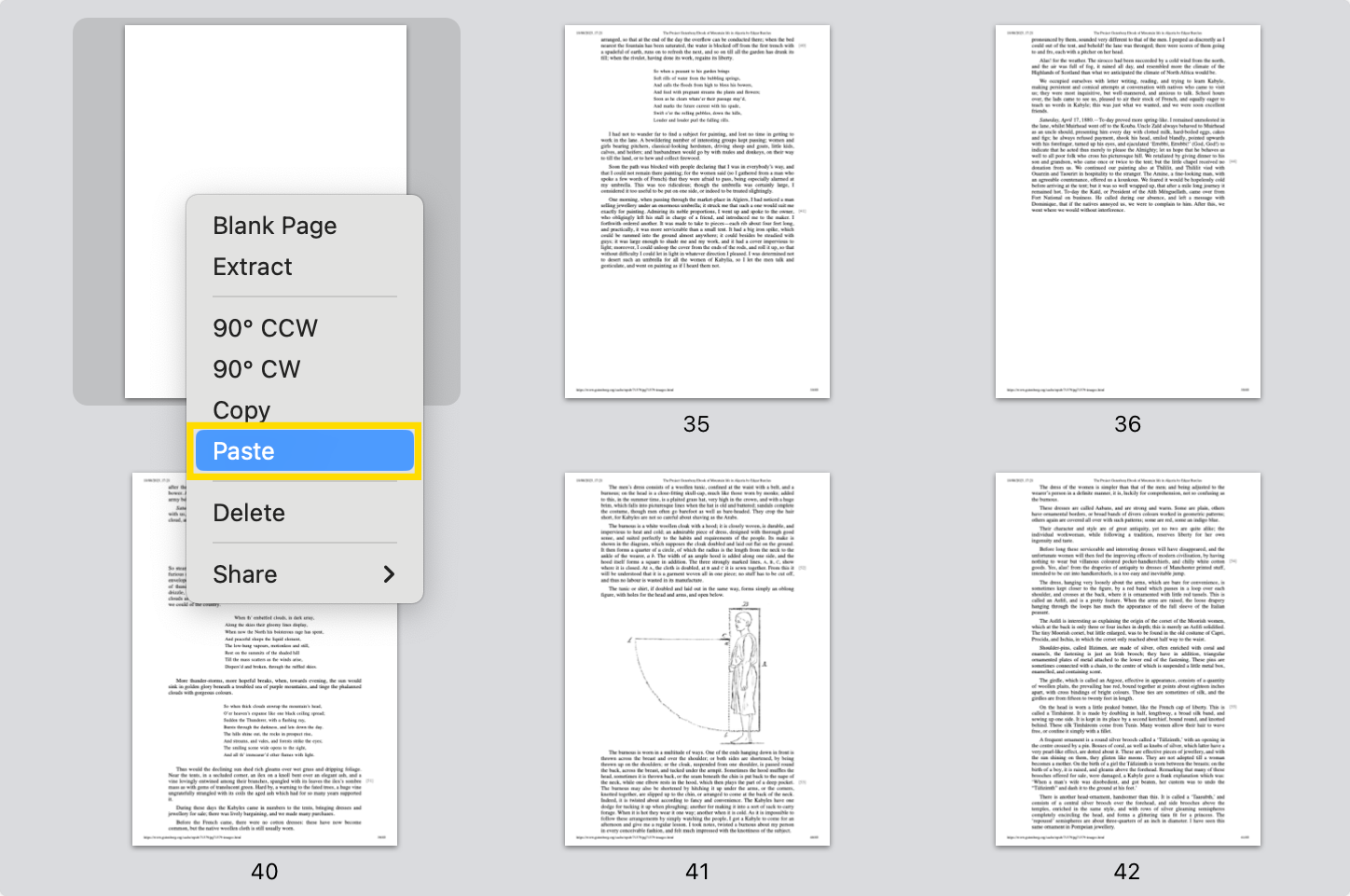



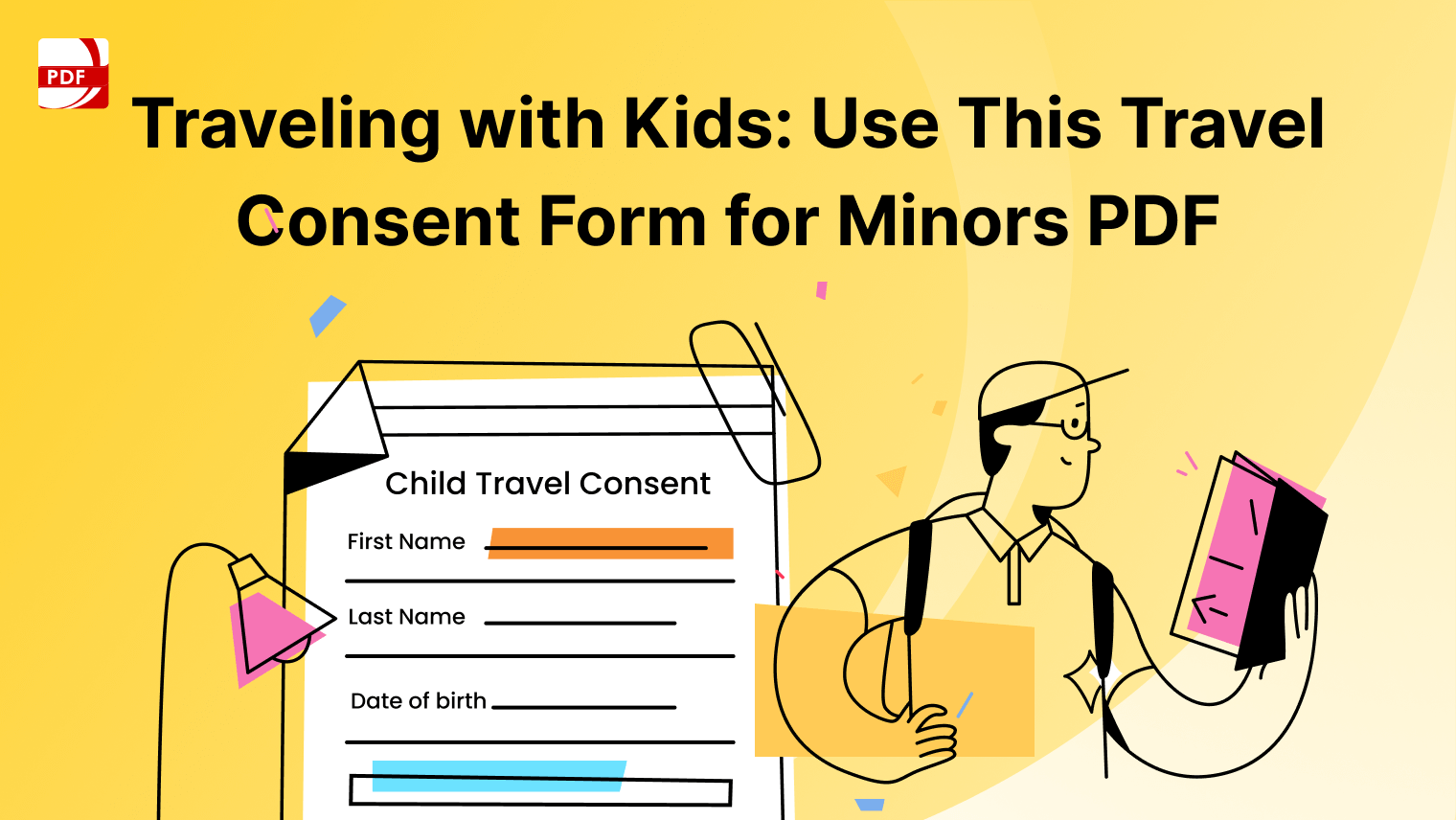


 Support Chat
Support Chat