Digitally signing a PDF can save time and paper and provide a level of security and authentication that isn't impossible with a traditional handwritten signature.
Whether signing a contract, acknowledging a receipt, or providing approval for a project, signing digitally is invaluable. Below, we'll explore how to add a signature to PDF documents and the best practices for signing PDFs that maintain professionalism, security, and ease.
How to Sign a PDF with Windows
PDF Reader Pro includes a convenient tool that allows you to add your custom signature to any PDF document. Follow our step-by-step guide to complete the document signing process on your Windows OS.
Step 1: Open your PDF File
Click "Open File" or drag your PDF form into the drop zone to add your virtual signature. 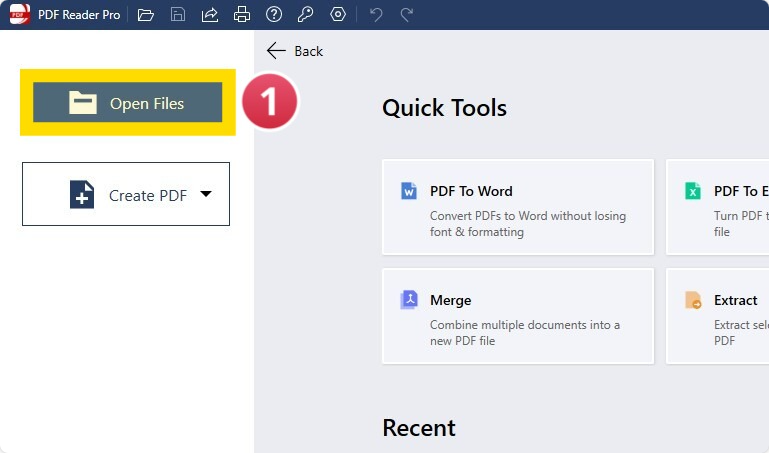
Image Source: PDF Reader Pro
Step 2: Click "Tools"
Select the signature icon from the menu. This will open up a new window.
Image Source: PDF Reader Pro
Step 3: Head to the "Signature" window on the right side of the screen
Click "+ New Signature".
Step 4: Fill in the Signature Field
Choose to type your signature, use your trackpad to draw it, or upload an image file. You can also change the pen color, font, and text size from the additional options. 
Image Source: PDF Reader Pro
Step 5: Place Your Signature
Select the signature you created with the signature tool from the right panel. Place it where you want your name to be placed. You can adjust the size by pulling on the tool window.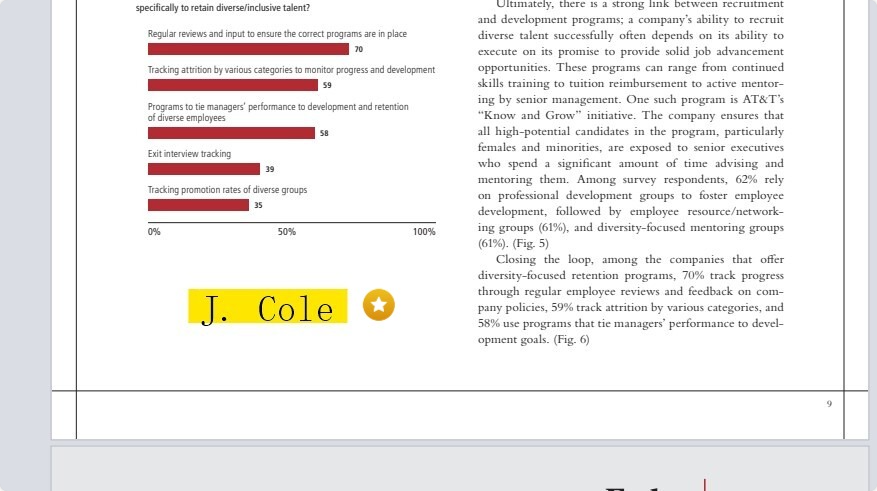
Image Source: PDF Reader Pro

How to Sign a PDF with Mac
Have a Mac OS? No problem! You can follow these basic steps to use the e-sign solution PDF Reader Pro provides.
Step 1: Open your PDF File
Open the file you want to sign inside the PDF reader or your document library.
Step 2: Click "Tools" or "Fill and Sign"
Access the digital signature creator by clicking "Tools" or "Fill and Sign". Both options will open a toolbar with several icons listed. Click the Signature button that appears as a pencil tool.

Image Source: PDF Reader Pro
Step 3: Create the Signature
Selecting this signature tool will open a window to create one. 
Image Source: PDF Reader Pro
Step 4: Sign Your Document File
From the "Properties" drop-down menu, select the signature you made and place it in the form fields that require your name/signature by clicking in that spot. Use the corners of the text box to make it larger or smaller. You can also still edit the colors, style and opacity in the properties tab while the box is selected. 
Image Source: PDF Reader Pro
For additional customization advice, you might explore our guide on enhancing PDF stamps and signatures within PDF Reader Pro.

Common Uses for E-Signatures
Digital signatures for PDFs have become a standard for many professional, legal, and personal tasks due to their convenience, security, and authenticity.
Here are some everyday use cases for digitally signing a PDF:
-
Legal Agreements and Contracts: Sales contracts, vendor agreements, and non-disclosure agreements often require digital signatures, especially when the involved parties are in different locations.
-
Business Proposals: When a company sends a proposal to a potential client, a digital signature can confirm the company's commitment or seal the deal once accepted.
-
Employee Onboarding: New hires can digitally sign employment contracts, benefits enrollment forms, and other HR-related documents, making the onboarding process smoother.
-
Financial Transactions: Loan documents, bank account openings, and other financial contracts may require a digital signature for authentication and validation.
-
Real Estate Transactions: Lease agreements, property sales contracts, and other real estate-related documents can be securely signed without needing in-person meetings.
-
Government Documents: Many government services offer or require digital signatures for applications, registrations, and other official paperwork.
-
Medical and Healthcare: Patients or healthcare professionals can securely sign patient consent forms, medical procedure agreements, and insurance-related documents.
-
Intellectual Property: Patent applications, copyright agreements, and other IP-related documents often utilize digital signatures to establish dates, authenticity, and ownership.
-
Academic and Education: Admission forms, research papers, or any other academic documents may require digital signatures for validation.
-
Software and Technology Licensing: Licensing agreements, software distribution contracts, and other tech-related documents can be signed digitally to expedite processes.
You can also explore our various guides on generating digital signature certificates without relying on DocuSign.
Why Sign PDFs Digitally?
Before we dive into the how-to, let's briefly cover why. Digital signatures:
- Save Time and Resources: No need to print, sign, scan, and then send/email.
- Enhance Security: Digital signatures can be authenticated and encrypted, making them more secure than a simple scanned image of a handwritten signature.
- Offer Verifiability: They can confirm the signer’s identity and ensure the document hasn't been altered post-signing.
Best Practices for Signing a PDF
Not sure how to handle the electronic signature process? Follow our best practices for signing a PDF document below to ensure ultimate security:
1. Use Reputable Software
Not all PDF signing tools are created equal. A good tool provides security, flexibility, and compatibility. PDF Reader Pro is a recognized and secure platform for signing your PDFs.
2. Keep Your Digital Signature Secure
A signature can be a gateway to many sensitive transactions. Protecting it is crucial.
- Password Protect: Always password-protect your digital signature. This adds a layer of security, ensuring only you can apply it.
- Regularly Update: Update and change your password frequently.
3. Maintain a Clean Signature Appearance
Just because it's digital doesn't mean it shouldn't be professional. A clean signature is easier to recognize and looks more professional.
- Use a Stylus or Digital Pen: If creating a signature on a touchscreen, use a stylus for precision.
- White Background: Ensure the background of the signature is transparent or white, so it doesn't clash with the document's contents.
4. Validate the Signature
This confirms the authenticity and integrity of the signed document. This is especially important when it concerns confidential documents.
5. Respect Boundaries
Don't let your signature sprawl or overshadow the document's content.
- Size Appropriately: Ensure your signature fits well within the designated space and isn't too large or too small.
- Positioning: Position your signature clearly and clearly but not obstructing any vital information.
6. Stay Updated
Digital signing technologies, standards, and regulations can change.
- Regularly Update Software: This ensures you have the latest security and feature enhancements.
- Stay Informed: Follow updates on regulations or best practices for digital signatures, especially if you're in a field where document authenticity is crucial.
Signing a PDF: FAQs
What is a digital signature?
A digital signature is an encrypted electronic stamp of authentication on digital documents. It verifies the signer's identity and ensures that the document's content hasn't been altered post-signing.
Do I need special software to sign a PDF digitally?
While various tools are available for signing PDFs, software like PDF Reader Pro offers this feature. Some operating systems also come with built-in tools for this purpose.
Is a digital signature legally binding?
Yes, digital signatures are legally binding in many countries and jurisdictions, similar to traditional handwritten signatures. However, always check your local laws and regulations for specific details.
How do I create a digital signature for the first time?
Most PDF signing software will guide you through the process, typically involving drawing or typing your signature and then saving it securely with encryption and password protection.
Can I take a picture of my handwritten signature and paste it on the PDF?
While you can insert a scanned image of your handwritten signature, it doesn't offer the same security level as a digital signature. Digital signatures are encrypted and can be authenticated, while a simple image cannot.
How do I ensure my digital signature is secure?
- Always use reputable signing software.
- Password-protect your digital signature.
- Update your password regularly.
- Use certification signatures and timestamps for added layers of verification.
Can I revoke or invalidate a digital signature?
Once a PDF has been signed, the signature is permanent on that document. However, if you feel your digital signature has been compromised, immediately change your password and inform the relevant parties.
How do I verify someone else's digital signature on a PDF?
Most PDF software lets you click on the signature to view its details and verify its authenticity. This will often include the signer's identity, timestamp, and whether the document has been modified after signing.
Are there any limitations or documents where I shouldn’t use a digital signature?
While digital signatures are widely accepted, some legal or official documents might still require a traditional wet ink signature. It's always a good idea to check the requirements of the specific entity or jurisdiction you're dealing with.
Can I sign a PDF on my mobile device?
Yes, PDF Reader Pro has a mobile version designed for signing documents on smartphones or tablets.
Digital signatures are a game-changer in today's fast-paced, digital world. They streamline processes, enhance security, and provide verifiability. By following the best practices mentioned above, you can ensure you're signing your PDFs like a true pro!









 Free Download
Free Download  Free Download
Free Download 




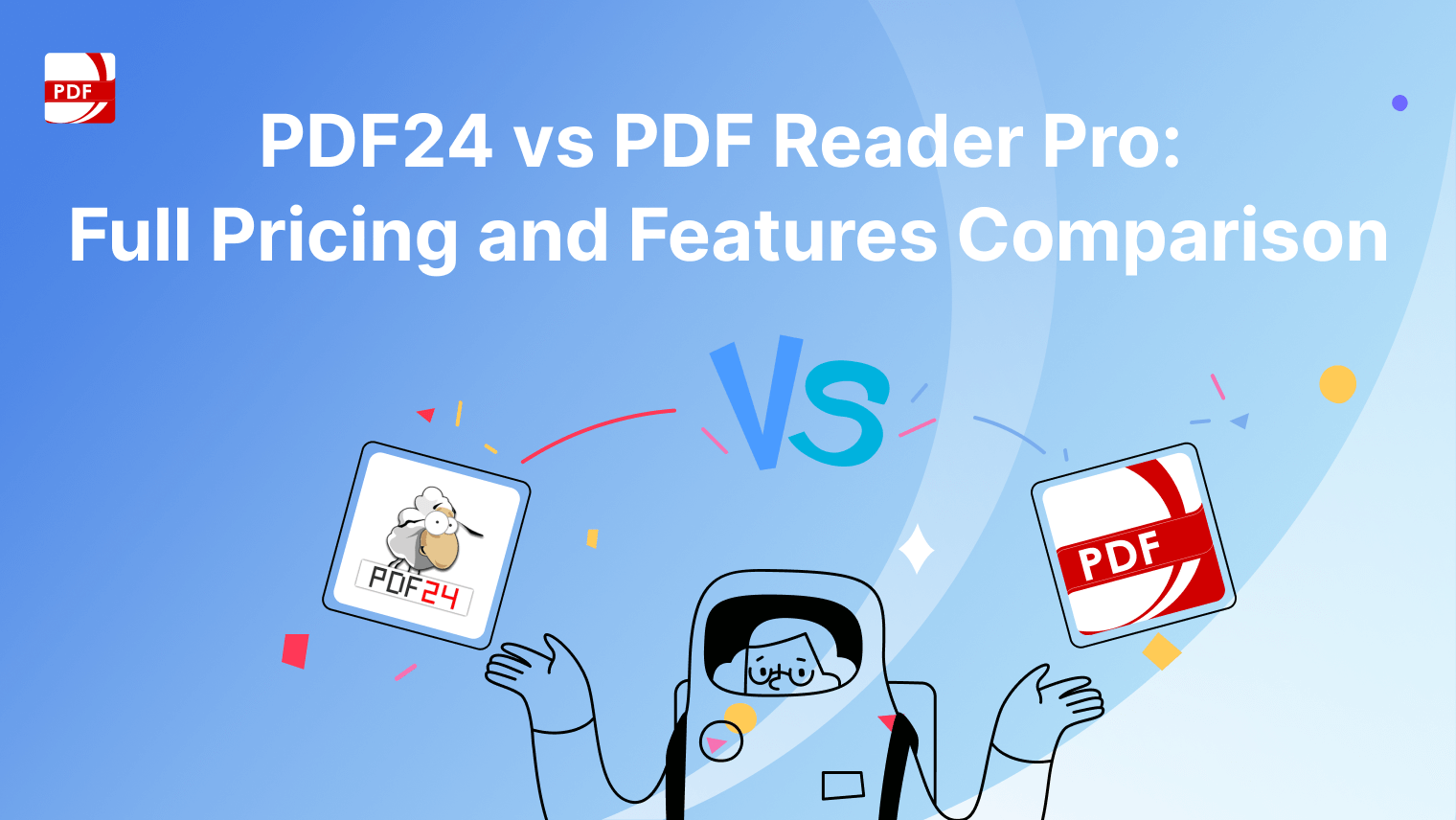
 Support Chat
Support Chat