While this blog is specifically focussed on how to upload a PDF to Google Docs, we also have a tutorial on how to turn a Google Doc into a PDF.
However, if you're in the right place, keep reading to see some helpful steps for how to extract the relevant data from your PDF.
How the Formats Differ
The Google suite allows you to upload PDFs to Google Drive but it does not allow for direct uploads to Google Docs.
- Google Docs allow you to insert text
- PDFs are static and so need to have text extracted
To start with the processes below, we recommend you downloading PDF Reader Pro which has the text editing and OCR (Optical Character Recognition) tools you will need.
How to Extract Data with OCR
Using Optical Character Recognition, you can extract the text from your PDF and create a new Google Doc.
Step 1: Open Your PDF
Click "Open File" or drag your document into the Home interface.
Step 2: Click on "OCR"
This will open a box where you can choose which pages to process.
Step 3: Click the Blue Button
Choose "Copy" to put the text on your clipboard.
Step 4: Open a New Google Doc
Paste your PDF text and format accordingly.
Other Options You Have
Apart from OCR, you can still get text from your PDF to upload to Google Docs in other ways, including:
Did you find this blog helpful for your workflow? We have weekly guides and tutorials on more topics just like this one, so keep checking back in.
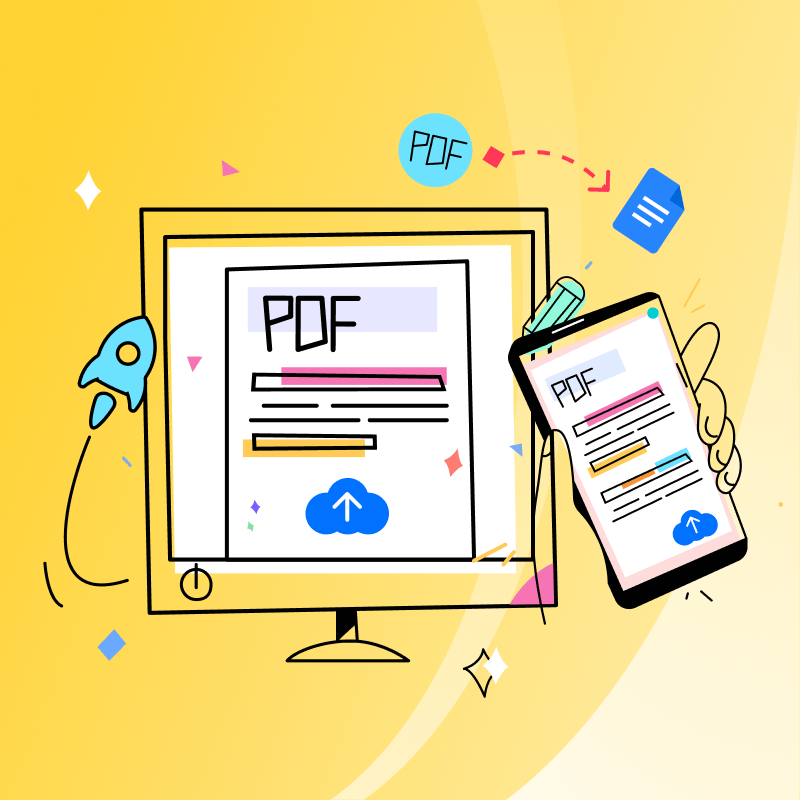



 Free Download
Free Download  Free Download
Free Download 





 Support Chat
Support Chat