The beauty of a PDF lies in its consistency; a PDF will look the same regardless of the device or software used to view it. However, the content inside a PDF is not always just plain text. There are instances when we need to emphasize, differentiate, or beautify the content.
Enter the Rich Text Format (RTF). RTF allows you to introduce varied typography, color, and other text attributes to make your document both functional and visually appealing.
Excitingly, PDF Reader Pro is not just your ordinary PDF tool. It seamlessly integrates the functionality to use rich text format, ensuring your PDFs stand out and convey the intended message with elegance and clarity. Let's dive into how you can utilize RTF within your PDFs using PDF Reader Pro.
- What is Rich Text Format?
- How to Use Rich Text Format for Windows
- How to Use Rich Text Format for Mac
- How to Use Rich Text Format: Best Practices
- How to Use Rich Text Format: FAQ
What is Rich Text Format?
Rich Text Format (RTF) is a proprietary file format developed by Microsoft to represent both plain text files and rich text content in a single document. Unlike a plain text document, which contains only unformatted text and can be read by most plain text editors, RTF is designed to preserve the unique attributes of a rich text document.
This means that elements such as bold, italics, underlined text, font styles, default text color, and even list items can be stored and displayed in an RTF file. Furthermore, RTF is widely supported across platforms, making it an ideal choice for those looking to maintain document fidelity across different devices and software, such as Apple Pages or various rich text editors.
In essence, Rich Text Format bridges the gap between plain text and more complex document structures, offering users the flexibility to showcase rich text elements in their work.
How to Use Rich Text Format for Windows
Let's dive into our Rich Text Format (RTF) guide using PDF Reader Pro for Windows users.

Navigate, edit, and
convert PDFs like a Pro
with PDF Reader Pro
Easily customize PDFs: Edit text, images,
pages, and annotations with ease.
Advanced PDF conversion: Supports
multi-format document processing with OCR.
Seamless workflow on Mac,
Windows, iOS, and Android.
Step 1: Click on "Converter" from the main tools menu
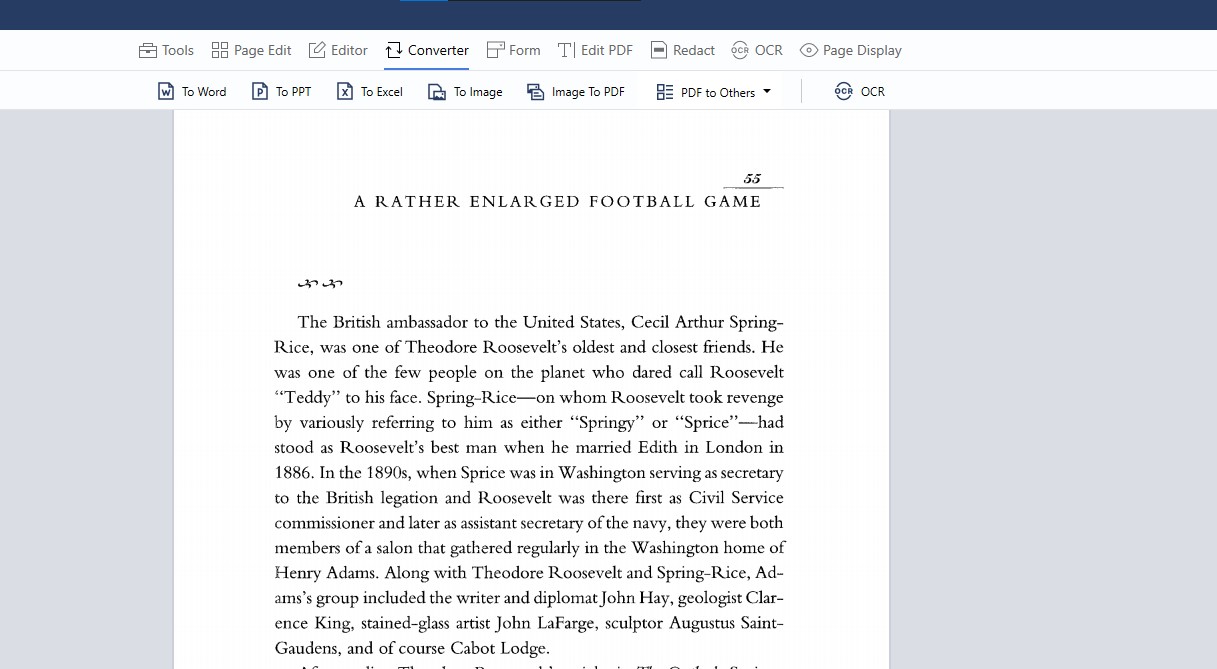
Step 2: Click on "PDF to Others" and then "To RTF"
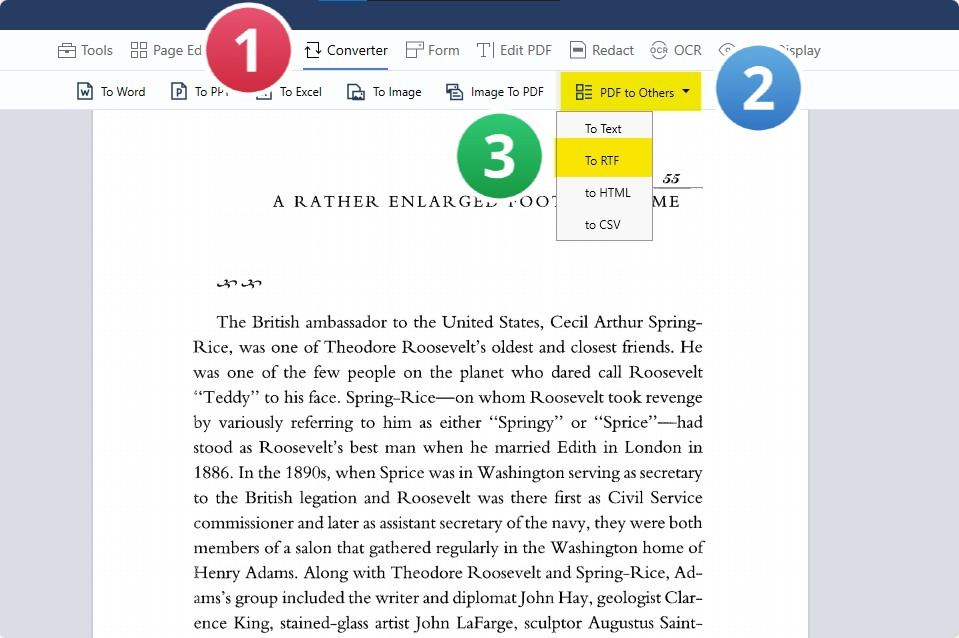
Step 3: Ensure the "Format" is set to "RTF(.rtf)" and choose your "Page Range" options
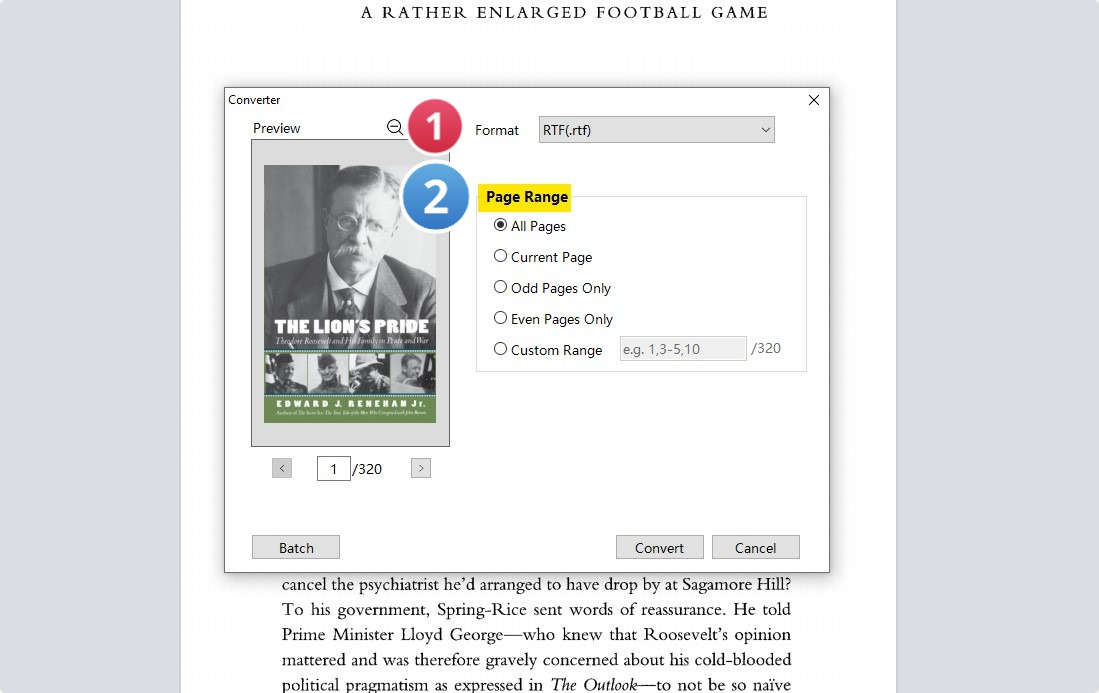
Step 4: Click "Convert"
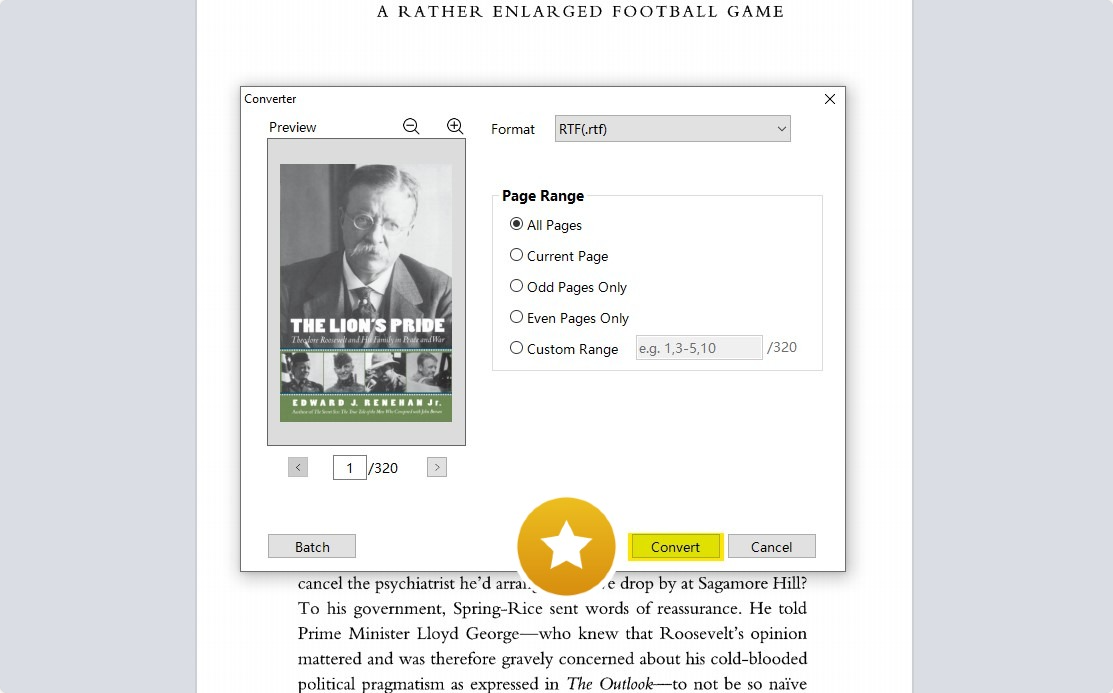
How to Use Rich Text Format for Mac
PDF Reader Pro serves as an invaluable tool for Mac users looking to handle Rich Text Format (RTF) documents. The software streamlines the process of converting PDF files to RTF, ensuring that users retain the original layout, text, and graphics seamlessly.

Navigate, edit, and
convert PDFs like a Pro
with PDF Reader Pro
Easily customize PDFs: Edit text, images,
pages, and annotations with ease.
Advanced PDF conversion: Supports
multi-format document processing with OCR.
Seamless workflow on Mac,
Windows, iOS, and Android.
Step 1: Select "Converter" from the primary tool list.
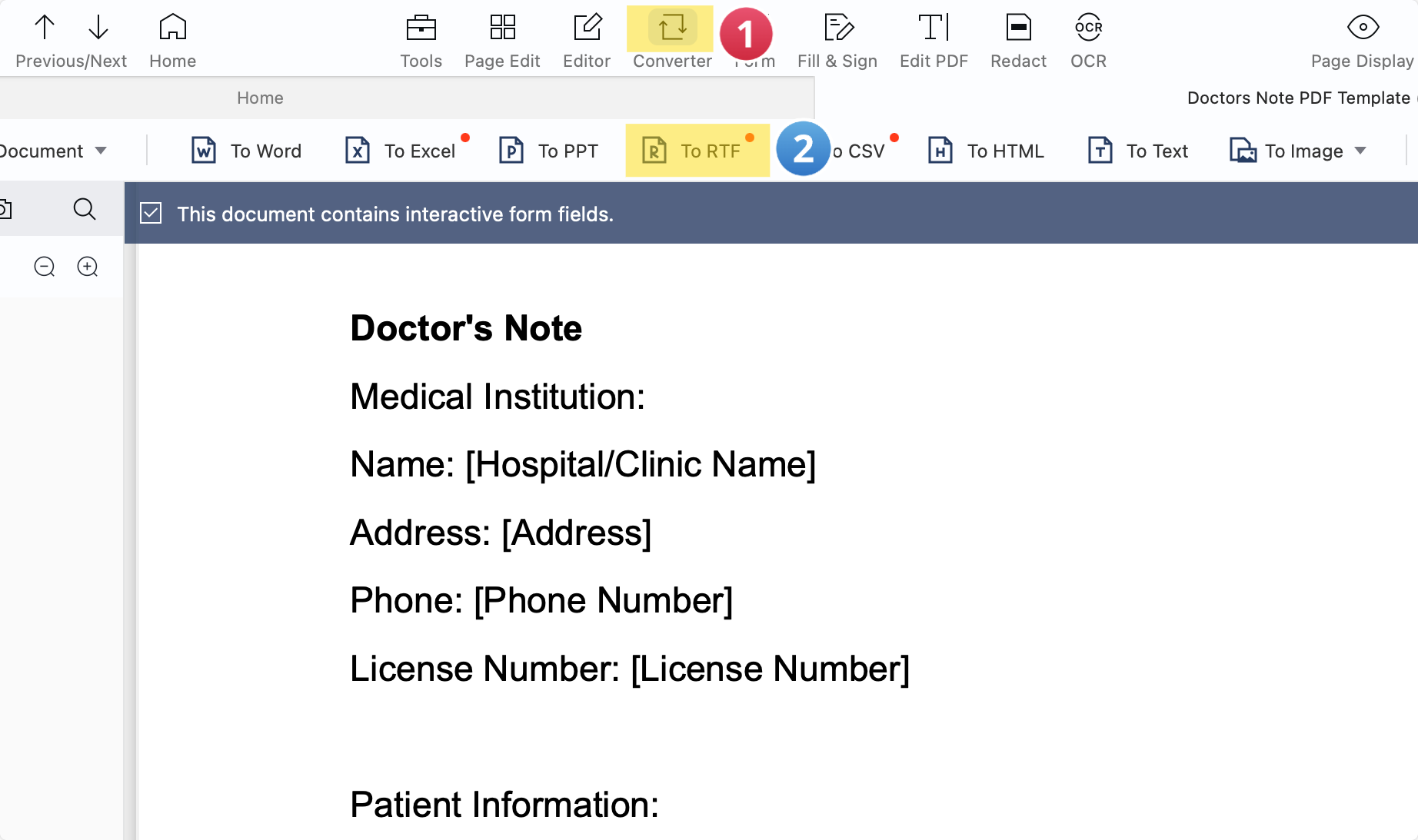
Step 2: Verify the "Format" is designated as "RTF(.rtf)" and set your desired "Page Range."
Step 3: Press "Convert."
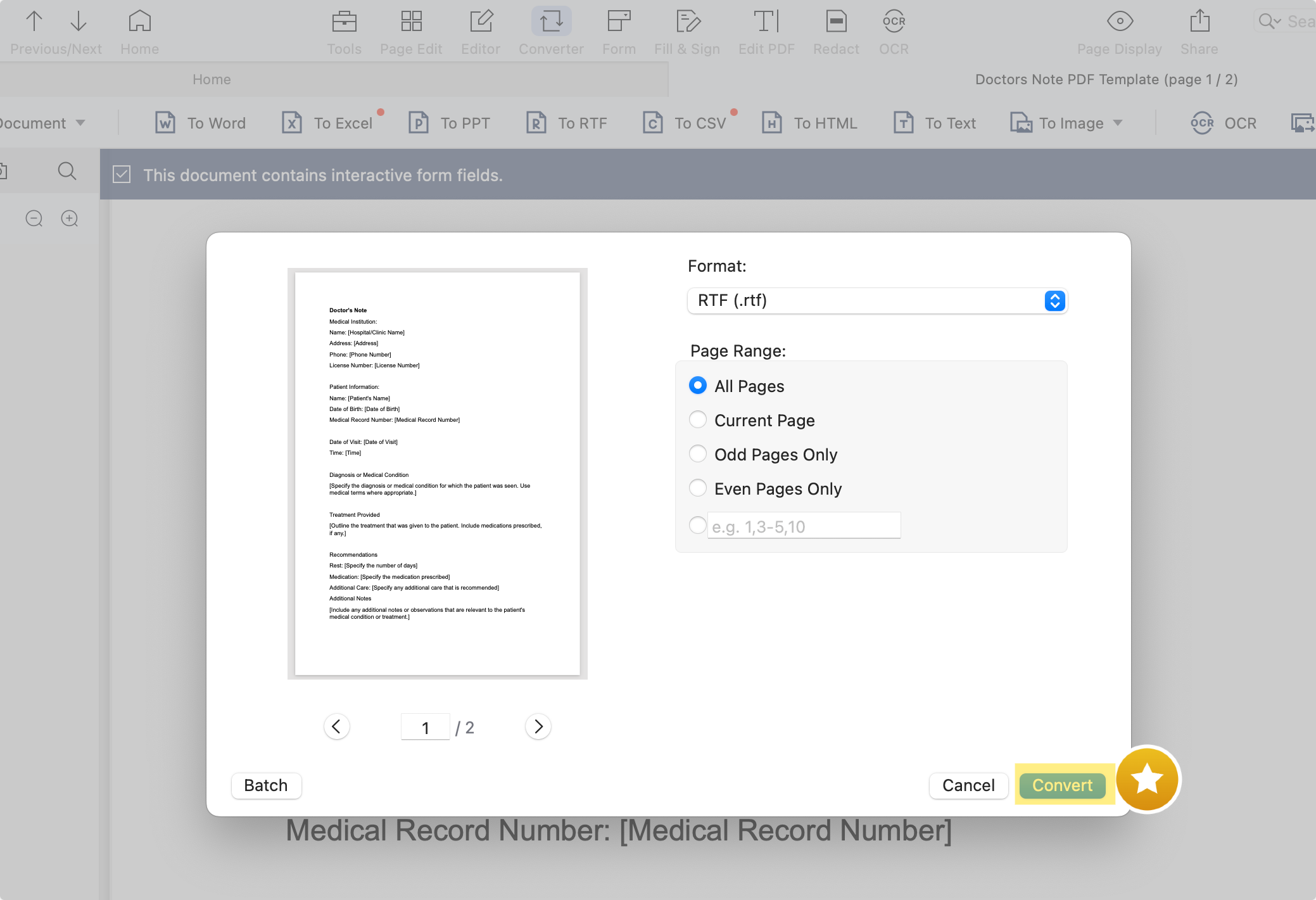
How to Use Rich Text Format: Best Practices
Working with Rich Text Format (RTF) brings a slew of features and capabilities. However, to fully utilize its potential, understanding the best practices is essential. Here's a comprehensive guide:
-
Utilize Rich Text Controls: Leverage the rich text controls provided by your processing software. These controls offer a plethora of features, ranging from basic inline elements such as bold or italics to more advanced features such as numbered lists and margin settings.
-
Default Character vs. Usual Character: Be aware that the default character in most content editors might differ from the usual character you're accustomed to in other formats. Ensure that your selections reflect the desired outcome, especially when transitioning between file types.
-
Handling Non-ASCII Characters: RTF supports both 8-bit characters and 16-bit Unicode character encoding. However, when dealing with non-ASCII characters, ensure you're referencing the correct character style definition to avoid any compatibility issues, especially when integrating with email messages or MS-DOS multilingual code pages.
-
Beware of Binary Format Conflicts: While RTF is a powerful tool, it does differ from the plain text format and can sometimes have issues with certain binary formats. When saving or converting files, ensure that you're choosing the appropriate option from the file menu.
-
Use Numbered Lists Judiciously: Numbered lists are an essential part of structured content. However, over-relying on them can make your document cumbersome. Balance your usage of numbered lists with other rich text elements for a well-structured document.
-
Maintain Margin Settings: Margin settings help in structuring your content. Regularly checking these settings ensures consistent presentation across different processing formats and software.
-
Keyboard Shortcuts: Familiarize yourself with keyboard shortcuts, especially the numeric keypad functions. These shortcuts can significantly expedite your rich text formatting tasks.
-
Understand Picture Types: Rich Text Format supports a variety of picture types. Before embedding images, familiarize yourself with the supported types to ensure optimal display and compatibility.
-
Stay Updated with Specifications: The Rich Text Format specification often undergoes updates. Regularly checking for the latest specifications ensures you're up-to-date with the newest features and best practices.
By following these best practices, you ensure that your RTF documents are not only visually appealing but also compatible and efficient across different content editors and processing software.
How to Use Rich Text Format: FAQ
What are Character-Formatting Commands?
Character-formatting commands in RTF allow users to define specific attributes like boldness, italics, or underline for the text. These commands provide detailed control over how individual characters look.
Guiding Futures: Crafting a Impactful Recommendation Letter for Students
A comprehensive guide to writing a personalized and powerful letter of recommendation for academic success.
I encountered Unknown Commands while working with RTF. What should I do?
Unknown commands are usually proprietary commands introduced by specific software applications. If you encounter one, refer to the application's documentation or consult its message window for further guidance.
How do Border Commands and Alignment Commands differ?
Border commands in RTF are used to create and modify borders around text or elements, while alignment commands control the positioning of the text within the page, such as left, center, or right alignment.
What does 'Current Paragraph' and 'Blank Paragraph' signify in RTF?
The 'Current Paragraph' refers to the paragraph where the cursor is currently positioned. In contrast, a 'Blank Paragraph' indicates a paragraph that contains no text, usually created for spacing purposes or to follow a particular paragraph style definition.
Can I embed an Internet Message within an RTF document?
Yes, RTF supports the embedding of various external elements, including Internet Messages. To do this, navigate to the 'Insert Menu' and select the appropriate option.
Is RTF supported by the Apache Software Foundation's tools?
The Apache Software Foundation offers a range of tools, some of which support RTF. Always check the documentation of the specific tool to determine compatibility.
How does Language Tagging work in RTF?
Language tagging in RTF allows users to define the human language of a specific text segment. This ensures correct spell-checking and grammar based on the current language set.
Are Drawing Objects and Subscriber Objects part of RTF specifications?
Yes, RTF supports the integration of various objects, including drawing objects. However, subscriber objects pertain to specific software versions, such as Version 1.3 from Microsoft Corporation.
Can I adjust margins in RTF?
Certainly. RTF provides commands for adjusting various margins, including the left margin and internal margin. Margins can be tailored to suit your document's layout needs.
How does the Optional Color Table function?
The optional color table in RTF allows users to define custom colors for their document. This table ensures that colors remain consistent when the document is opened in different software applications.
What actions can a Current User perform on an RTF document?
The 'Current User' typically refers to the person currently accessing or editing the RTF document. Their permissions might vary based on the software used, but generally, they can perform any user action, from editing to formatting.
Remember, RTF is a versatile format that can handle a multitude of tasks, from basic text alignment to embedding custom code or working with the Japanese version of a document. Stay updated with the latest RTF specifications to make the most of its capabilities.










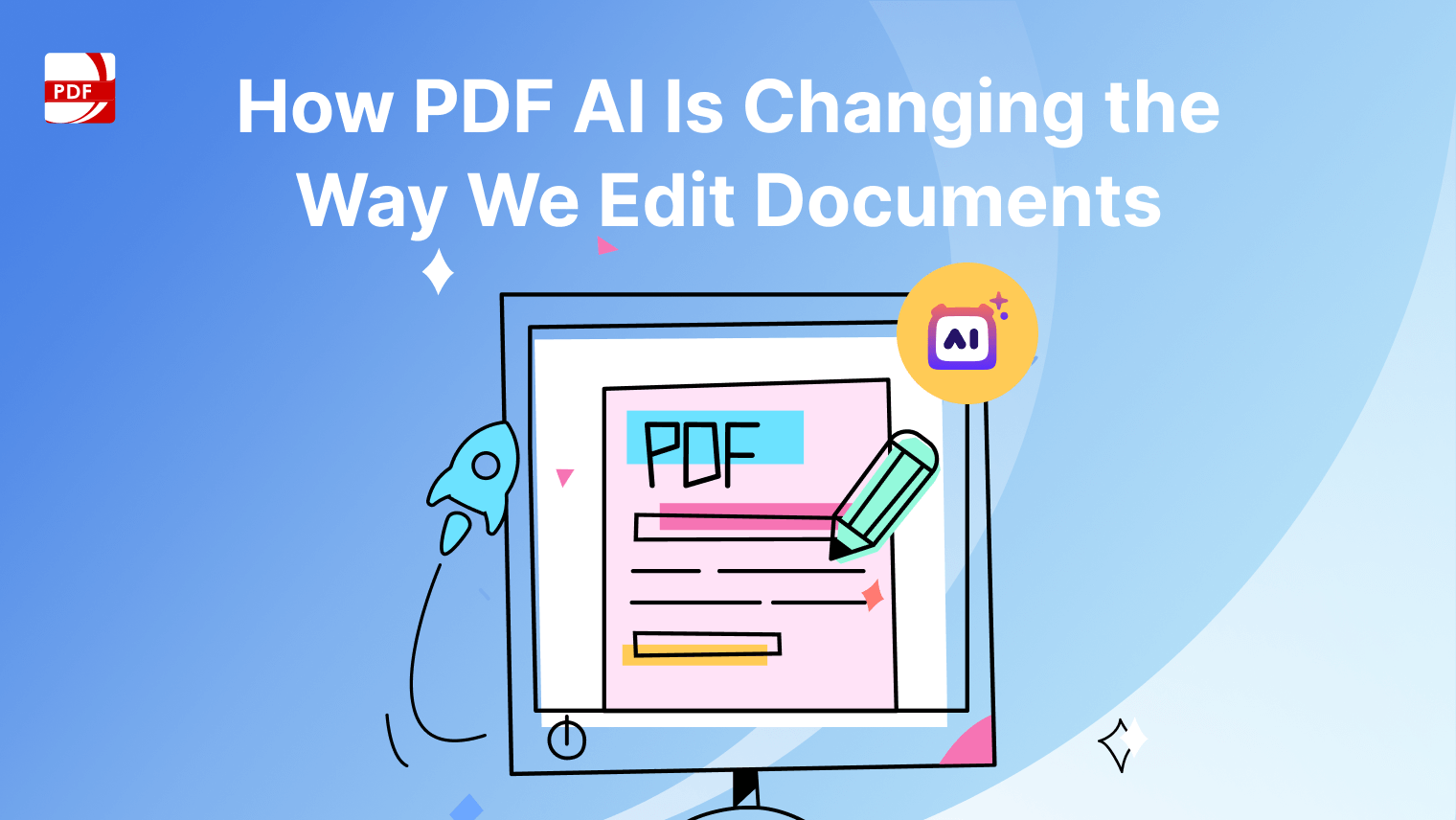

 Support Chat
Support Chat