Creating a PDF logo with Adobe Acrobat enhances your brand's digital identity across various digital files and platforms.
This guide explores the process of designing a distinctive logo that integrates seamlessly with PDF documents, client software, and online services, leveraging the robust capabilities of PDF technology and Adobe's tools.
Understanding Logo Design
Understanding logo design involves recognizing key elements that make a logo effective and selecting the right software for its creation. Here are some insights:
Key Elements of an Effective Logo
- Simplicity: A simple logo is memorable and easily recognizable. It should convey your brand's message straightforwardly and effectively.
- Versatility: The logo should be adaptable to various media and contexts, whether it's on a digital file, a printed document, or a large billboard.
- Timelessness: Aim for a design that can endure trends and remain relevant for years.
- Relevance: Your logo should be appropriate for your brand's industry and target audience.
- Uniqueness: It should stand out and be distinguishable from competitors.
Choosing the Right Design Software
- Adobe Illustrator: Widely used by professionals, it's great for creating vector graphics, which are essential for scalable logos.
- Adobe Photoshop: While typically used for image editing, it can be useful for logo design, especially for more detailed or textured logos.
- CorelDRAW: Another vector graphics editor, known for its user-friendly interface.
- Inkscape: A free and open-source vector graphics editor, suitable for those starting out or on a budget.
- Canva: Offers easy-to-use features for beginners, with templates and simple design tools.
When designing a logo, consider the various ways it will be used, from digital files to print media. The software you choose should allow you to export your logo in multiple formats, like PDF documents, which are universally accessible and maintain the integrity of your design across different platforms.

Planning Your Logo
Planning your logo requires a thoughtful approach to defining your brand identity and conceptualizing your design. While PDF Reader Pro may not be a design tool, it can still play a supportive role in this process:
Defining Your Brand Identity
- Research and Compilation: Use PDF Reader Pro to compile and organize research documents. It allows you to gather PDF documents about brand strategies, competitor logos, and market trends.
- Brand Guidelines: Create a PDF document outlining your brand guidelines, including color schemes, typography, and core values, which can be referenced during the design process.
Logo proposal from the latest project made @_brightscout
-#brandidentity #LogoDesign #visualodentity #negativespace #branding pic.twitter.com/N2SRdP3yWr
— Sava Stoic (@SavaStoic) January 15, 2024
Sketching and Conceptualizing Ideas
- Idea Documentation: Sketch your ideas on paper and scan them into PDF format. PDF Reader Pro can be used to store and view these initial sketches.
- Feedback Collection: Share your PDF sketches with team members or stakeholders for feedback. PDF Reader Pro's annotation features allow collaborators to add comments or suggestions directly on the document.
How PDF Reader Pro Can Help Plan Your Logo
- Organize Inspirations and Sketches: Keep all your sketches, inspirational materials, and feedback in one place by compiling them into a single, easily navigable PDF document.
- Review and Annotate: Use the annotation tools to review logo concepts, jot down ideas, or make quick edits.
- Share and Collaborate: Easily share your PDFs with team members or designers. They can view and add their inputs, making the collaborative process smoother.
Plan your logo efficiently on your device!
Designing the Logo
Choosing the Right Tools
Overview of Graphic Design Software Suitable for Logo Creation:
- Adobe Illustrator: Ideal for vector-based logos, offering flexibility and scalability. Widely used by professionals.
- Adobe Photoshop: Better for raster-based designs, suitable for logos with intricate details and textures.
- CorelDRAW: Another vector graphics editor known for its intuitive interface, good for both novices and professionals.
- Inkscape: A free, open-source vector graphics editor, suitable for those on a budget.
Bunny clothing brand logo design. pic.twitter.com/ghBdIQcqvy
— Adi - Logo Designer ✏️ (@AdityaChhatrala) January 15, 2024
Pros and Cons of Vector vs. Raster Graphics:
- Vector Graphics (e.g., Adobe Illustrator)
- Pros: Scalable without losing quality, ideal for logos used in various sizes.
- Cons: Can be less detailed compared to raster images.
- Raster Graphics (e.g., Adobe Photoshop)
- Pros: Allows for rich details and textures.
- Cons: Loses clarity when scaled up.
Creating Your Design
Step-by-Step Guide to Designing the Logo:
- Research and Inspiration: Gather ideas and understand your brand's identity.
- Sketching: Start with hand-drawn sketches to conceptualize.
- Digital Drafting: Use the chosen software to create a digital version.
- Refinement: Refine shapes, colors, and typography.
- Feedback and Revision: Get feedback and make necessary revisions.
Tips for Color Selection, Typography, and Symbolism:
- Color Selection: Choose colors that reflect your brand's personality and ensure good contrast and visibility.
- Typography: Select a font that complements your logo's style and is legible across various sizes.
- Symbolism: Incorporate elements that represent your brand's values and message.
Burgerland logo design
all kind of support is highly appreciated pic.twitter.com/SSjTcpYayZ
— ᴀʟᴇᴅʀ (@aledzn) January 13, 2024
Converting to PDF
How to Export Your Logo as a PDF Using PDF Reader Pro:
- After designing your logo in graphics software, save or export it as a PDF file. Most design software, including Adobe Illustrator and Photoshop, offer an option to save or export files directly in PDF format.
- However, you can save to Image and open up PDF Reader Pro and simply click on "Image to PDF", your conversation will take less than 30 seconds!

Ensuring Quality and Compatibility:
- Ensure the exported PDF contains vector elements to retain quality at any scale. This is crucial for logos that might be used in a range of sizes.
- Check compatibility with different devices and ensure your logo's colors and details appear consistent across various screens and printouts.
Refining Your Logo
Revising and Finalizing the Design
- Iterative Process: Logo design often requires several iterations. Make adjustments based on how well the design aligns with your brand's identity and the initial feedback you've received.
- Detail Focus: Pay close attention to every element, including color balance, font size, and the alignment of graphical elements.
- Professional Input: Consider consulting with a professional designer for a fresh perspective, especially for complex adjustments.
Getting Feedback and Making Adjustments
- Broad Feedback: Seek feedback from a diverse group, including potential customers, design experts, and team members.
- Constructive Criticism: Encourage honest, constructive criticism. Look for patterns in feedback to identify areas that need improvement.
- Responsive Changes: Make adjustments responsive to the feedback. Keep in mind the balance between feedback and your brand vision.
Using PDF Reader Pro in the Refinement Process
- PDF Conversion: Convert different versions of your logo into PDF documents using PDF Reader Pro for fast conversation or you can also use tools like Adobe Acrobat. This is essential for consistent viewing across different platforms.
- Document Comparison: Use PDF Reader Pro's features to compare different logo versions side-by-side. This helps in visualizing changes and making informed decisions.
- Feedback Compilation: Assemble all feedback into a single PDF document. This can be done using PDF Reader Pro, allowing for easy reference and organization.
- Version Control: Maintain different versions of your logo in PDF format. This helps in tracking the evolution of your design and in reverting to previous versions if needed.
Final Steps
- Final Approval: After several rounds of revisions and feedback, finalize your logo. Ensure it effectively communicates your brand's message and identity.
- Digital Files and Documents: Convert your final logo into various digital formats, including PDF, for different uses. This ensures your logo is versatile and can be used across various mediums.
You can also check our guide on How to Create a PowerPoint Template.
PDF Logo: Best Practices
1. Maintain Vector Quality
When designing a logo, it’s crucial to maintain its quality in any scale. Use vector graphics in software like Adobe Illustrator to ensure the logo doesn't lose clarity when resized.
2. Choose Appropriate Color Schemes
Color consistency is key in logos. Be aware that colors might appear differently in digital and printed forms. Use standard color profiles like CMYK for print and RGB for digital displays.
3. Incorporate Readable and Appropriate Typography
If your logo includes text, ensure the font is legible in various sizes and mediums. Avoid overly decorative fonts for critical text elements.
4. Simple but Effective Design
A logo should be simple enough to be memorable yet distinct enough to convey your brand's message. Aim for a balance between simplicity and expressiveness.
5. Compatibility Across Different Platforms
Your PDF logo should be compatible across various platforms and devices. It should look consistent whether it's opened in Adobe Acrobat, Adobe Reader, or other PDF viewing software.
6. Ensure Security and Integrity
Protect your logo from unauthorized use or alterations. Utilize digital signatures and encryption if necessary, especially when sending the logo to external stakeholders.
7. Optimize File Size
While maintaining quality, ensure that the file size is not excessively large, especially for web use. This can be managed during the export process in your graphic design software.
8. Test Across Different Media
Before finalizing, test how your logo appears in different media including on screen, print, and on merchandise. This can help identify any issues with color, clarity, or other elements.
9. Exporting to PDF
Use software like Adobe Illustrator or Photoshop to design your logo and then export it as a PDF. These programs offer PDF export options that maintain the quality and integrity of the design.
After converting your logo to a PDF, review it thoroughly. Check for any discrepancies or issues in the design that might have occurred during the conversion process.

PDF Logo: FAQ
What is the best format for a PDF logo?
Vector format is ideal for PDF logos, ensuring clarity and scalability. Adobe Illustrator is recommended for creating vector logos.
How can I ensure my logo looks the same in all PDF readers?
Use standard fonts or embed custom fonts within the PDF. Ensure color profiles match the intended medium (RGB for digital, CMYK for print).
Can I secure my PDF logo from unauthorized editing?
Yes, use PDF Reader Pro, Adobe Acrobat or other PDF software to add security features like password protection and restrict editing.
How do I maintain the quality of my logo when converting to PDF?
Export the logo in high resolution and avoid rasterizing vector graphics. Tools like Adobe Illustrator or Photoshop are ideal for high-quality exports.
Is PDF a good format for logo printing?
Yes, PDF is widely accepted by commercial and desktop printers for its compatibility and quality retention.
Can I add interactive elements to my PDF logo?
Yes, software like Adobe Acrobat allows adding interactive features like hyperlinks or digital signatures.
How do I optimize my PDF logo for web use?
Compress the PDF file to reduce size without compromising quality. Adobe Acrobat offers optimization tools for this purpose.









 Free Download
Free Download  Free Download
Free Download 


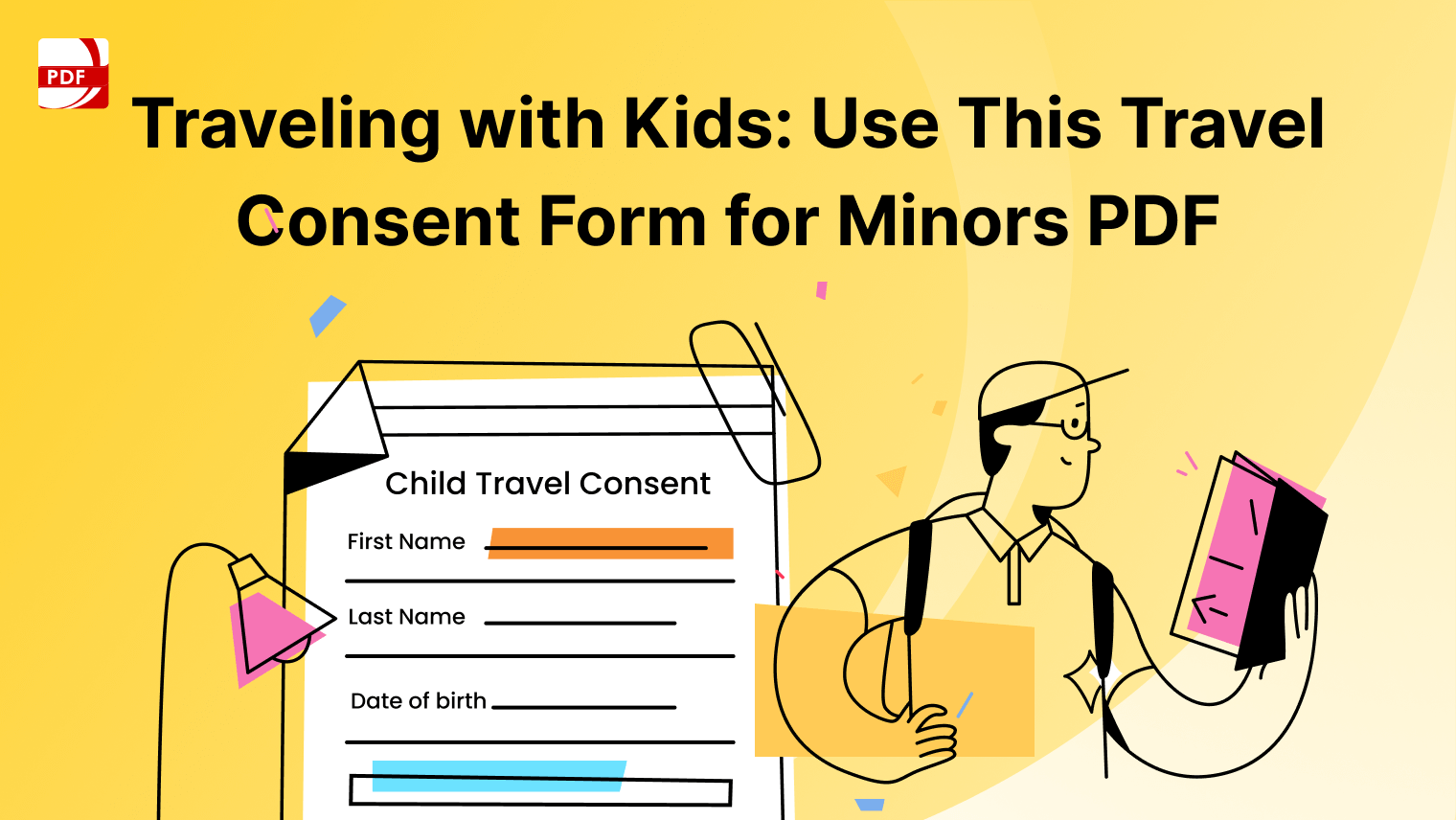


 Support Chat
Support Chat