Working with PDF files is a part of our daily professional and personal lives, yet finding the perfect PDF editor can be a real challenge.
We compiled a list of the 15 best free PDF editors available for Mac, Windows, iPhone, and Android users in 2024. Whether you’re a student, professional, or anyone, these tools offer something for everyone.
Quick Reference Table
Short on time and need a free PDF editor, fast? Check out our quick reference table and pick a tool.
| PDF Editor Tool | Editor Features | Overall Rating | Free Version |
PDF Reader Pro |
5.0 | 5.0 | Yes |
| 5.0 | 5.0 | Yes | |
Adobe PDF Editor
|
4.9 | 4.9 | Yes |
PDF Candy |
4.9 | 4.9 | Yes |
Sejda PDF Editor |
4.7 | 4.8 | Yes |
PDF-XChange Editor |
4.7 | 4.7 | Yes |
DocFly |
4.6 | 4.6 | Yes |
PDF2Go |
4.5 | 4.6 | Yes |
PDFSimpli |
4.5 | 4.5 | Yes |
LightPDF |
4.3 | 4.4 | Yes |
Soda PDF |
4.3 | 4.3 | Yes |
Foxit |
4.2 | 4.1 | Yes |
Xodo PDF |
4.5 | 4.7 | Yes |
Okular |
4.0 | 4.2 | Yes |
PDFsam Basic |
4.3 | 4.0 | Limited |
PDF Reader Pro ranks the highest; find out why!
You can also check our resume resource on the 15 Best PDF Editor Apps for Android and Mac.
15 Best Free PDF Editor Tools
We've compiled 15 of the best current free PDF editor tools for 2024. Take your time reviewing each of the fine tools below! Having all these free tools at your disposal means you can choose the one that best suits your personal and professional needs free of charge.
- PDF Reader Pro
- Kdan PDF Reader
- Adobe
- PDF Candy
- Sejda PDF Editor
- PDF-XChange Editor
- DocFly
- PDF2Go
- PDF Simpli
- LightPDF
- Soda PDF
- Foxit
- Xodo PDF
- Okular
- PDFsam Basic
1. PDF Reader Pro

Image source: PDF Reader Pro
PDF Reader Pro is an excellent option for Mac users looking for powerful PDF editing tools. Developed with an intuitive interface, this desktop application is ideal for easily editing PDF files. It provides a wide range of features that make it an all-encompassing solution.
PDF Editing Features
- Text Editing: Edit, delete, or add new text effortlessly.
- Form Fields: Add or edit form fields within your PDF documents.
- Digital Signatures: Attach electronic signatures to make your PDFs secure and authenticated.
How PDF Reader Pro Faired When We Tested It
Using PDF Reader Pro has simplified our workflow considerably. The interface is intuitive, making it effortless to merge PDFs, add annotations, and fill out forms. Its compatibility with other platforms has been a lifesaver when I needed to switch between devices.

PDF Reader Pro is a versatile platform that solves my general document-related needs, especially when making annotations and corrections.
Download PDF Reader Pro and elevate your PDF management!
2. Kdan PDF Reader

Image source: Kdan PDF Reader
Kdan PDF Reader is not just another PDF tool; it's an ecosystem for managing your digital documents. With an eye-friendly reading experience that includes smooth page scrolling and multiple background options like day, night, and sepia, your eyes will thank you.
PDF Editing Features
- Annotate PDFs: Add comments and markup text, making your PDF pages more descriptive. The best part? The annotations are compatible with popular PDF software such as Adobe Acrobat and Foxit.
- eSign Documents: Kdan PDF Reader offers an intuitive process for electronic signing. You can either draw your signature, type your name, or even use a pre-saved signature image.
- Insert PDF Stamps: Use ready-made stamps for common annotations or create your own custom stamps using text or images.
How Kdan PDF Reader Faired When I Tested It
The eye-friendly reading experience in Kdan PDF Reader really stands out for me. I love the different background settings, like day and night modes, which make reading long documents much easier on my eyes.
However, PDF Reader Pro stood out more with its quick and easy digital signature feature.
3. Adobe

Image source: Adobe PDF Editor
Adobe PDF Editor, part of the Acrobat Reader family, focuses mainly on PDF file editing. This online tool is particularly useful for users who deal with large PDF files and want to reduce their size.
PDF Editing Features
- File Compression: Significantly reduce the size of your PDFs.
- Simple Editing: Basic text edits and image adjustments.
- Batch Processing: Compress multiple files at once.
How Adobe PDF Editor Faired When I Tested It
The robust features of Adobe PDF Editor have made it my go-to tool for complex PDF editing tasks. The layer editing and interactive form field creation features are simply top-notch. I've always appreciated Adobe's reliability.
In my experience, PDF Reader Pro stands out not only for the breadth of features available in its free version but also for the exceptional value it offers with its paid subscription.
4. PDF Candy

Image source: PDF Candy
PDF Candy is an online PDF editor with a user-friendly design. With this tool, you can perform a plethora of tasks, from simple text editing to merging PDF files. Its integration with Google Drive makes it even more convenient.
PDF Editing Features
- File Conversion: Convert PDF to different file formats and vice versa.
- Text and Markup Tools: Add text, shapes, and sticky notes to your PDF.
- File Compression: Reduce the size of large PDF documents for easy sharing.
How PDF Candy Faired When I Tested It
PDF Candy has proven invaluable for swift, straightforward edits to PDF documents. Its user-friendly interface simplifies converting files to and from PDF format, while the OCR (Optical Character Recognition) feature reliably extracts text from images or scanned documents, making it a go-to solution for quick edits.
5. Sejda PDF Editor

Image source: Sejda PDF Editor
Sejda PDF Editor is an online service offering various advanced features for editing PDF documents. With its online version and desktop versions for both Windows and Mac, Sejda is as versatile as it is powerful.
PDF Editing Features
- Page Management: Reorder, delete, or append pages.
- Text Annotations: Add text and sticky notes for effective communication.
- Password Protection: Secure your PDFs with passwords and encryption.
How Sejda PDF Editor Faired When I Tested It
Sejda offers a sleek, user-friendly interface that's great for basic edits. The online version is particularly useful when I'm away from my primary computer. However, the hourly limits can sometimes be restrictive for larger projects.
PDF Reader Pro's won me over due to its annotation options, which are much cleaner than other platforms.
6. PDF-XChange Editor

Image source: PDF-XChange Editor
PDF-XChange Editor is a robust PDF editor focusing on performance and feature richness. Available for both Windows and Mac, this editor app delivers a high-quality experience for professional users.
PDF Editing Features
- Optical Character Recognition (OCR): Convert paper documents to editable PDFs.
- Form Creation: Build PDF forms easily.
- Annotations: Add a variety of annotations, including shapes and text.
How PDF-XChange Editor Faired When I Tested It
I've found PDF-XChange Editor to be a versatile tool. The software's ability to create fillable forms and the option to embed fonts have proven invaluable in my work. The interface is also fairly intuitive, which made the learning curve much easier.
I've created a few forms with PDF Reader Pro, and I find it simple, straightforward, and professional to create my forms on their platform!
7. DocFly

Image source: DocFly
DocFly is not just a PDF editor but also a powerful graphic design tool. With its wide range of features, Inkscape can manipulate image files and PDF documents.
PDF Editing Features
- Vector Graphics: Work with vector graphics within PDFs.
- Text Manipulation: Advanced text editing and formatting options.
- Layer Management: Handle multiple layers for complex editing.
How DocFly Faired When I Tested It
DocFly is excellent for converting PDFs to other formats like Word and Excel. The conversion quality is consistent, and the tool offers decent annotation options. It's a well-rounded tool that handles conversions and basic PDF editing well.
Although using PDF Reader Pro, I've found that it's great for editing, viewing, and annotation needs. It also has a fast conversation process!
8. PDF2Go

Image source: PDF2Go
PDF2Go is an online PDF editor that offers a wide range of features for various PDF editing tasks. Its intuitive interface is perfect for users who need quick and efficient editing.
PDF Editing Features
- File Conversion: Convert PDFs to other file types like Word or JPEG.
- Text Editing: Easily add or modify text in your PDFs.
- Document Merging: Combine multiple PDF files into one document.
How PDF2Go Faired When I Tested It
I often use PDF2Go to compress large PDF files, which has never disappointed me. Its online platform is user-friendly and easy to navigate. The drag-and-drop feature simplifies the uploading process, making it quick and efficient.
9. PDFSimpli

Image source: PDFSimpli
PDFSimpli is an online PDF editor specializing in simplicity and ease of use. It offers basic but effective features for editing PDF forms and documents.
PDF Editing Features
- Text Editing: Simple text addition and removal.
- Form Fields: Add form fields to your PDF files.
- Document Conversion: Convert PDFs to other popular file formats.
How PDFSimpli Faired When I Tested It
PDFSimpli is my go-to for quick online edits. It loads fast, and the text editing tools are straightforward to use. Including some advanced tools also makes it versatile enough for more complex tasks.
10. LightPDF

Image source: LightPDF
LightPDF is a free online editor with a focus on speed and simplicity. While it may not offer as many advanced tools as some other options, it gets the job done quickly and efficiently.
PDF Editing Features
- Text Edits: Quick text edits and deletions.
- OCR Functionality: Convert scanned documents to editable PDFs.
- File Conversion: Convert PDFs to other formats such as Word or PowerPoint.
How LightPDF Faired When I Tested It
What I enjoy about LightPDF is its ability to work smoothly with cloud storage services like Google Drive. It's a web-based tool that I can use anywhere, and it's excellent for basic editing tasks like adding text or images.
11. Soda PDF
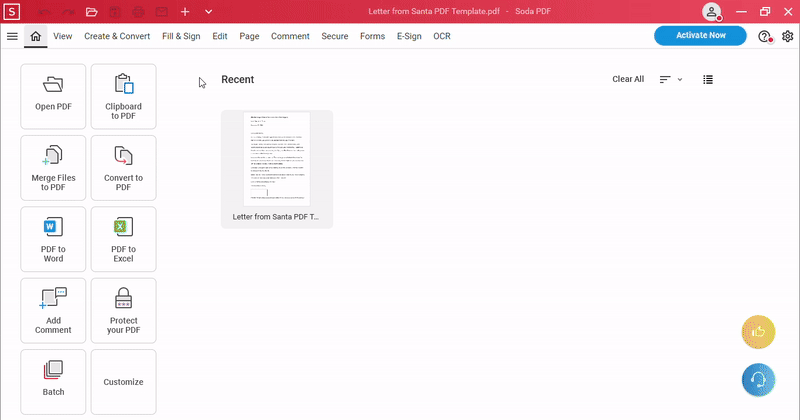
Image source: Soda PDF
Soda PDF is a fantastic tool for users who want low-cost yet efficient PDF editing software. Available on multiple platforms, Soda PDF prioritizes security with its 256-bit AES encryption, ensuring your PDF documents remain secure while you edit them.
PDF Editing Features
- E-Signatures: Soda PDF allows you to add electronic signatures to your PDF documents, making it convenient to finalize contracts and agreements without having to print or scan.
- File Security: Providing robust 128/256-bit encryption, Soda PDF ensures your edited content is secure from unauthorized access, making it ideal for editing confidential documents.
- Cross-Platform Support: Available on multiple platforms, Soda PDF is versatile and accessible wherever you need to edit PDFs, making it highly convenient for users on the go.
How Soda PDF Faired When I Tested It
I've used Soda PDF for its excellent file security options. The 256-bit AES encryption gives me peace of mind when I'm working with sensitive documents. Plus, the e-signature feature is very easy to use.
12. Foxit
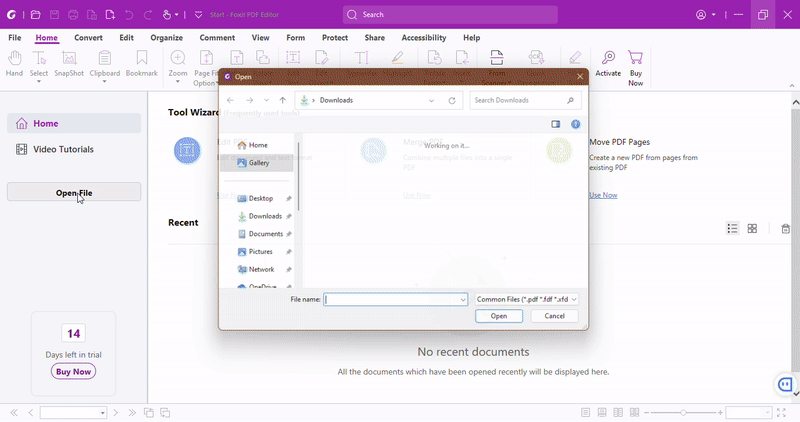
Image source: Foxit PhantomPDF Standard
Foxit PhantomPDF Standard is not just about converting PDFs; it is also an excellent tool for editing PDF files. Designed for smooth batch processing and featuring a user-friendly interface, this software offers comprehensive solutions for those who want more than just a basic PDF editor.
PDF Editing Features
- Wide Range of Editing Options: Foxit PhantomPDF Standard supports multiple file formats and offers numerous editing options, including annotation, text modification, and more.
- Annotation and Editing: You can annotate, edit, share, and comment on PDF files easily, offering a range of features to make your PDFs informative and interactive.
- File Merging: The software comes with an excellent feature that allows you to merge multiple PDFs into one document, making it easier to manage your files.
How Foxit PhantomPDF Standard Faired When I Tested It
Foxit offers a user-friendly interface while still packing many powerful tools. Its batch-processing capabilities save me a lot of time when I have multiple files to convert or edit.
13. Xodo PDF

Image source: Xodo
Xodo is a highly versatile PDF tool available for both Mac and mobile users, renowned for its comprehensive range of PDF editing and annotation features alongside its capabilities for managing and viewing PDFs. Its user-friendly interface and robust set of tools make it an exceptional choice for anyone looking to work with PDFs.
PDF Editing Features
- Comprehensive Annotation Tools: Xodo excels with its variety of annotation options, including highlighting, underlining, drawing, and adding text, catering to all your editing needs.
- Rich Editing Capabilities: Beyond basic annotations, Xodo allows for detailed edits, such as text replacement, adding shapes, and more, offering flexibility for diverse editing tasks.
- Completely Free to Use: Unlike many other PDF editors that offer limited free trials, Xodo is entirely free, providing full access to its powerful features without any cost.
How Xodo Converter Faired When I Tested It
The ease of use and the fact that such a strong tool is available for free make Xodo an invaluable asset for managing and editing PDFs on Mac and mobile devices alike.
I prefer PDF Reader Pro to Xodo primarily for its advanced OCR technology, which accurately converts scanned documents into editable and searchable text, making it indispensable for digitizing and accessing old paper documents.
14. Okular
Image source: Okular
Okular is an open-source and versatile PDF tool known for its wide array of PDF viewing, editing, and annotation features. Available for Linux, Windows, and macOS, it's designed to cater to a diverse audience, providing a cost-free solution for PDF management.
PDF Editing Features
- Extensive Annotation Options: Okular stands out with its broad range of annotation tools, including highlighting, underlining, drawing, and adding text notes, addressing all key editing needs efficiently.
- Rich Viewing and Editing Capabilities: Alongside standard annotations, Okular supports more complex edits, offering features like form filling, text replacement, and geometric shapes, ensuring versatility for various document tasks.
- Open Source and Free: Okular is completely free to use as an open-source platform, granting users full access to its features without any financial commitment.
How Kofax Power PDF Faired When I Tested It
While Okular served me well with its reliable annotation and editing capabilities, I've gravitated towards PDF Reader Pro for its more powerful and extensive range of tools. PDF Reader Pro's advanced features.
15. PDFsam Basic

Image source: PDFsam Basic
PDFsam Basic is an open-source PDF editing software that focuses on simplicity. It's a versatile option for users who want straightforward, easy-to-use tools to edit their PDFs.
PDF Editing Features
- Merge PDFs: This is particularly useful for consolidating reports, studies, or any other sets of documents that are better off as a unified file.
- Split PDF Files: The software allows you to split PDF files based on various criteria like page numbers, size, or even content.
- Rotate Pages: PDFsam Basic offers the ability to rotate PDF pages, which is useful when you're dealing with documents that include pages in varying orientations.
How PDFsam Basic Faired When I Tested It
My experience with PDFsam Basic has been quite positive. The open-source nature of the software gives it a community-driven feel, and it focuses on fundamental features like splitting and merging PDFs.
Best Free PDF Editor FAQ
What should I consider for basic PDF editing?
Many editors provide decent tools for basic edits, like text changes and image manipulation. Free versions generally offer limited features but should suffice for making basic edits. PDF Reader Pro offers basic and extensive editing features.
Can I create fillable forms with these PDF editors?
Yes, some editors offer advanced features that allow you to create fillable PDF forms. Editors like PDF Reader Pro and Sejda provide form filler tools designed for this purpose.
Is it possible to add annotations to PDF documents?
Absolutely. Annotation tools for adding sticky notes, highlighter tool options, and even freehand drawings are common in many editors. PDF Reader Pro has great annotation features and they're easy to use.
What are the limitations of free PDF editors?
While free versions offer a range of handy features, they often come with limitations like watermarks, hourly limits, and limited font options. Some might not provide cloud storage services or integrate with content management systems like Google Docs or Creative Cloud.
Can I switch from a monthly plan to an annual subscription?
Most PDF editors offer a variety of subscription plans. It's usually simple to switch from a monthly subscription to an annual one if you find the editor suits your needs.
Can I edit PDFs that have been password-protected?
This varies by editor. Some provide the tools for editing password-protected PDFs, but they will usually require you to enter the password first. It's important to note that editing password-protected PDFs without permission may be illegal.


 Free Download
Free Download Free Download
Free Download
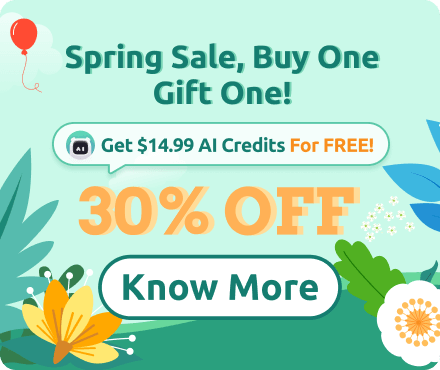






 Support Chat
Support Chat