Understanding the intricacies of updating your software is crucial, particularly in a professional setting where efficiency is paramount. PDF Reader Pro rolls out regular updates to refine your user experience. In this discussion, you'll gain insights into the update process for PDF Reader Pro 2024.
This will encompass the expected download durations, the sizes of the installation packages, the various methods to update your software, and the essential details post-update.
- Estimated Download Times Under Normal Network Conditions
- Size of the Product Installation Package
- 3 Ways to Update PDF Reader Pro
- PDF Reader Pro Updates: Best Practices
- PDF Reader Pro Updates: FAQ
Estimated Download Times Under Normal Network Conditions
The time taken to download updates for PDF Reader Pro largely hinges on your network's speed.

Under normal network conditions, which is considered to be a download speed of 2-3 MB/s, the estimated download times are as follows:
- Less than 1 minute: This is the typical scenario for most users. However, it's worth noting that network fluctuations can occur, and these might have a slight impact on the download time.
- 1-2 minutes: In some instances, especially if there are minor fluctuations in your network speed, the download might take a bit longer but generally doesn't exceed two minutes.
Size of the Product Installation Package
The size of the installation package varies slightly depending on your operating system:
-
Windows Users: The initial download size is 60MB. Notably, if you're using the OCR feature for the first time after installation, you'll need to download an additional OCR package, which is 200MB.
-
Mac Users: Mac users will have a package size of 70MB. Unlike the Windows version, the Mac version currently supports only whole app updates and doesn't offer separate offline feature packages.
3 Ways to Update PDF Reader Pro
PDF Reader Pro offers multiple avenues for updating to the latest version, ensuring convenience and flexibility:
-
Official Website: Simply downloading from the official website guarantees that you're getting the most recent version.
-
Within the App:
- Automatic Notification: Upon starting the app, if there's a new version available, a popup notification will guide you through the download process.
- Manual Update: Users also have the option to manually check for updates by clicking the "Check for Update" button in the Help menu, allowing them to download and install the latest version at their convenience.
-
Customer Service: You can also obtain the installation package directly through customer service by emailing support@pdfreaderpro.com

Post-Update Details
Understanding what happens after you update is just as crucial as the update process itself:
-
License Re-entry: One significant convenience is that there's no need to re-enter your license after downloading the latest update. Your previous credentials will carry over seamlessly.
-
App Version: After updating, only the latest version of the app is retained. This means that you won't have to deal with clutter or confusion from multiple versions of the software on your device.
PDF Reader Pro Updates: Best Practices
Staying on top of updates for PDF Reader Pro not only ensures that you have the latest features but also that your work with PDFs is as efficient and secure as possible.
To help you navigate the update process smoothly, here are some best practices to consider:
1. Regularly Check for Updates
Don’t wait for updates to come to you. Proactively check for new versions of PDF Reader Pro. You can do this easily within the app by clicking the "Check for Update" button. This habit ensures you're always working with the most current and feature-rich version.
2. Ensure Stable Internet Connection
Before initiating the update, confirm that your internet connection is stable and robust. A fluctuating or weak connection can lead to extended download times or, in worse cases, a corrupted installation file.
3. Familiarize Yourself with the Update Size
Be aware of the update size beforehand, especially if you’re on a metered connection. Remember, the initial download size for Windows is 60MB, with an additional 200MB for the OCR feature. For Mac users, the download size is 70MB.
4. Utilize Official Channels for Download
Always download updates from official sources like the PDF Reader Pro website or directly through the app. This practice safeguards your device against malware and ensures that you receive a legitimate, bug-free version of the software.
5. Backup Your Data
While PDF Reader Pro updates are designed to be seamless, it's a standard practice to back up your important documents before proceeding with the update. This step provides an extra layer of security for your critical data.
6. Follow Post-Update Instructions
After updating, take a moment to go through any post-update instructions or release notes. This can include information about new features, improved functionalities, or specific steps to optimize the app’s performance.
7. Verify Successful Update
Once the update is complete, verify that the new version is running correctly. Check the version number in the app’s settings and ensure that all your previously available features are functioning as expected.
By integrating these best practices into your routine, you can streamline your PDF Reader Pro update process, ensuring that you're making the most of the software’s capabilities while minimizing potential disruptions to your workflow.
PDF Reader Pro Updates: FAQ
Below are some of the most common inquiries about updating PDF Reader Pro, tailored to provide you with clear and concise answers based on the initial information provided.
How Long Does It Usually Take to Download an Update for PDF Reader Pro?
Under normal network conditions, with a download speed of 2-3 MB/s, updates typically download in less than 1 minute. However, it's worth noting that network instability might extend this time to between 1-2 minutes.
What Is the Size of the PDF Reader Pro Installation Package?
The size of the installation package differs based on your operating system:
- Windows: The initial download size is 60MB. If you're planning to use the OCR feature for the first time post-installation, you'll need to download an additional 200MB OCR package.
- Mac: The package size is slightly larger at 70MB. Unlike the Windows version, the Mac version currently supports only whole app updates without separate offline feature packages.
What Are the Methods to Update PDF Reader Pro?
You have multiple options to update:
- Official Website: Downloading from the official website always provides the latest version.
- Within the App: A popup notification will alert you about new versions upon app start, or you can manually check for updates by clicking the "Check for Update" button.
- Customer Service: Customer service can also provide you with the installation package if needed.
Is It Necessary to Re-enter the License After Updating?
No, there's no need to re-enter your license after downloading the latest update. Your previous credentials will be valid, ensuring a smooth transition.
Will Previous Versions of the App Remain After an Update?
No, only the latest version of the app is retained post-update. This helps in keeping your device clutter-free and ensures that you're always using the most updated and secure version of PDF Reader Pro.







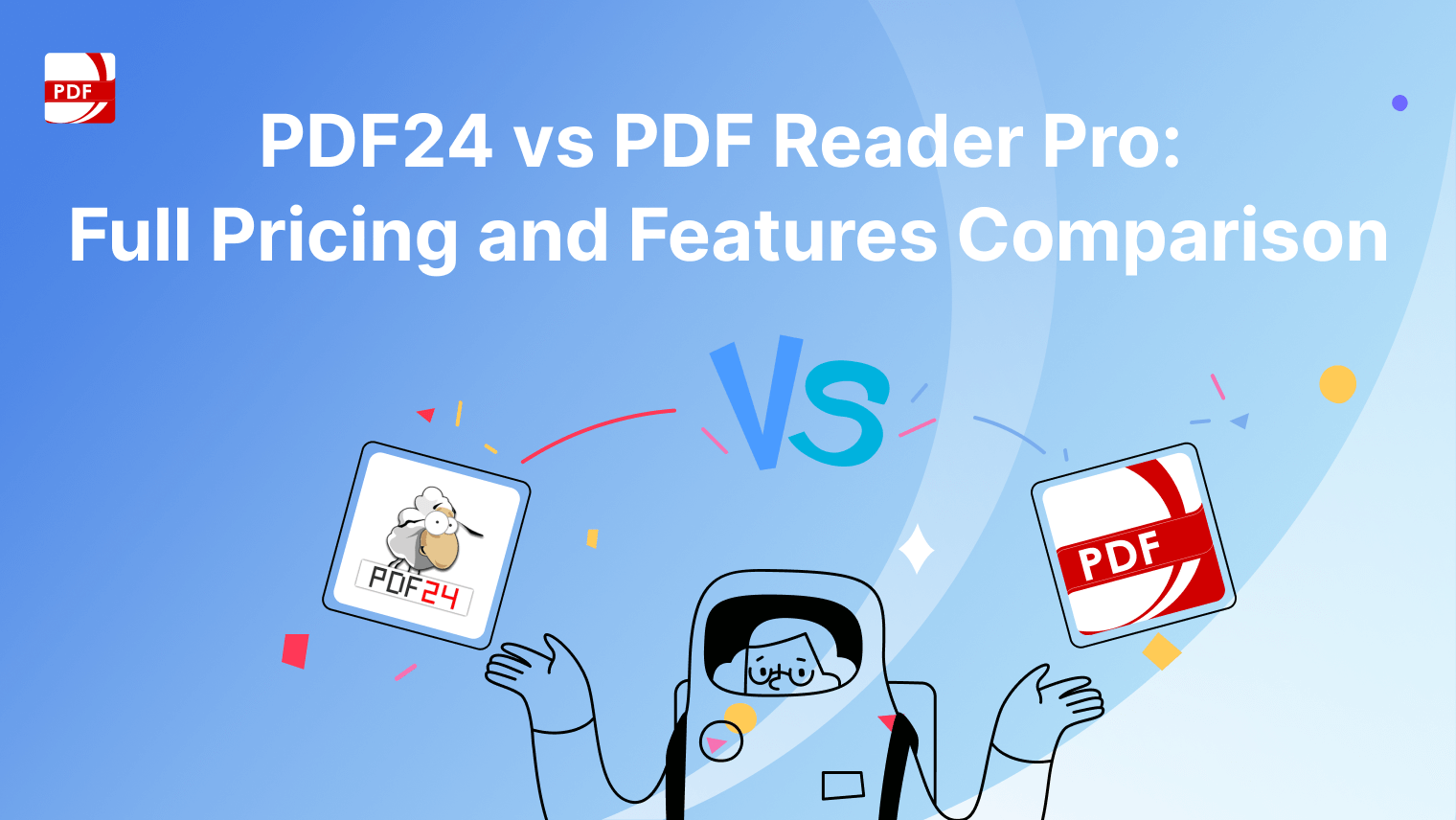
 Support Chat
Support Chat