Secure printing involves safeguarding sensitive documents during printing to prevent unauthorized access. It includes strategies like user authentication, print release, data encryption, and audit trails to ensure only authorized personnel can handle the documents.
These measures help businesses reduce data breach risks, comply with regulations, and uphold strong data security standards.
What Constitutes Sensitive Documents?
Sensitive documents are those that contain information that must be protected due to its confidential, personal, or proprietary nature.
This can include:
-
Personal Identifiable Information (PII): Names, addresses, social security numbers, and other personal details that could be used to identify or impersonate an individual.
-
Financial Information: Bank account numbers, credit card details, financial statements, and any other data related to financial transactions or accounts.
-
Intellectual Property: Trade secrets, patents, proprietary business strategies, and other information that provides a competitive advantage.
-
Health Information: Medical records, health insurance details, and other information covered under regulations like HIPAA (Health Insurance Portability and Accountability Act).
-
Legal Documents: Contracts, court documents, legal correspondence, and other materials related to legal proceedings.
-
Business Confidential Information: Internal reports, employee records, client lists, and other documents that could be damaging if disclosed to unauthorized parties.
-
Government Documents: Classified or restricted government documents that, if exposed, could pose security risks or other serious consequences.
Protecting these documents is crucial to prevent unauthorized access, data breaches, and legal complications.
Key Features of LynxPDF Editor for Secure Printing
Implementing secure printing is essential to safeguard your organization's sensitive information.
When selecting a secure printing solution, consider the following key features:
User-Friendly and Secure Access
Traditional passwords and PINs can be easily forgotten or compromised. Advanced identity and access management solutions, like credential readers, offer a more secure and efficient authentication process. LynxPDF Editor enhances security by providing seamless, frictionless access to printers, ensuring that your workflows remain uninterrupted while maintaining strong security.
Seamless Integrations
Ensuring new authentication solutions integrate smoothly with existing printer technology is vital for maintaining productivity and operational efficiency. LynxPDF Editor is designed to seamlessly integrate with both new and existing printer fleets and physical access control systems, allowing for smooth operation across different devices and systems without any disruptions.
Regulatory Compliance Across Industries
Different industries have specific printing and compliance requirements that must be met to protect sensitive documents. Secure printing solutions like LynxPDF Editor help organizations adhere to these regulations, such as the Gramm-Leach-Bliley Act in the financial sector and HIPAA in healthcare, ensuring that confidential information does not fall into the wrong hands.

How LynxPDF Editor Improves Secure Printing
LynxPDF Editor comes with sophisticated features designed to enhance secure printing solutions.


 Admin Console
Admin Console Custom Business Stamps
Custom Business Stamps System Integration
System Integration Digital Signatures
Digital Signatures
Here’s how LynxPDF Editor can assist:
- PDF Encryption: Protect your sensitive information by encrypting your documents. LynxPDF Editor enables you to set passwords and permissions, ensuring that only authorized users can access or print the documents.
- Secure Document Management: Control and manage document access within LynxPDF Editor. By configuring user permissions, you can ensure that only authorized individuals can view or modify sensitive documents.
- Audit Trails and Activity Logs: LynxPDF Editor offers detailed logs of user activities, such as document access and edits. This feature helps monitor compliance with organizational policies and regulatory standards.

How to Print PDFs Securely
When sharing a confidential document, you may want to restrict others from copying or printing it. LynxPDF Editor offers multiple methods to secure your PDFs.
Add a Password to a PDF
1. Open the Editor toolbar, navigate to Security, and select "Set Password."
2. Enable the option "Require a password to open the document" and enter your desired password.
3. Click Encrypt to apply your security settings.

Restrict Printing and Copying
1. Access the Editor toolbar, go to Security, and select "Set Password."
2. After setting a password to open the document, enable the option "Restrict printing and copying of the document."
3. Create an owner password and click Encrypt to apply these security settings.
Please be aware: When you select "Restrict printing and copying of the document," the system will automatically enforce these restrictions on document printing and content copying.
Add a Watermark
Safeguard your document by adding a watermark with your name or company name.
1. In the Editor toolbar, go to Watermark and select "Add Watermark."
2. Choose "Text" to insert a text watermark, or "File" to upload an image from your folder.
3. Click Apply to finalize the watermark.
You can customize your watermark by adjusting the opacity, color, rotation, and location.
Redact PDF
Use the redaction tool to permanently remove sensitive information such as credit card numbers, phone numbers, addresses, and other personal details.
1. Click on Redact in the toolbar.
2. Draw a rectangle over the text or directly select the text you wish to remove.
3. Right-click the redacted areas and choose Apply Redactions, or click Apply in the upper left corner.
4. Confirm by clicking OK in the pop-up window and select a folder to save the file.
Discover the easiest way to create and manage professional PDF documents.
Best Practices for Secure Printing
Secure printing is essential for organizations to protect sensitive information and maintain compliance with data protection regulations. Here are some best practices for secure printing:
Implement User Authentication
- Secure Login: Require user authentication before printing. This can be done through ID badges, PIN codes, or biometrics.
- Pull Printing: Implement pull printing where documents are only released when the user is physically present at the printer.
Use Secure Print Queues
- Encrypted Communication: Ensure that print jobs are encrypted during transmission between devices and print servers.
- Secure Storage: Store print jobs securely on servers with limited access until they are printed.
Enable Print Logging and Auditing
- Track Print Jobs: Keep logs of all print jobs, including who printed what, when, and on which device.
- Regular Audits: Regularly audit print logs to detect any unauthorized or unusual printing activity.
Implement Access Controls
- Role-Based Access: Limit access to certain printers or print features based on user roles.
- Guest Printing: Disable guest printing or implement strict controls to manage guest access.
Secure Printer Configuration
- Disable Unused Features: Turn off any unused features on the printer to minimize vulnerabilities.
- Update Firmware: Regularly update printer firmware to ensure the latest security patches are applied.
- Secure Network Protocols: Use secure network protocols such as HTTPS, IPsec, or SNMPv3 for printer communication.
Implement Print Policy Management
- Define Policies: Establish clear print policies regarding what can be printed, by whom, and how documents should be handled after printing.
- Educate Employees: Train employees on the importance of secure printing practices and the organization’s print policies.
Use Secure Disposal Methods
- Shred Documents: Ensure that sensitive documents are shredded or securely disposed of after use.
- Secure Printers: Ensure that hard drives in printers are securely wiped before disposing of or returning leased equipment.
Monitor and Control Access to Physical Printers
- Physical Security: Place printers in secure, monitored locations to prevent unauthorized access.
- Controlled Access: Restrict access to printers in sensitive areas to authorized personnel only.
By following these best practices, organizations can significantly reduce the risk of sensitive information being exposed through unsecured printing processes.














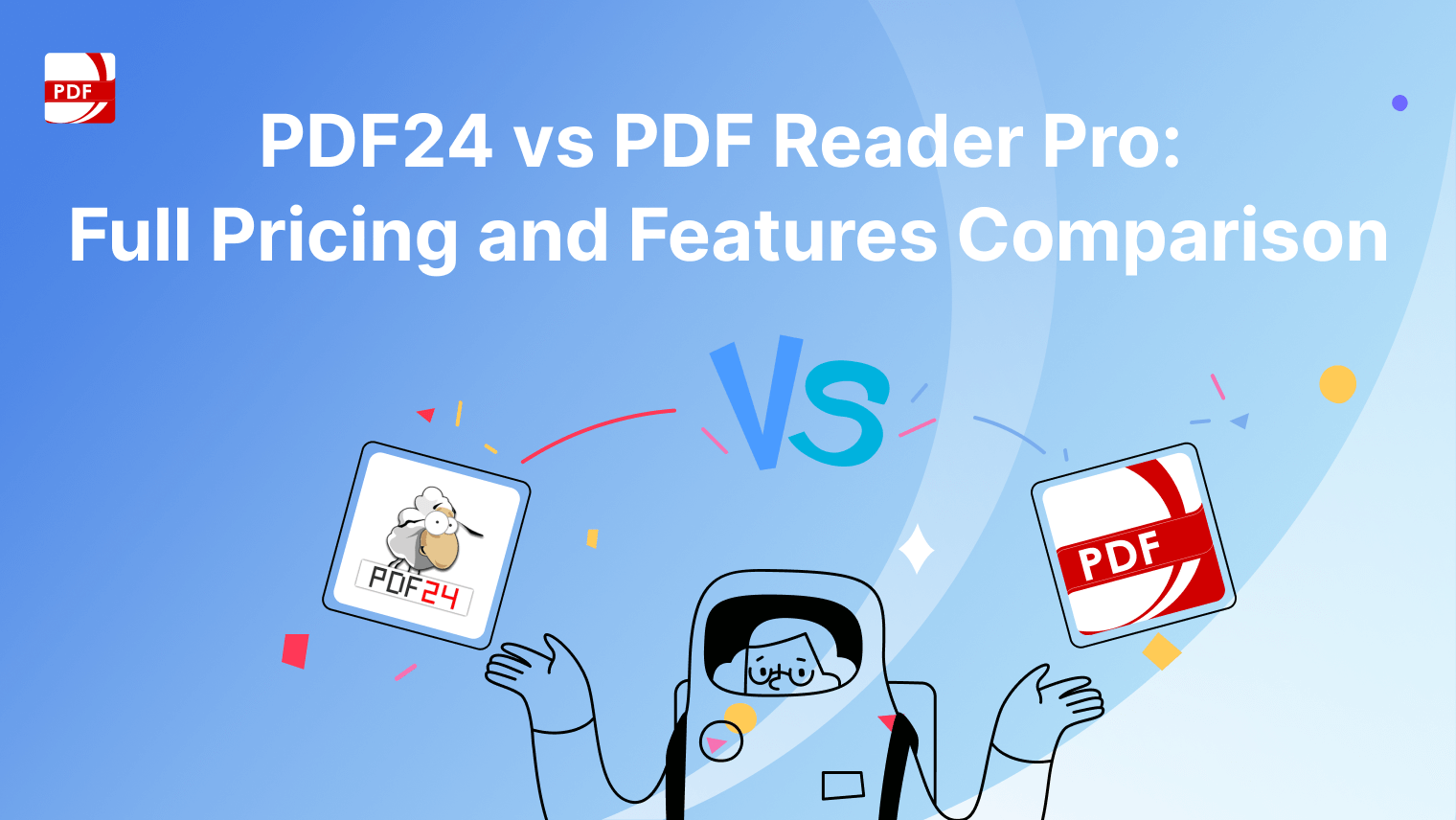
 Support Chat
Support Chat