While much focus is placed on securing networks and data centers, one often overlooked vulnerability is the office printer.
Network-connected printers and multifunction printers (MFPs) can be entry points for hackers looking to infiltrate an organization's IT infrastructure. Moreover, unsecured printers pose a risk of accidental data breaches, where sensitive documents are left exposed to unauthorized personnel.
Understanding Secure Printing Solutions
Network-connected printers and MFPs may seem like harmless office equipment, but they can pose significant security risks.

Unprotected printers can be exploited by hackers to infiltrate an organization’s IT infrastructure and access confidential information.
In 2022, the CyberNews security team demonstrated this vulnerability by hijacking nearly 28,000 printers worldwide to print out guides on securing printers, highlighting the ongoing risks.
Even without malicious attacks, unsecured MFPs can lead to accidental data breaches. For example, unauthorized individuals can pick up sensitive print jobs, raising compliance concerns and potentially exposing confidential information. Clearly, organizations need strong secure printing solutions to prevent unauthorized access and ensure data integrity.
What is Secure Printing?
Secure printing protects sensitive information, such as protected health information, financial records, HR files, and trade secrets, by ensuring that documents are only accessible to authorized users. This is achieved through authentication measures at the printer, requiring users to verify their identity before their print jobs are released. This significantly reduces the risk of unauthorized access and helps maintain regulatory compliance.

Traditional printing setups can expose organizations to several security vulnerabilities, such as unauthorized access to printed materials and potential network attacks. Secure printing solutions, on the other hand, enhance data protection and streamline compliance without disrupting employee workflows.
Why is Secure Printing Important?
Secure printing reduces the likelihood of information leaks and protects confidential data from unauthorized users. In 2023, 61% of organizations reported data losses related to unsecured printing practices. With the rise of ransomware attacks and data breaches, securing print devices has become essential for businesses, especially those needing to comply with government regulations.
Beyond security, secure print solutions increase efficiency, reduce paper waste, and cut costs by preventing unnecessary printing. They also provide comprehensive audit trails that track who printed what and when, supporting compliance with company policies, audits, and regulatory mandates.
Key Features of a Secure Print Solution
Implementing secure printing is critical for protecting your organization’s sensitive information.
When choosing a secure printing solution, look for the following capabilities:
User-Friendly and Secure Access
Passwords and PINs can be easily forgotten or compromised. Identity and access management solutions like credential readers offer secure and efficient authentication. LynxPDF Editor provides frictionless access to printers, enhancing security without disrupting workflows.
Seamless Integrations
Integrating new authentication solutions with existing printer technology is crucial for productivity and operational efficiency. LynxPDF Editor, for instance, can easily integrate with both new and existing printer fleets and physical access control systems, ensuring smooth operation across different devices and systems.
Regulatory Compliance Across Industries
Each industry has unique printing and compliance requirements. Secure print solutions help meet these requirements, ensuring sensitive documents do not fall into the wrong hands. For example, secure printing aids in adhering to regulations like the Gramm-Leach-Bliley Act in the financial sector and HIPAA in healthcare.
How to Print PDFs Securely
How LynxPDF Editor Enhances Secure Printing
LynxPDF Editor is equipped with advanced features that complement secure printing solutions.
Here’s how LynxPDF Editor can help:
-
PDF Encryption: Encrypt your documents to protect sensitive information. LynxPDF Editor allows you to set passwords and permissions, ensuring only authorized users can access or print the documents.
-
Secure Document Management: Manage and control access to your documents within the LynxPDF Editor. By setting user permissions, you can ensure only authorized individuals can view or edit sensitive documents.
-
Audit Trails and Activity Logs: LynxPDF Editor provides detailed logs of user activities, including document access and edits. This helps monitor and ensure compliance with organizational policies and regulatory requirements.













 Free Download
Free Download 




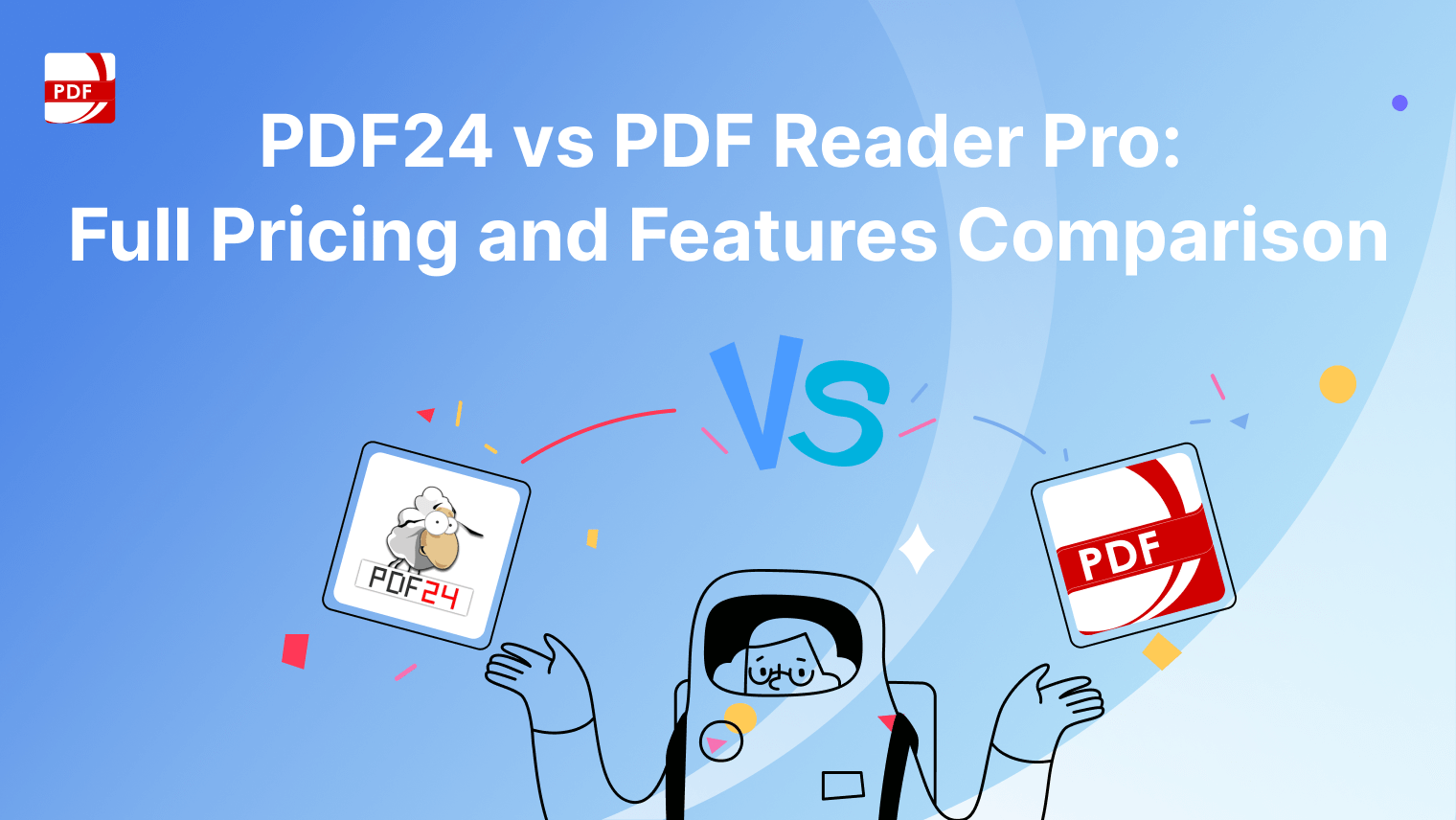
 Support Chat
Support Chat