Adopting PDF workflow automation can lead to significant efficiency gains. This technology allows teams to focus on more strategic work rather than getting bogged down by manual document handling.
Overview of Workflow Automation for PDFs
 Theodore Cipolla
Theodore Cipolla
PDF Tasks that Can Be Automated
Discover the diverse range of tasks within PDF management that can be automated to boost efficiency and accuracy across your operations.
Document conversion and format standardization
-
Converting files from various formats to PDF Automating the conversion of documents from text files, images, spreadsheets, and other formats to PDF ensures that all information is uniformly accessible and secure. Tools that handle these conversions can automatically detect the input format and apply the necessary transformations to create standardized PDF documents.
-
Ensuring all documents follow a standard format for easier sharing Standardization extends beyond simple conversion. It involves setting up rules that ensure every PDF meets organizational standards for layout, font, and other style elements. This consistency makes it easier to share documents both internally and externally, reducing the confusion and miscommunication that can arise from format discrepancies.
Data extraction and form processing
-
Using OCR for automated data extraction Optical Character Recognition (OCR) technology is essential for automating data extraction from PDFs. OCR converts text captured in scanned documents or images into editable and searchable data. This capability is crucial for digitizing printed materials like invoices, receipts, or contracts without manual data entry.
-
Processing forms and exporting data to other systems Forms processing involves extracting information from filled-out PDF forms and exporting this data to databases, spreadsheets, or other applications. Automation tools can recognize form fields and systematically extract the required information, facilitating seamless data integration and availability across various systems.
File organization and naming conventions
-
Automating file storage based on metadata or naming rules Automation can also manage the storage of PDF files by using metadata such as the document type, creation date, or relevant project codes to determine where and how files should be stored. Establishing naming conventions and storage rules ensures files are organized systematically, making them easy to locate and manage.
-
Organizing files for quick retrieval and reference With automated systems, files can be tagged and indexed in a way that makes retrieval fast and intuitive. For instance, tagging documents with keywords or categories allows users to quickly search and pull up relevant documents without navigating through complex folder structures.
Document approval and digital signatures
-
Setting up automated approval workflows with digital signatures Digital signature integration allows for the automation of document approval processes. Workflow automation tools can route documents to the appropriate parties for signature based on pre-defined rules and track the progress of each step. This streamlines approvals, ensuring they are completed in a timely and secure manner.
-
Tracking approval status in real-time Real-time tracking of document approvals is another key benefit of automation. Stakeholders can view the status of document approvals at any moment, allowing for better project management and coordination. Notifications and updates are sent automatically as documents move through different stages of the approval process.
 Theodore Cipolla
Theodore Cipolla
Implementing Workflow Automation with LynxPDF
Here we will talk about how LynxPDF can transform your document management practices into a more efficient, error-free process.
Assessing Your Current Document Processes
- Identifying repetitive tasks in your PDF workflows Begin by mapping out all processes involving PDF documents to pinpoint repetitive tasks that consume considerable time. This might include manual data entry from PDF forms into spreadsheets, frequent document conversions, or routine email attachments of specific reports. Identifying these tasks is the first step towards understanding where automation can be most effective.
- Analyzing potential time and cost savings through automation Evaluate how much time is spent on manual PDF tasks and estimate the potential savings in hours and costs with automation. Consider the implications of redirecting staff efforts from mundane tasks to higher-value activities, which can also contribute to faster project completion and reduced operational expenses.

Choosing the Right Automation Tools
- Features to look for in PDF automation software Key features to consider include integration capabilities with existing systems, support for multiple PDF functions like merging, splitting, and form filling, robust data extraction features, and advanced security measures for handling sensitive information. The ability to customize and scale based on organizational growth is also crucial.
- Compatibility with your current systems (CRM, ERP, etc.) Ensure the PDF automation tool seamlessly integrates with your existing CRM, ERP, or other critical systems. This compatibility helps maintain data integrity and workflow continuity across platforms, allowing for more comprehensive automation solutions that can communicate and synchronize data across different departments.

Setting Up and Configuring Automation Workflows
- Creating templates for common PDF tasks Develop templates for frequently performed tasks, such as invoice processing or report generation. These templates can standardize how documents are handled and expedite the automation process, ensuring that all PDFs are created, filled, signed, and distributed according to uniform standards.
- Customizing workflows based on department or document type Customize automation workflows to meet the specific needs of different departments or types of documents. For example, the marketing team may benefit from automated workflows for promotional materials, whereas HR may require workflows optimized for employee onboarding forms.

Training Employees to Use Automated Workflows
- Educating staff on new processes Conduct training sessions to educate employees on how to use the new automated systems. Include practical demonstrations and hands-on sessions to ensure that staff members are comfortable and proficient with the automation tools.
- Providing guidelines to ensure consistent use of automation tools Develop comprehensive guidelines and best practices for using automation tools effectively. These should include detailed instructions on accessing and operating the software, tips for troubleshooting common issues, and protocols for maintaining data security.
 Naaziyah Ismail
Naaziyah Ismail
Common Challenges in PDF Workflow Automation
Navigating the landscape of PDF workflow automation can present various challenges that organizations must adeptly manage to fully harness the benefits of this technology.
Addressing compatibility with existing systems
-
Ensuring the PDF automation tool integrates smoothly with current platforms Seamless integration of PDF automation tools with your existing platforms (such as ERP, CRM, or DMS systems) is essential for a smooth operation. Conduct a thorough compatibility check before implementing any new tool to ensure it can communicate effectively with your current infrastructure. In cases where direct integration is challenging, consider middleware or API-based solutions to bridge the gap.
-
Finding solutions for unique file formats and special document types Different business sectors often use unique file formats or have specific document types that standard PDF tools may not handle well. Identify any specialized needs early in the planning stage and select a PDF automation tool that can accommodate or be customized to handle these formats. If necessary, work with vendors to develop bespoke solutions that ensure all document types are processed accurately.
Handling low-quality scans and complex documents
-
Using advanced OCR for improved accuracy Optical Character Recognition (OCR) technology is vital for converting scanned documents into editable and searchable PDF files. Invest in advanced OCR solutions that can accurately recognize text from low-quality scans or complex layouts. Modern OCR tools are capable of learning from corrections and improving over time, which can significantly enhance the accuracy of data extraction from scanned PDFs.
-
Managing complex documents like scanned forms or multi-page files For complex documents, such as detailed forms or lengthy multi-page reports, utilize PDF automation tools that support advanced document handling capabilities. These might include features for segmenting large files, recognizing different document sections, and processing various types of content systematically. Setting up predefined rules for these complex documents can help maintain consistency and accuracy in processing.
Ensuring data security and compliance
-
Implementing encryption and access controls on automated workflows Protect sensitive information processed in PDFs by implementing robust encryption and strict access controls within your automation workflows. This ensures that all documents are securely handled and only accessible to authorized personnel. Regularly updating these security measures and conducting vulnerability assessments can further safeguard your data.
-
Maintaining compliance with regulatory standards in document handling Compliance with legal and regulatory standards is crucial, especially for industries handling sensitive information. Ensure that your PDF workflow automation tools comply with relevant regulations such as GDPR, HIPAA, or SOX.
This involves setting up workflows that automatically enforce compliance measures, such as redacting confidential information or maintaining audit trails for document processing activities. Regularly review these compliance protocols to keep up with changing regulations and avoid potential legal issues.









 Admin Console
Admin Console Custom Business Stamps
Custom Business Stamps System Integration
System Integration Digital Signatures
Digital Signatures




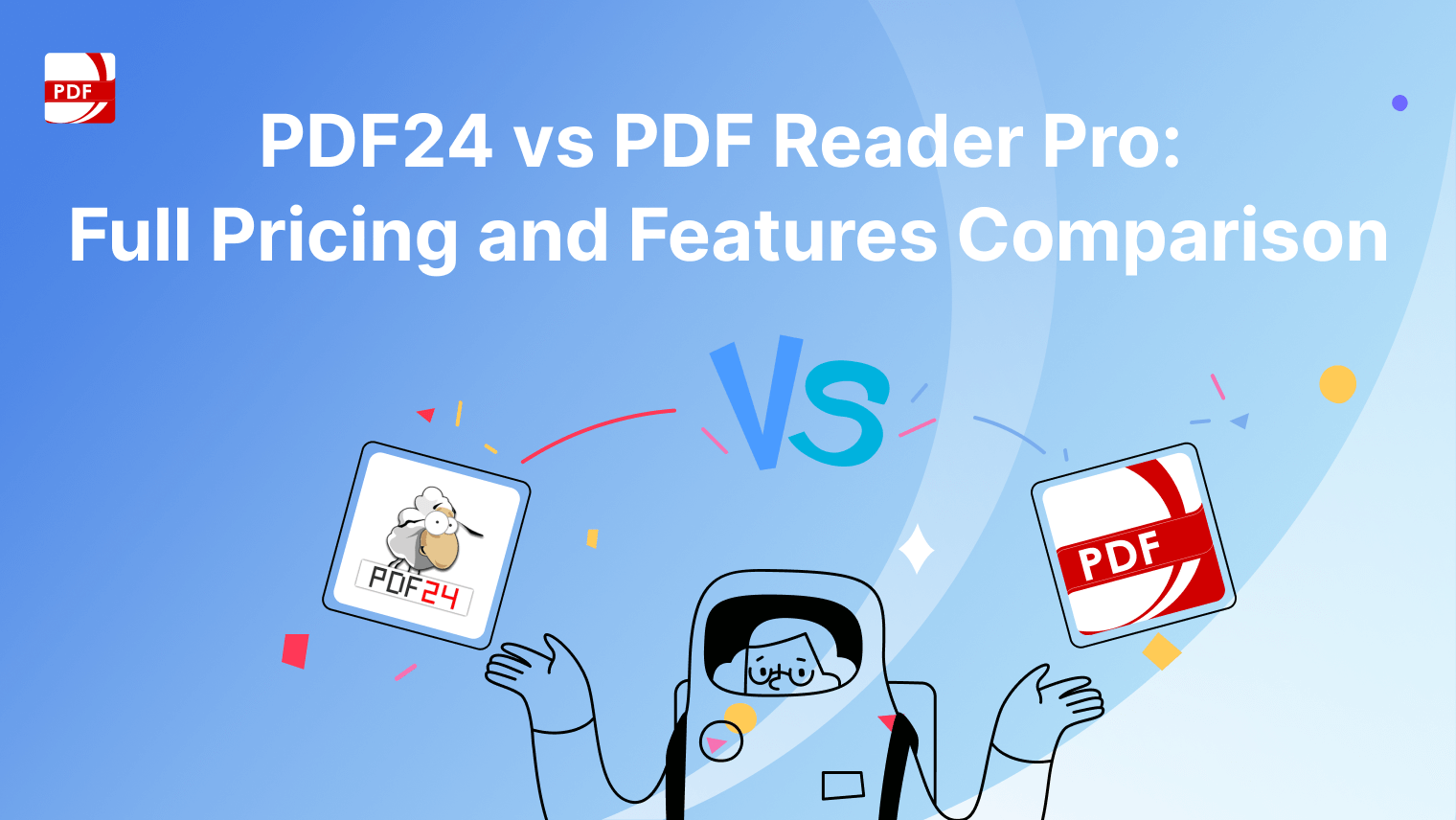
 Support Chat
Support Chat