Transforming ZIP files into PDFs allows for easy sharing and viewing of document collections.
This guide offers straightforward steps to convert your ZIP archives into PDFs, making them accessible on any device.
How to Convert a ZIP to PDF
Step 1: Select an online converter
Use an online ZIP to PDF converter to upload and convert the extracted files to PDF.
Step 2: Upload the files
Visit the chosen online converter's website and upload the extracted files using the provided interface.
Step 3: Start conversion
Initiate the conversion process and wait for the website to generate the PDF file.
Step 4: Download the PDF
Once the conversion is complete, download the resulting PDF file.
Step 5: Open the PDF file
Open it using a reliable PDF reader such as PDF Reader Pro.
PDF Reader Pro's converter is a real-time saver, simplifying the handling of my documents from the get-go. I love the easy Security feature and how easy it is to set up a password.

Its quick conversion process keeps my work flowing smoothly, and the editing tools are necessary daily for tweaking my writing.
Together, these features speed up my routine and raise the bar for the quality of my content.
Learn how to Merge and Split PDFs after converting them from a ZIP file to a PDF.

PDF Reader Pro Converts PDF Files Into The Following Formats
PDF Reader Pro is a versatile tool that excels in reading PDF files and offers conversion capabilities. Users can convert PDF files into various formats, enhancing the flexibility of document management. The supported conversion formats include:
1. Excel

PDF Reader Pro allows users to convert PDF files into Excel format, enabling data and table transfers between PDF documents and Excel spreadsheets. This feature is valuable for users who need to extract and manipulate tabular data.
2. Word

With PDF Reader Pro, users can convert PDF files into Word documents, preserving the content structure and formatting. This functionality is beneficial for those who need to edit or collaborate on the textual content within PDFs using Microsoft Word.
3. PowerPoint

PDF Reader Pro supports the conversion of PDF files into PowerPoint presentations. Users can transform static PDF content into dynamic and visually engaging presentations, helping the creation of slideshows for professional or educational purposes.
4. JPEG & PNG

The ability to convert PDF files into JPEG format is particularly useful for extracting images and graphics from PDF documents. This feature lets users repurpose visual content for various projects, such as image editing or presentation inclusion.
6. Text

PDF Reader Pro provides the option to convert PDF files into plain text format, making it easier to extract and work with the textual content of PDF documents. This can be particularly useful for copying, pasting, or editing text without the constraints of a PDF format.
7. HTML

PDF Reader Pro enables users to convert PDF files into HTML format. This conversion is beneficial for those looking to integrate PDF content into web pages or digital platforms, maintaining the structure and layout of the original document.
8. JSON

With PDF Reader Pro, users can convert PDF documents into JSON (JavaScript Object Notation) format. This conversion is particularly useful for extracting and organizing data in a structured and machine-readable format, commonly used in web development and data interchange.
9. CSV

PDF Reader Pro supports converting PDF files into CSV (Comma-Separated Values) format. This is valuable for users who must extract tabular data from PDFs and import it into spreadsheet software or databases for further analysis and manipulation.
ZIP to PDF: FAQ
Will the conversion merge all files in the ZIP into one PDF?
Whether the files are merged depends on the conversion tool used. Some tools offer the option to combine all extracted files into a single PDF, while others convert files individually.

Can images and documents within a ZIP be converted to PDF simultaneously?
Yes, many conversion tools can handle both images and documents, converting and, if desired, merging them into a PDF.
Is it possible to convert a ZIP containing different file types to PDF?
Absolutely. Conversion tools typically support various file types (e.g., DOCX, PNG, JPG) and can convert them into PDF format, regardless of the mixture within the ZIP.
How do I maintain the original quality of my files when converting?
Choose a conversion tool that allows you to adjust output settings, such as resolution and quality, to ensure the converted PDF matches the quality of the original files.
Are there any free tools for converting ZIP to PDF?
Yes, free online tools and software options can extract ZIP files and convert the contents to PDF. However, advanced features may require a paid subscription.








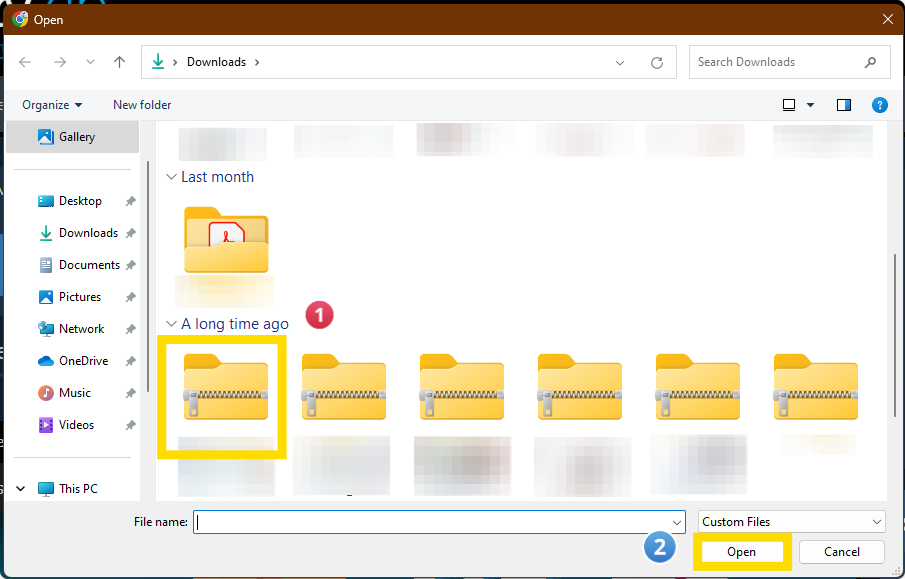
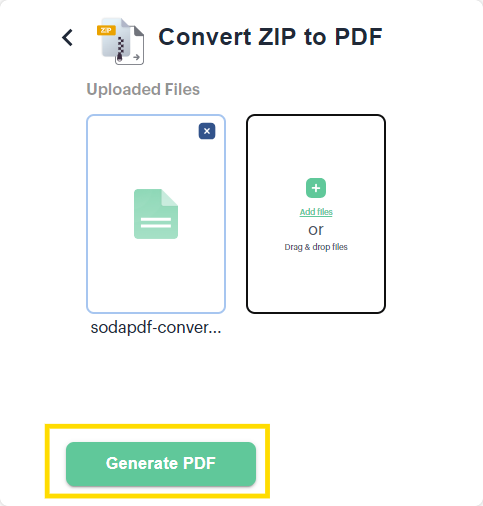
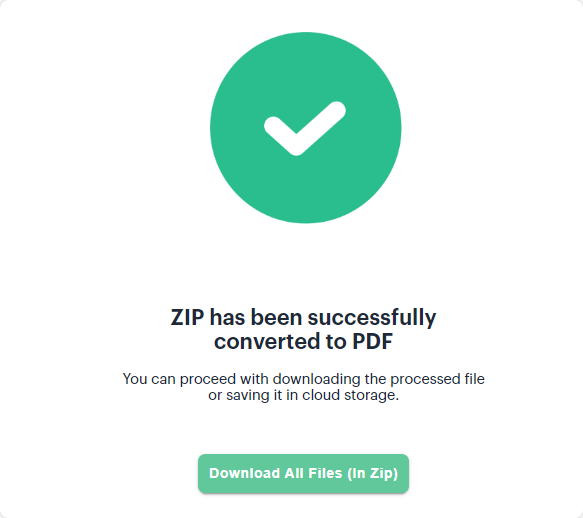
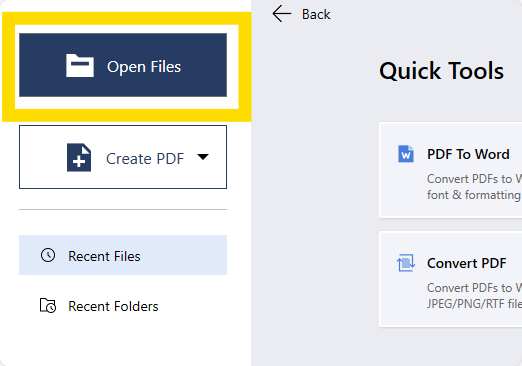
 Free Download
Free Download  Free Download
Free Download 





 Support Chat
Support Chat