We would like to introduce another great PDF Reader Pro feature, the word counter. It may seem too simple for applause, but this one plays a crucial role in formatting and creating content.
Say goodbye to manual counting and hello to a seamless, time-saving solution that empowers you to focus on what matters most – your content.
How to Use a PDF Word Counter on Windows
Step 1: Open PDF Reader Pro
- Start by launching the PDF Reader Pro application on your device. Locate the application icon and click to open it.
Get Started with PDF Reader Pro Today!
Step 2: Upload the scanned PDF
- Click on the application's 'Open File' button, usually found in the toolbar.
- Alternatively, you can upload the scanned PDF using the drag-and-drop feature. Simply drag the file from its location and drop it onto the PDF Reader Pro interface. Then, using the file explorer within the application, navigate to the file location and select the scanned document.
Step 3: Apply OCR to convert the document
- Find the OCR feature within PDF Reader Pro.
- Select the language of the document. This is important for accurate OCR conversion. Initiate the OCR process.
- Next, click the 'OCR' button in the middle. Wait for the OCR conversion to complete. This process will transform the image-based PDF into a text-based document.
Step 4: Count words in the converted document
- PDF Reader Pro doesn't have a built-in word count feature. You can use a third-party app.
- Paste the converted text-based document into the word-counting app.
- The application will display the entire document's total word and character count.

Image source: WordCounter
If you need a partial word count, highlight the specific section of the text before initiating the word count.
This can be useful for counting words in a specific paragraph or section of the document.
"PDF Reader Pro transcends the typical PDF tool experience. Its team is passionately committed to enhancing the document management abilities of modern professionals."

Theodore Cipolla
B2B SaaS Content Marketer
Source: LinkedIn
How to Use a PDF Word Counter on Mac
The following guide will walk you through counting words in a PDF on a Mac device.
Step 1: Open your PDF via the "Open File" button

Step 2: Select OCR from the toolbar

Step 3: Set your OCR settings
- Set "Page Range" to "All Pages" and click OCR.
- Click "OCR" and wait for the process to finish.
- Click "Copy"

Step 4: Use a word-counting online tool
Paste your PDF text into an online word-counting tool.










 Free Download
Free Download  Free Download
Free Download 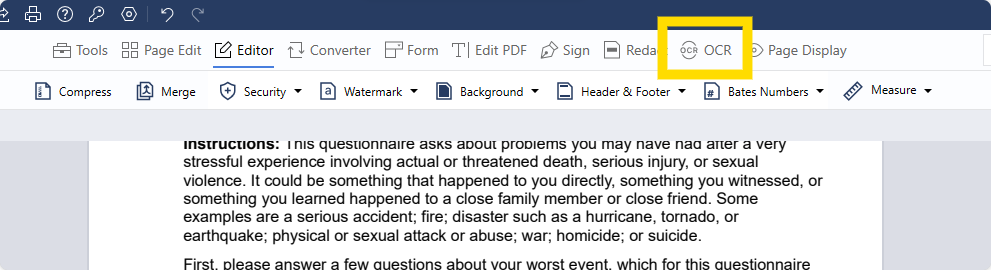
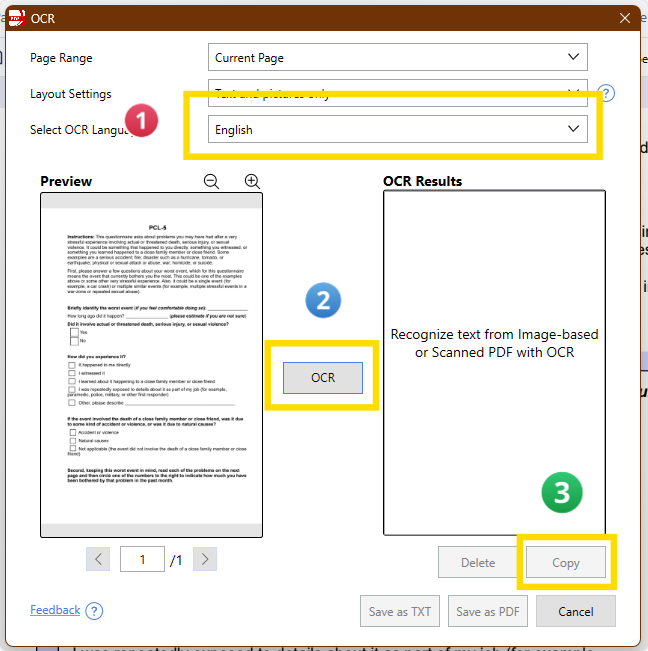






 Support Chat
Support Chat