In such a fast-paced era, whether you are a working person or a student party, you should be faced with a large number of PDF documents but a tight schedule, and can not quickly read the situation. Understanding how to effectively split the view PDF can significantly enhance your work and learning process. PDF Reader Pro can effectively solve your problem. This Blog covers everything from understanding split views to delving into the advanced features of PDF Reader Pro.
Benefits of Using Split View
Split View in PDF is an invaluable tool that provides professionals with the ability to operate in order to accurately understand and maintain their documents. It can help you reduce the time you spend viewing PDF files so that you can complete your work tasks and study programs more efficiently.
Using Split View
PDF Reader Pro allows you to split the current interface into two using Split View, allowing you to simultaneously view and work with two different parts of the same document side by side, vertically or horizontally. With Split View, you can scroll, compare the same multi-page document, change the zoom level, or flip to a different page in the active pane without affecting the other panes.
1. Enter reading page -> Page Display -> View Settings in the top toolbar;

2. Under Split View, you can choose from the two options, Vertical and Horizontal, to view your PDF document. You can click Disable to exit the split view.



Conclusion
In short, in today's digital age, it is very important to manage PDFs effectively. Whether it is viewing PDFs with split view, or editing, converting, or protecting PDFs, PDF Reader Pro provides an all-in-one solution. Its rich features make it the best solution for both professionals and common users. Download PDF Reader Pro now and experience its convenience and efficiency, bringing you into the new world of PDF management.
See Also
1. How to Present PDF in Slideshow Mode?
2. How to Change Text Size & Color in PDFs?
3. How to Annotate Your PDF Textbooks?


 Free Download
Free Download  Free Download
Free Download 




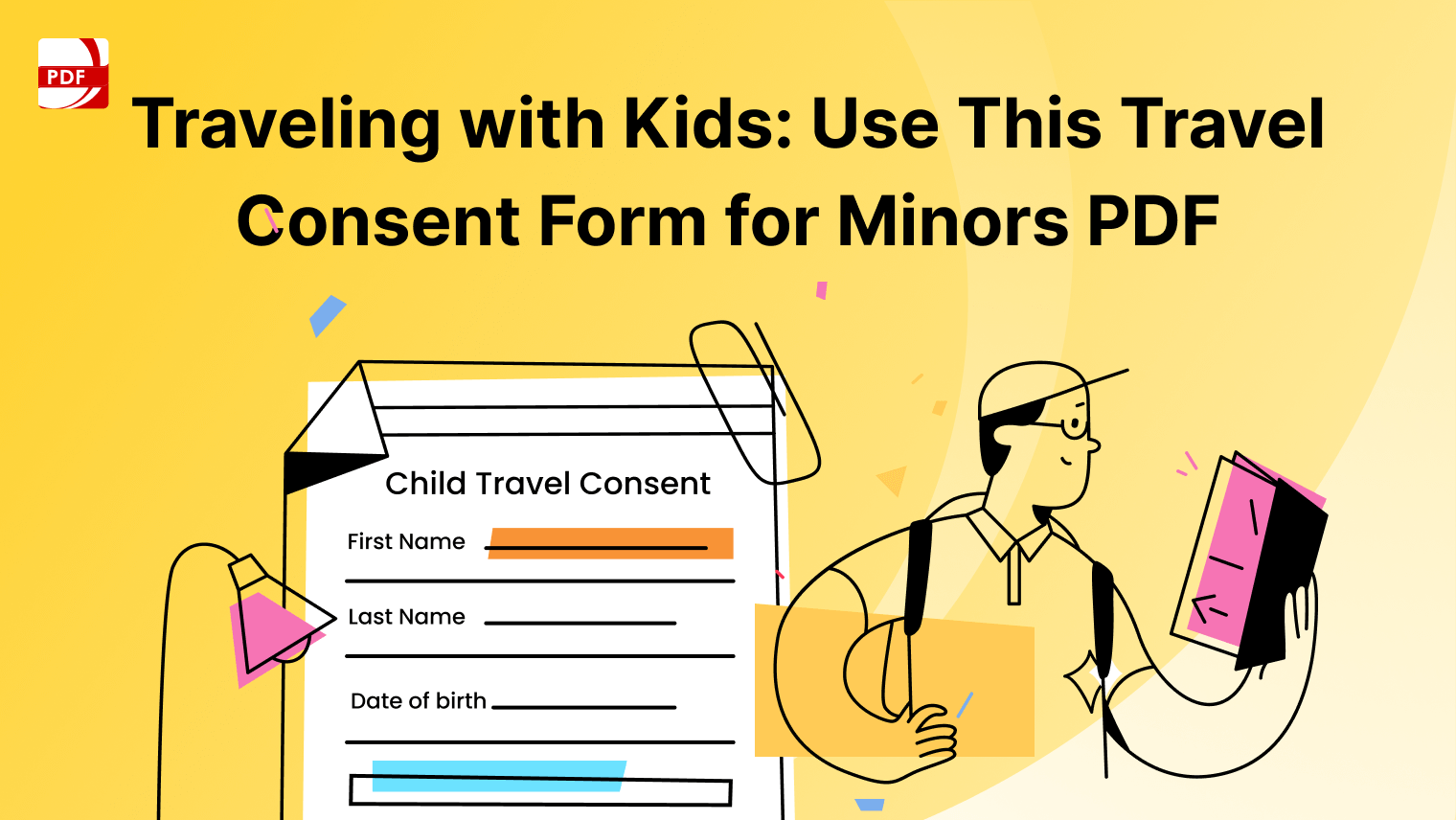
 Support Chat
Support Chat