HTML is perfect for creating web content, but it can be less flexible when you need to produce documents that are easily printable or shareable. Converting HTML to PDF can solve this problem by ensuring your content remains consistent and compatible across different platforms.
In this article, we discuss two effective ways to convert HTML files into PDF format. These methods cater to everyone, from web developers who need professional results to non-technical users who prefer straightforward solutions.
Method 1: Using Browser Features
Many popular browsers have features that enable quick and effortless conversion of HTML to PDF, ensuring that the formatting remains intact. This provides a convenient and efficient method for saving web content or distributing information in a widely accepted format.
Step 1: Open Your Desired Page
Launch Google Chrome and navigate to the page you wish to convert.
Step 2: Access the Print Dialog
Press Ctrl + P (Windows) or Cmd + P (Mac) to open the print dialog. Alternatively, you can right-click on the page and select "Print".
Step 3: Set the Destination
In the print dialog, look for the "Destination" section and choose "Save as PDF" from the dropdown menu.
Step 4: Adjust Settings
Customize the print settings according to your needs, such as layout, margins, and paper size.
Step 5: Save as PDF
Once you’ve configured your settings, click "Save" to convert and download the page as a PDF file.
Method 2: Online Conversion Tools
PDF Reader Pro is an online platform that offers a robust suite of intuitive tools for PDF document management. You can use it for tasks like PDF editing, merging, splitting, and conversion.
Here's how to convert HTML to PDF using it:
Step 1: Go to the PDF Reader Pro Website
Navigate to the PDF Reader Pro website.
Step 2: Upload HTML file
Upload your HTML file of the webpage you want to convert.
Step 3: Convert to PDF
The service will process the content of your webpage and provide you with a PDF file to download.
Download PDF Reader Pro
Ready to get started with our PDF editor? Download the latest version of PDF Reader Pro for Windows or Mac down below:
You can also read about converting PDF to PPT.
FAQs
Q1: Can I convert an HTML page with interactive elements to PDF?
Interactive elements often do not work in PDFs as they do in web browsers. If preserving interactivity is crucial, consider linking to the live web page instead.
Q2: What are the best tools for HTML to PDF conversion?
Tools like Adobe Acrobat, PDF Reader Pro, and various online converters offer robust features for converting HTML to PDF. Choose one based on your specific needs and budget.
Q3: How do I handle fonts when converting HTML to PDF?
Ensure that the fonts used in your HTML are embedded in the PDF, or use web-safe fonts that are likely to be available on all systems.
Q4: How can I convert a secured HTML page to a PDF?
If you have the necessary permissions, use browser-based tools or desktop applications that respect the security settings but still allow for conversion.
Q5: Are there any limits to the size of the HTML file I can convert?
Some online tools may have file size limits. For larger HTML files, consider desktop applications that can handle extensive data without constraints.
Converting HTML to PDF is a frequently performed task, and there are multiple approaches to achieve it effectively. From utilizing online converters and coding libraries to applying manual strategies, grasping the conversion process and its potential outcomes is crucial for success. By adhering to established best practices, users can guarantee that the resulting PDFs are of high quality and fulfill their requirements.









 Free Download
Free Download  Free Download
Free Download 




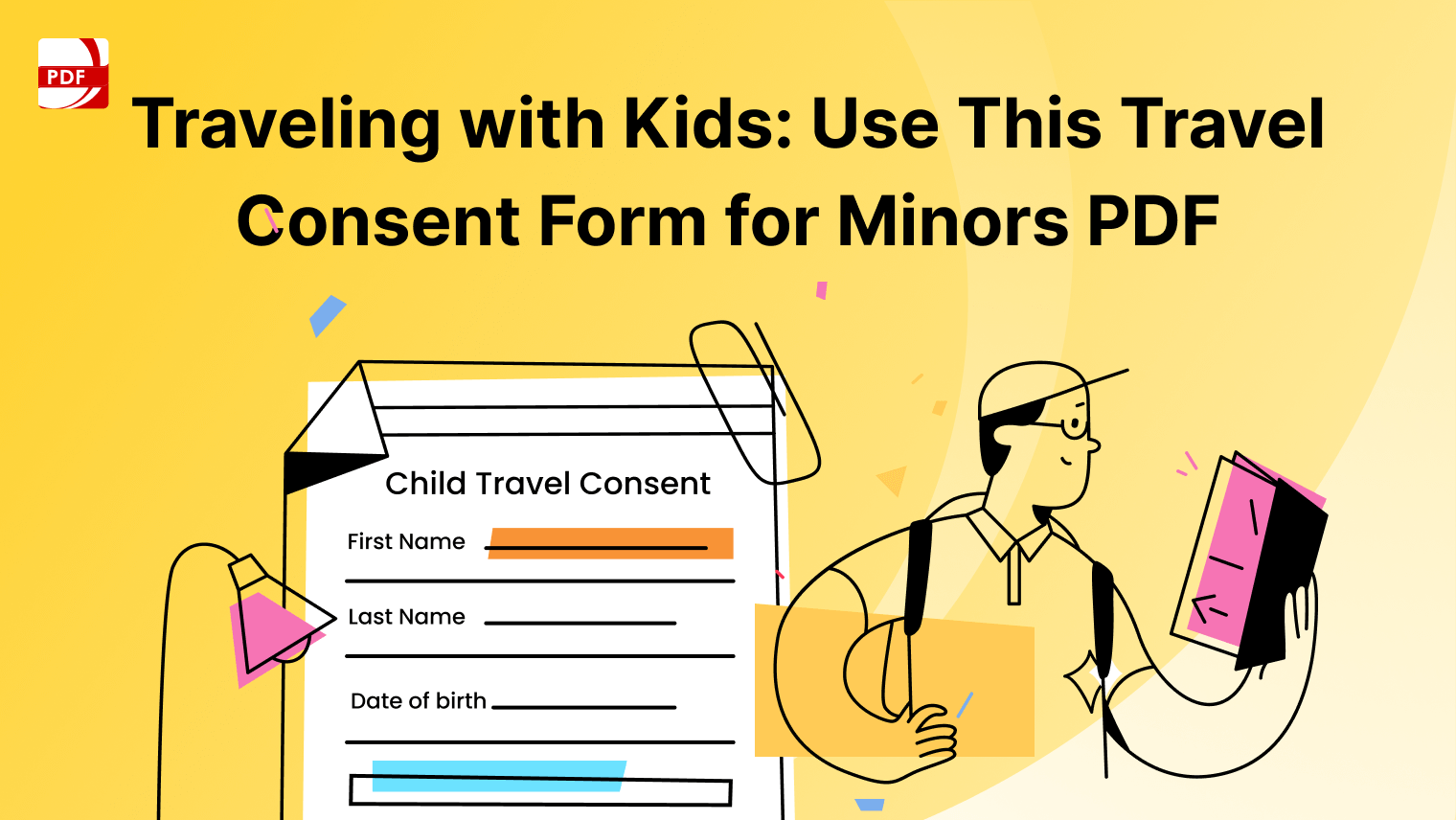
 Support Chat
Support Chat