One of the common practices with physical documents—stamping for approval, rejection, or verification—can also be performed on PDFs. If you're wondering how to do this, you've landed on the right page.
We will walk you through the steps to add a digital stamp to a PDF, ensuring your electronic documents are marked as needed with our ideal pdf editor.
How to Add a Digital Stamp to a PDF with Windows
Step 1: Click "Tools" on Our User-Friendly Interface
Select the PDF stamp icon to open the stamp menu. 
Image Source: PDF Reader Pro
Step 2: Select Your Stamp Type from the Right-Side Panel
Add a stamp with ease from three types of stamps. Select from predefined stamps, the custom stamp category or a selection of dynamic stamps. 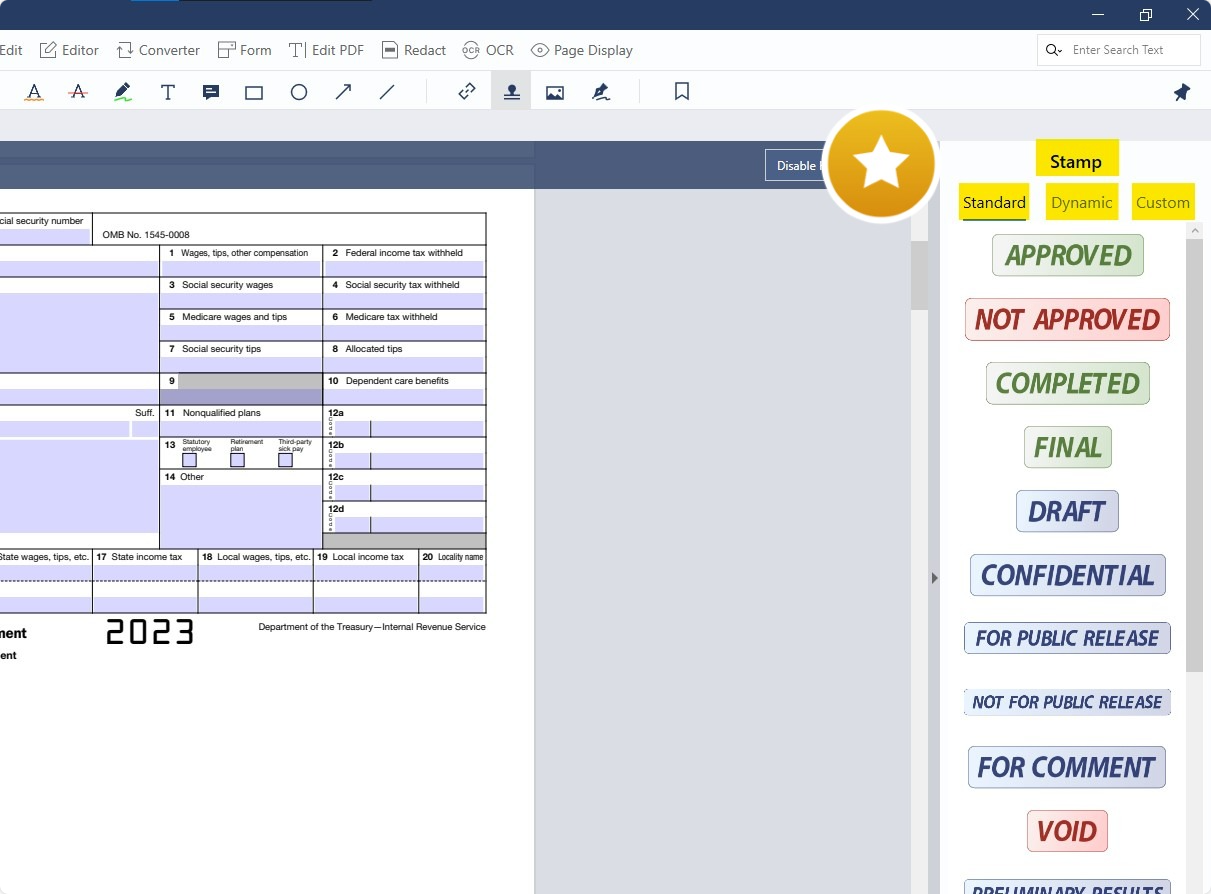
Image Source: PDF Reader Pro
Step 3: Alter the PDF Stamp Templates
Rotate or alter the text on your stamp. You can also hold and drag the stamp's corners to change size. 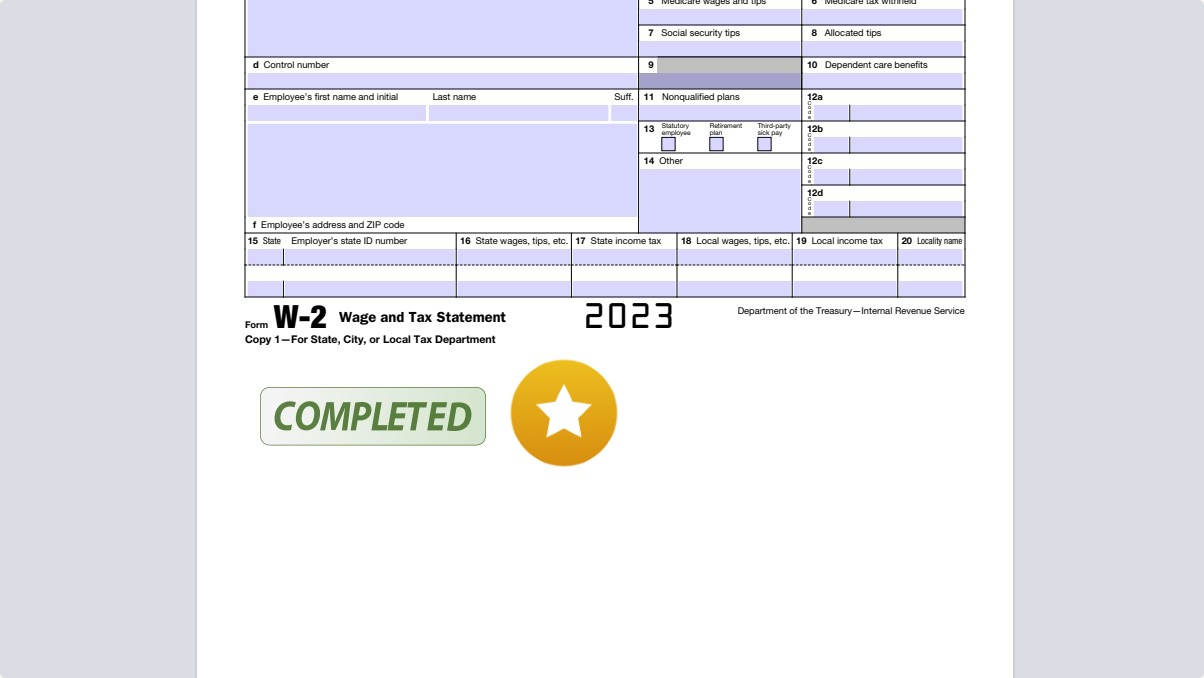
Image Source: PDF Reader Pro
How to Add a Digital Stamp to a PDF with Mac
Step 1: Click the Tool Menu
Select the stamp icon to add your favorite stamps to the document. 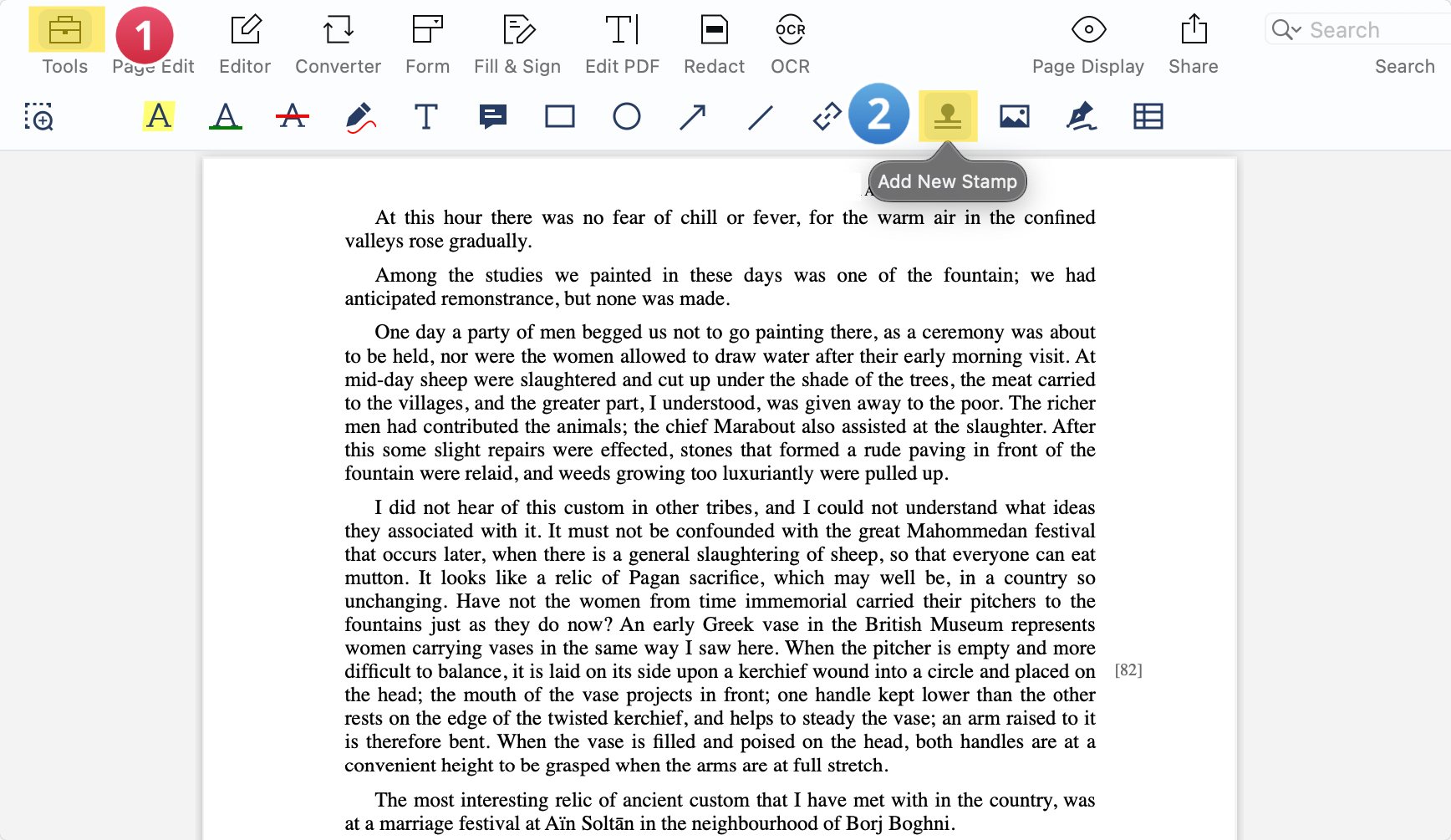
Image Source: PDF Reader Pro
Step 2: Place the Stamp in Your Preferred Position
Select your stamp type. There are three different types of PDF stamps. Choose from standard stamp labels or the custom stamp category that allows you to add your own. 
Image Source: PDF Reader Pro
Step 3: Rotate or Re-Label Your Stamp
Change the orientation of your stamp by using the panel on the right or hold and drag the corners to change the stamp size. 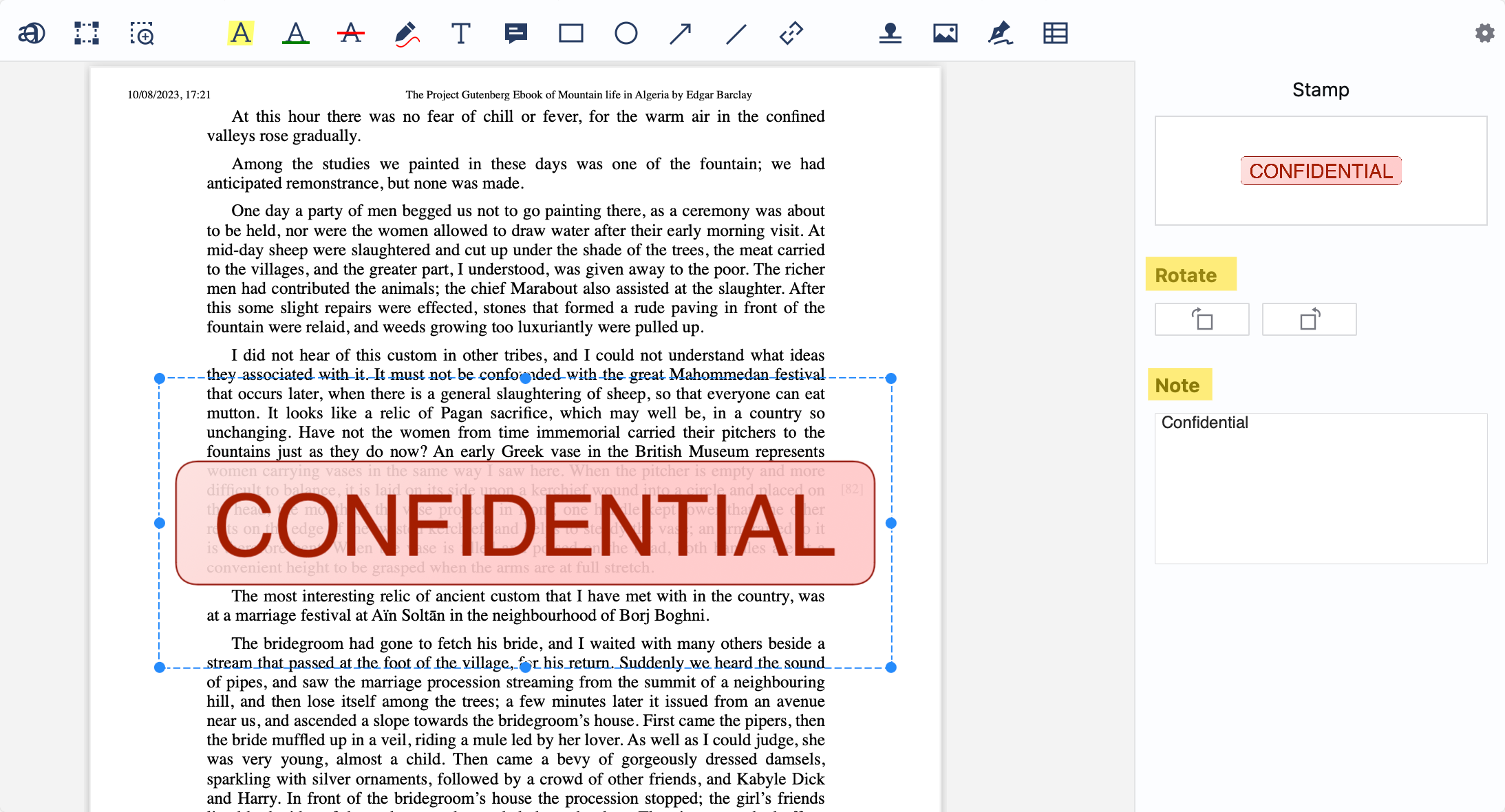
Image Source: PDF Reader Pro
Reasons to Add a Digital Stamp to a PDF
Stamps can serve a variety of purposes. Here are several reasons why one might add a stamp to a PDF document:
1. Document Approval
Approval stamps can indicate that a document has been reviewed and approved by a designated individual or authority. This can be especially useful in project management or organizational workflows.
2. Document Rejection
Conversely, a PDF stamp can also signify that a document has been reviewed and rejected or requires revisions.
3. Signifying Confidentiality
Stamps can be used to label documents as "Confidential," "Classified," or "For Internal Use Only," signaling to readers the nature of the content and how it should be handled.
4. Document Versioning
In environments where multiple versions of a document might exist, stamps can denote which version of a document one is viewing, such as "Draft," "Final," "Revised," or specific version numbers.
5. Date of Review
A timestamp can provide a clear indication of when a document was reviewed or approved, which is crucial in time-sensitive projects or workflows.
6. Signifying Receipt
In some scenarios, a stamp can serve as an acknowledgment that a document has been received, similar to a physical "Received" stamp on mailed documents.
7. Branding or Watermarking
For businesses or content creators, stamps can be used to add a logo or branding to proprietary documents, helping with brand visibility and protection against unauthorized use.
8. Designation of Source or Origin
For large organizations or institutions, stamps can indicate from which department, branch, or individual a particular document originated.
9. Indicating Priority
Predefined stamps like "Urgent," "High Priority," or "Immediate Attention Required" can help recipients recognize the importance or urgency of a document.
10. Feedback and Annotation
Educators, editors, or team members providing feedback on a document can use stamps as a form of annotation. For example, you can use your favorite stamps to say "Good Job," "Needs Citation," or "See Comment."
11. Legality and Compliance
For legal documents or those subject to specific regulations, stamps can indicate compliance or alignment with certain standards, such as "Notarized," "Certified," or "Compliant" depending on the confidentiality level.
12. Expiration Indication
For documents with a limited valid period, a PDF stamp picture can clearly state "Expired" once the validity is surpassed.
13. Authentication and Verification
In situations where authenticity is crucial, adding a stamp with our PDF software can indicate that a document is genuine or has been verified by a trusted entity.
14. Organizational Purposes
In environments with vast amounts of documentation, business stamps like "Copy," "Original," "Archived," or "Disposed" can help with document management and organization.
Best Practice for Stamping PDFs
Stamping a PDF is often done for approvals, annotations, or to signify the importance of a document. Here are the top recommended best practices for stamping a PDF:

1. Always Keep an Original Copy
Before you begin the stamping process, ensure you have saved an original, unstamped copy of the PDF. This ensures that you can always revert to the original if mistakes are made or the stamped version is unnecessary.
2. Use Transparent Backgrounds for Stamps
If you're using custom stamps, ensure they have a transparent background. This will make the stamp look clean and professional, without obscuring the underlying content of the PDF.
3. Position Carefully
Place stamps in consistent locations that don't cover up vital information. The top or bottom corners are often used for this purpose. Ensure the stamp doesn’t detract from the document's main content.
4. Maintain Legibility
Ensure that the stamp picture is clear and easily readable. If it contains text, it should be large enough to read but not so large that it dominates the page.
5. Choose Appropriate Stamp Colors
While it might be tempting to use bright, attention-grabbing colors, it's essential to choose colors that are professional and don't clash with the document's content. Neutral colors or shades that match the document's color scheme are often the best choice and can be added from the custom stamp category.
6. Limit the Number of Stamps
Avoid overloading a document with multiple stamps, which can make it look cluttered and confusing. If multiple stamps are necessary, try to group them logically and neatly.
7. Timestamp If Necessary
If the timing of the stamp is essential (e.g., for approvals or revisions), include a timestamp on the stamp. This provides clarity on when a particular action (like an approval) took place.
8. Use Standardized Stamps
If you're part of an organization, using standardized stamps can maintain professionalism and consistency across documents. This helps in easy recognition and avoids any confusion.
9. Secure the Document
Once stamped, if you don't want any further modifications, consider securing the PDF with a password using our PDF software to prevent further changes. This ensures that the stamped version remains the definitive version.
10. Review Before Sharing
Before disseminating a stamped PDF, especially if it's an important document, always review it one final time to ensure the stamp is correctly placed and the document remains legible.
Discover how to embed a QR code into a PDF with our guide.

How to Add a Digital Stamp to a PDF: FAQs
What is a PDF stamp?
A PDF stamp is a text or image marking added to a PDF document, similar to rubber stamping a paper document. It can indicate approval, confidentiality, versions, or various other information.
Can I create a custom stamp for a PDF?
Yes, many PDF file editing software like PDF Reader Pro allows users to create custom stamps. Typically, this involves uploading an image or designing text for a stamp. Some online tools also allow this, but can pose a threat to the security of your document.
Is stamping a PDF a permanent change?
While stamps can be removed using PDF editing software, once a stamped PDF is saved, the stamp becomes an integral part of that saved version. It's always good practice to keep an original, unstamped copy.
Is there a way to bulk-stamp multiple PDFs at once?
Some advanced PDF editing tools provide batch processing features that allow you to simultaneously apply the same stamp to multiple PDFs.
Are stamped PDF Files secure?
Stamping a PDF file does not inherently encrypt or secure the file. If you need to protect the stamped PDF, you should use encryption or password protection features provided by many PDF editors, especially when using online PDF editors.
Can I adjust the opacity of my stamp?
Most professional PDF software allows users to adjust the opacity of stamps, making them more transparent or opaque as needed.
What if my stamp covers important information on the PDF?
You can move, resize, or delete the stamp using PDF editing software. It's crucial to review the stamped document to ensure no vital information is obscured.
Can I timestamp my PDF stamps?
Yes, many PDF editors provide timestamp options for stamps, marking when the stamp was added to the document.
Are there any legal implications of stamping a PDF?
Stamping can have legal implications. For example, stamping "Approved" on a project proposal or "Certified" on an official document can signify formal acknowledgment or validation. Always ensure that you have the authority to stamp a document and understand the implications.
How do I ensure everyone sees the stamp on my PDF?
While most PDF file viewers will display stamps, it's always a good practice to inform recipients of the stamped information to ensure they don't overlook it.
Can I color-code my PDF stamps?
Yes, many PDF editing tools allow users to customize the color of their stamps, providing an additional layer of information or organization.
Do stamps increase the file size of my PDF?
Adding stamps, especially image-based custom stamps, can slightly increase the file size. However, the increase is typically minimal unless the stamp is a large, high-resolution image.
Stamps serve as visual cues, offering a quick and effective way to communicate essential information about a document's status, nature, or handling instructions. Their versatility and clarity make them invaluable in many professional settings.








 Free Download
Free Download  Free Download
Free Download 





 Support Chat
Support Chat