An integral feature of PDFs is the ability to add annotations — highlights, comments, shapes, and more. Whether you're collaborating on a project, proofreading a document, or sharing feedback, these annotations play a crucial role.
This blog post will explain effective methods for how to import and export these annotations in PDFs with our built-in PDF viewer.
How to Import/Export Annotations in a PDF on Windows
Export Annotations
Step 1: Click on the Left Panel
Open your file with annotations made in PDF Reader Pro. Select "Export Annotations" from the list in your PDF viewer to start the export of annotations.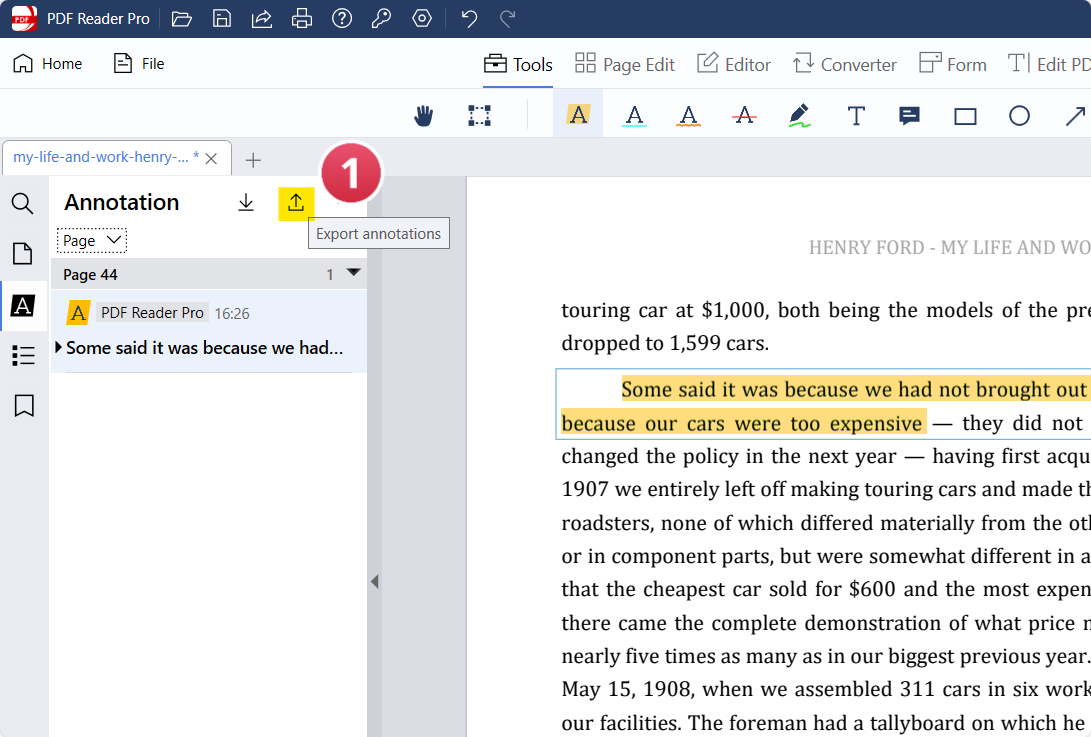
Image Source: PDF Reader Pro
Step 2: Your Annotations Will Save to Your Downloads
Your notes are now saved with the pages marked with the respective annotation types.
Import Annotations
Step 1: Click the Left Panel
Select "Import Annotations" to find the annotations file and add it to your PDF.
Image Source: PDF Reader Pro
Step 2: Open the Annotations File
Click on the correct file and select "Open". This imports comments, highlights, and any other annotations saved. 
Image Source: PDF Reader Pro

How to Import/Export Annotations in a PDF on Mac
Export Annotations
Step 1: Open Your PDF Document
Make annotations to your original file in your built-in PDF viewer or open a PDF file with annotations attached.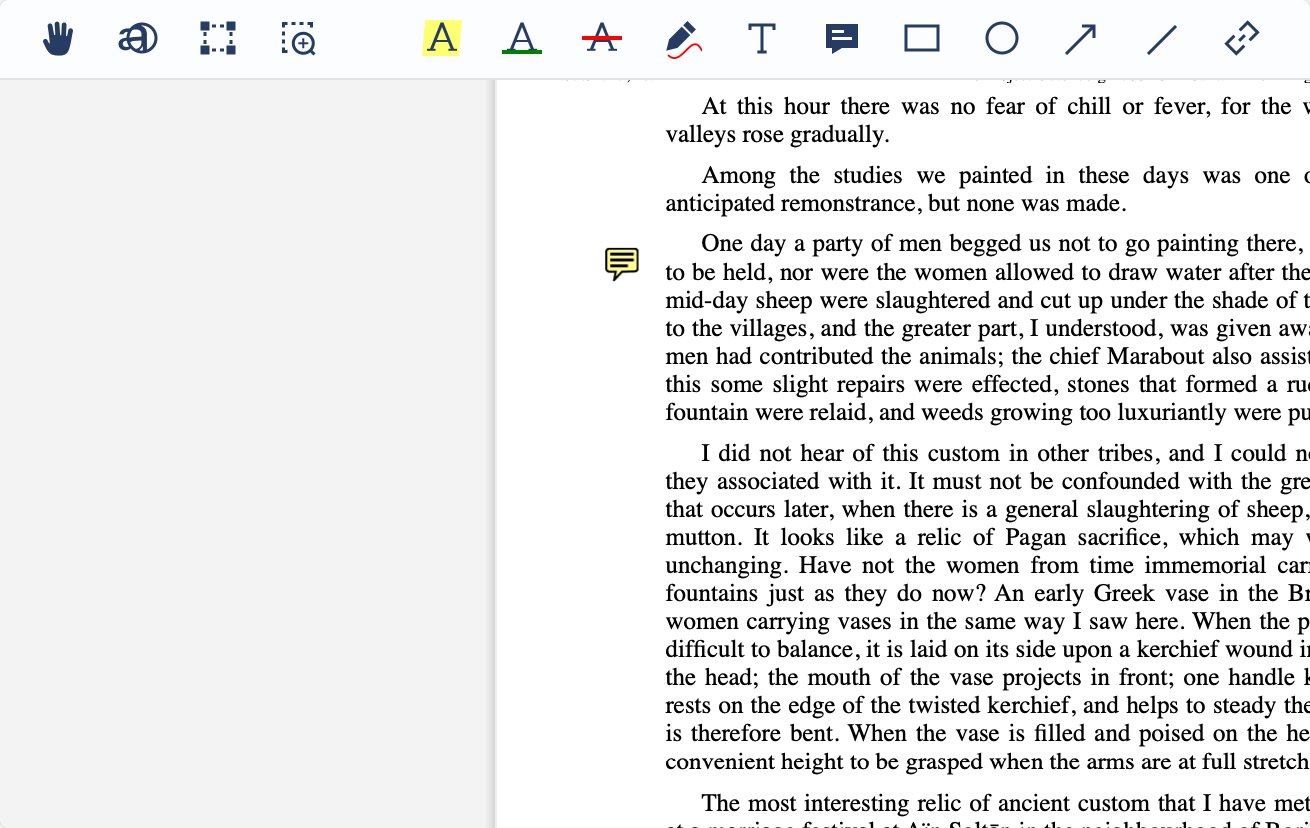
Image Source: PDF Reader Pro
Step 2: Click "File" From the Main Menu Options
Select "Export Annotations" in your PDF viewer and choose the export format you want to export to. Rename your file to save your annotations.

Image Source: PDF Reader Pro
Import Annotations
Step 1: Click on the Left Panel
Select the annotations icon in your PDF viewer. Click on the three dots and select "Remove Annotations". Alternatively, open the clean PDF form again. 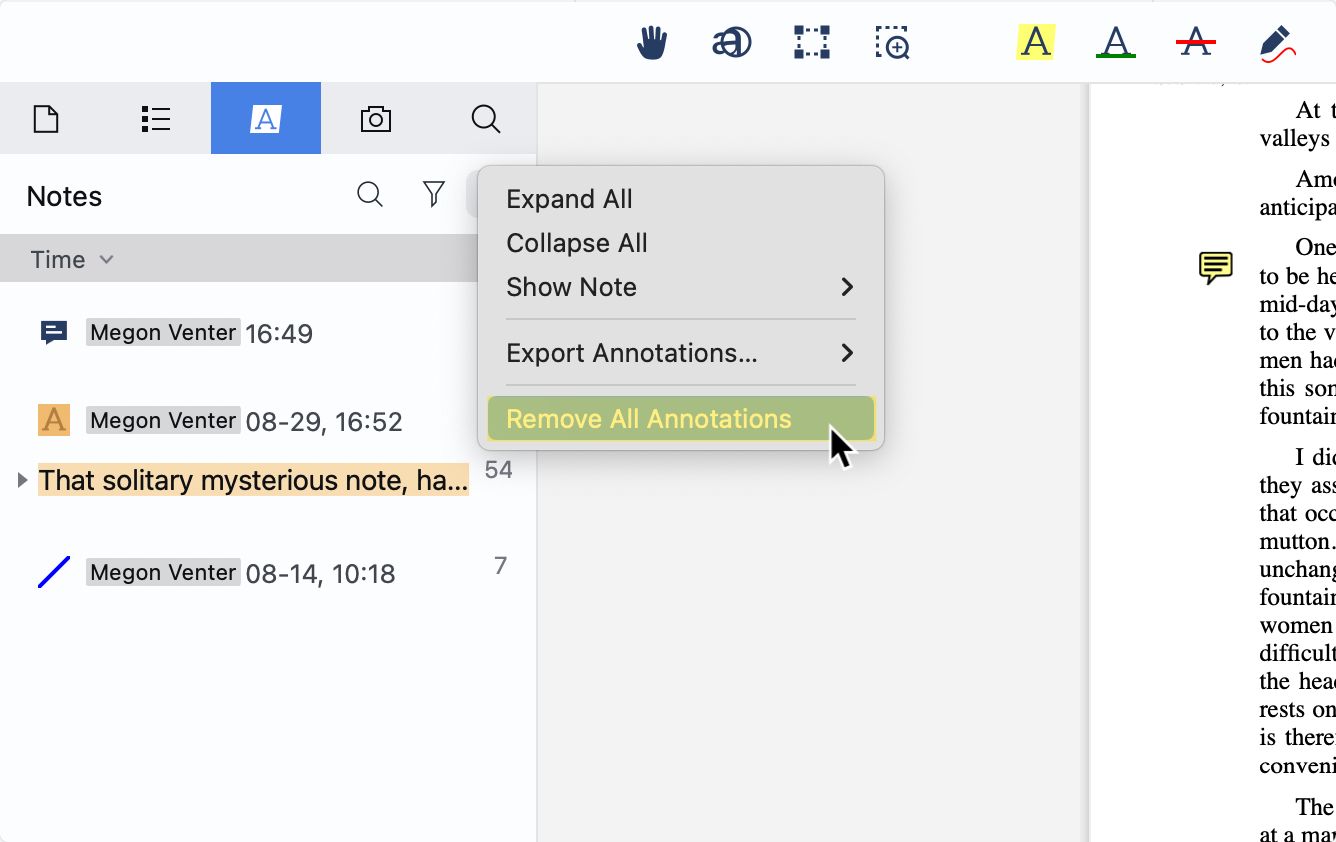
Image Source: PDF Reader Pro
Step 2: Click "File" and Select "Read Notes"
Choose your exported annotations file from your document library and import it. This imports comments, highlights and other additional options.
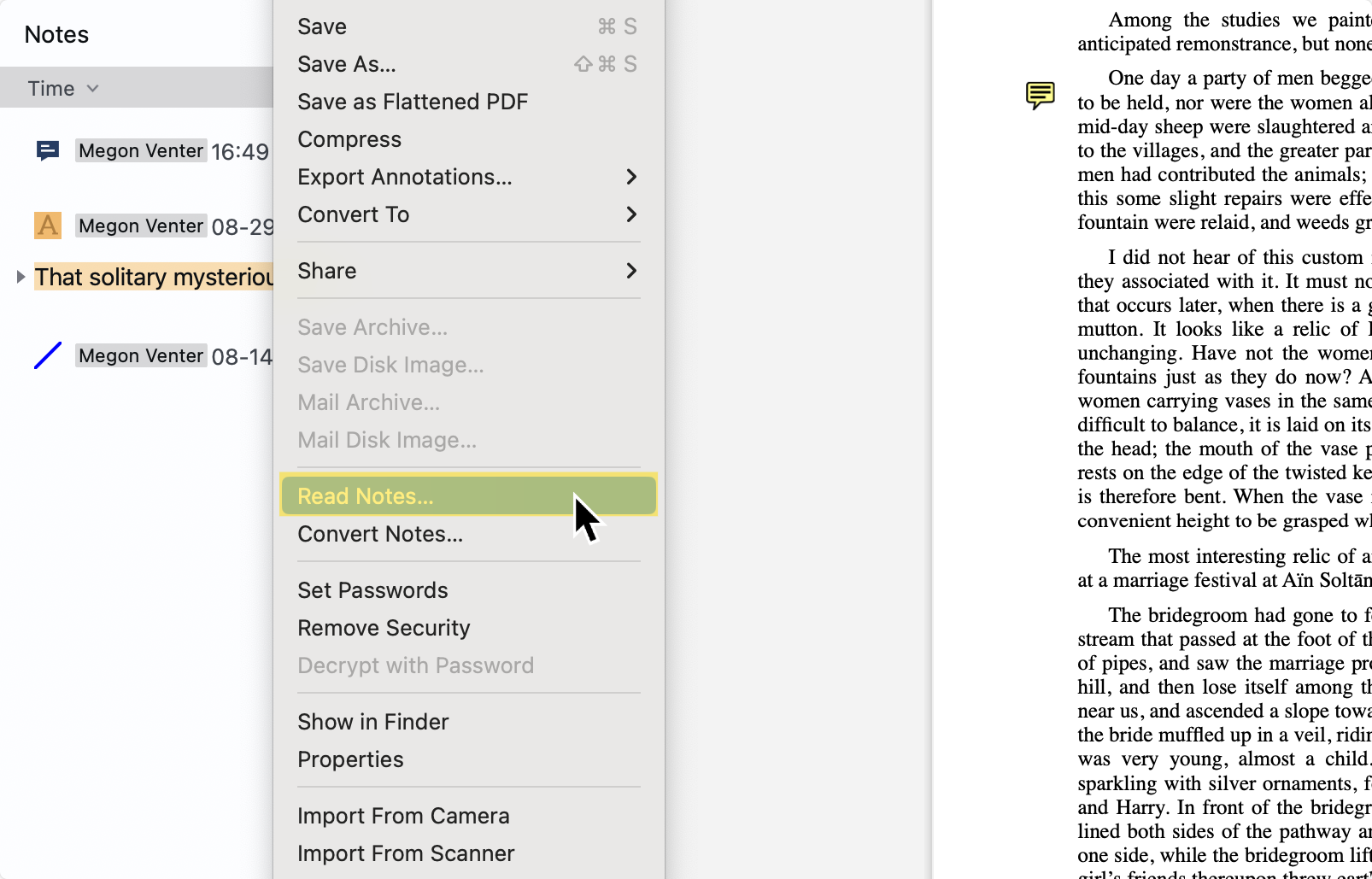
Image Source: PDF Reader Pro
You can also check our recommendations on How to Enable Confluence Export to PDF.
Benefits of Importing/Exporting Annotations in a PDF
Exporting and importing annotations in a PDF can significantly streamline workflows, especially in collaborative environments. Here are some of the primary benefits of these functions:
1. Collaboration Efficiency:
-
Feedback Consolidation: Multiple team members can provide feedback on separate copies of a document in our built-in PDF reader. Annotations can then be exported and consolidated into a single master copy, ensuring all feedback is captured in one place.
-
Seamless Communication: By exporting and sharing only the annotations, team members can quickly communicate their thoughts without the need to resend the entire document.
2. Versatility Across Versions:
-
Document Updates: When working with revised or updated versions of a document, there’s no need to redo annotations. You can simply use the export options or import options to move annotations from one version into another.
-
Multiple Format Compatibility: Annotations exported as standard formats like FDF or XFDF can be imported into various PDF software, ensuring flexibility and compatibility.
3. Data Security Methods:
-
Selective Sharing Security Method: Instead of sharing the entire PDF, which might contain sensitive information, you can simply share the annotations, reducing the risk of data breaches.
-
Backup: Exported annotations can be stored separately as a backup. In case the original document gets corrupted or lost, the annotations remain safe.
4. Workflow Streamlining:
-
Review Cycles: In projects that involve multiple review cycles, annotations can be exported after each cycle, creating a record of feedback at each stage.
-
Time Efficiency: Instead of manually noting down or copying comments, you can directly import annotations, saving time and reducing the possibility of errors.
5. Enhanced Organizational Methods:
-
Categorized Feedback: Annotations can be categorized (e.g., by team or department) and exported separately. This helps in segregating feedback and makes the review process more structured.
-
Archiving: Exported annotations can be archived for future reference, useful for audits or retrospective analyses.
6. Improved Document Management:
-
Document Size: Exporting annotations separately makes the original document size smaller and more manageable.
-
Document Integrity: Exporting annotations means the original document remains unchanged. This is useful when you want to preserve the original state of the document while still capturing feedback during a PDF review.
7. Analysis and Reporting:
-
Data Analysis: In cases where PDF forms are used for data collection, annotations (like filled forms or comments) can be exported and analyzed separately.
-
Reporting: Exported annotations, especially when exported as text or CSV, can be integrated into reports or presentations.
Best Practice for Importing/Exporting Annotations in a PDF
1. Organize Your Annotations:
-
Categorize First: Before exporting, categorize your annotations based on type (highlight, comment, drawing, etc.), importance, or topic before starting the extraction process. This organization can help users who import them understand the context better.
-
Use Descriptive Names: When saving your annotations (especially in separate files like FDF/XFDF), use a descriptive naming convention. This makes it easier to identify the content and purpose of the annotations.
2. Maintain File Compatibility:
-
Use Standard Software: While many PDF tools allow for annotation import/export, using widely recognized software like Adobe Acrobat ensures better compatibility when sharing with others.
-
Check Versions: Sometimes, different versions of the same software differ in how they handle annotations. Ensure you and your collaborators are on compatible versions.
3. Secure Your Annotations:
-
Encrypt Sensitive Data: Consider encrypting the exported annotation files if your annotations contain sensitive or confidential information.
-
Limit Access to Sensitive Content: Share your document with annotations with necessary stakeholders to minimize potential data breaches.
4. Backup Regularly:
-
Store in Multiple Locations: Always save a backup of your annotations in a separate location – a cloud storage solution, external hard drive, or another secure location.
-
Versioning: If you're working on a lengthy project with multiple rounds of annotations, consider saving versions. This can help you track changes over time.
5. PDF Review After Importing:
-
Check Layout and Content: After importing annotations into a new PDF, always review to ensure the layout is correct and the annotations fit the context.
-
Verify All Annotations: Ensure that all the annotations have been imported correctly and nothing is missing or out of place.
6. Avoid Overloading a Document:
-
Merge Similar Annotations: If several annotations convey the same message, consider merging them for clarity so they can remain feature-rich.
-
Limit Color Usage: While it’s tempting to use a variety of colors for highlighting or marking up a PDF, this can be distracting. Stick to a consistent color scheme.
7. Stay Updated on Software Features:
-
Regular Updates: PDF software developers often release updates that may improve annotation features or address bugs. Regularly update your software to take advantage of these enhancements.
-
Explore New Features: Sometimes, new versions introduce advanced annotation tools that can simplify your tasks. Familiarize yourself with them.
8. Document the Process:
- Guidelines: If you're part of a team that frequently works with a PDF annotations list, consider creating a guideline document. This can standardize the process and ensure everyone follows best practices.
9. Maintain Context:
- Attach Notes: Attach notes explaining the rationale or background information for complex annotations that might be hard to understand out of context with only the attached content from PDFs.
How to Import/Export Annotations in a PDF: FAQS
Why would I need to export annotations from a PDF?
Exporting annotations can be useful in various scenarios: sharing feedback without sending the entire document, backing up comments separately, or transferring annotations to a revised version of a document.
What is an FDF or XFDF file?
FDF (Forms Data Format) and XFDF (XML Forms Data Format) are file formats specifically designed for exporting and importing form data and annotations in PDFs. They allow for the storage of PDF annotations separately from the original PDF file.
Will my annotations look the same when imported into a different PDF?
Annotations might look different when imported into another PDF, especially if the two PDFs' structure, layout, or content vary. Reviewing the imported annotations to ensure they fit the context is always a good idea.
Are there any PDF readers that don't support importing/exporting annotations?
While most modern PDF readers support annotations, not all might support the import/export feature. Always check the software's documentation or features list before depending on this function.
Can I export annotations in formats other than FDF/XFDF?
Yes, many PDF readers offer the option to export annotations in other formats such as text or CSV, especially useful if you need to analyze or list the comments.
I exported annotations from one software and imported them into another. Why are some annotations missing when I do a PDF review?
Inter-software compatibility can sometimes be an issue. Different software might handle annotations differently, leading to discrepancies when transferring between them. Always ensure that the two software applications you're working with are compatible in terms of annotation features.
How do I ensure that my exported annotation file is secure?
Treat FDF/XFDF files like any other sensitive content. If necessary, you store them securely, share them using encrypted methods, and avoid uploading them to unsecured online platforms.
Are there any limitations on the number of annotations I can export?
Generally, there aren’t specific limits on the number of annotations you can export or import. However, performance might be affected if dealing with a very large number of annotations. Always test with a small set first to ensure smooth operations.
Annotations are crucial for many of our document-related tasks. Knowing how to seamlessly transfer these annotations between PDFs can save time, promote collaboration, and improve efficiency. Whether you're using PDF Reader Pro or a tool like Adobe Acrobat Reader, the ability to import and export annotations is a feature you'll find invaluable.









 Free Download
Free Download  Free Download
Free Download 




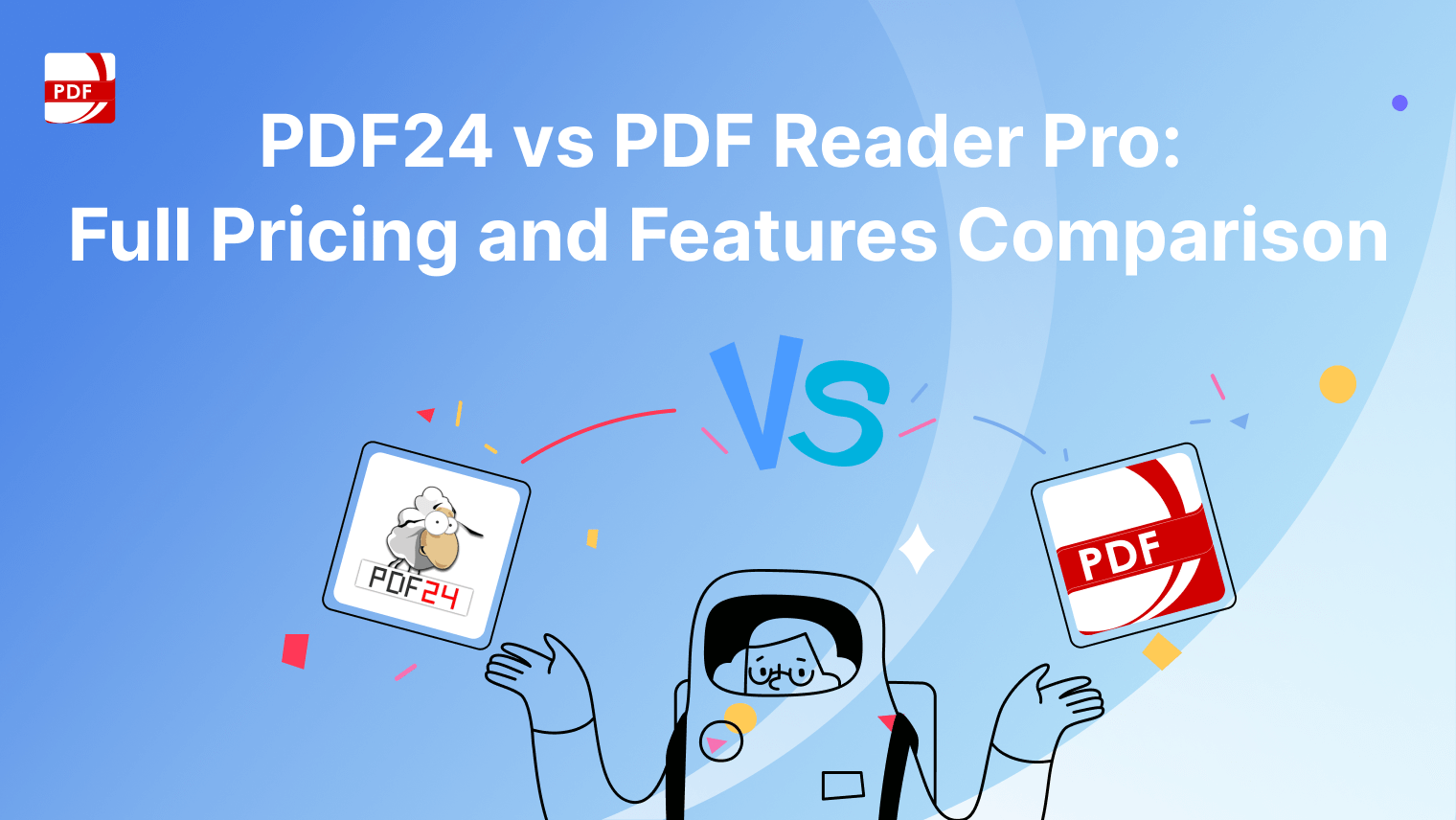
 Support Chat
Support Chat