Organizing your ideas can feel overwhelming, especially when you have a lot of information to manage. A graphic organizer template is a simple tool that helps you visually arrange your thoughts, making it easier to see connections and structure your ideas clearly.
Key Sections
Here are the key sections based on the template you're referencing:
-
Title of the Graphic Organizer: Add the main topic or theme you're organizing here, making it clear and specific to your project or assignment.
-
Main Ideas: Use this section to list the core ideas or categories that relate to your topic. These should represent the major points you want to address or explore further.
-
Subtopics/Supporting Details: Break down each main idea into subtopics or supporting details. This helps clarify the relationships between ideas and provides a more detailed view of each section.
-
Conclusion/Next Steps: Summarize the overall direction of your ideas and determine what action to take next based on your organization.
Step-by-step Guide on Working with a Graphic Organizer
Here’s a step-by-step guide on how to fill out and customize a graphic organizer template effectively:
Step 1: Identify the Purpose of the Graphic Organizer
Before you start filling in the template, clarify the purpose. Is it for brainstorming, organizing ideas for a paper, or understanding complex concepts? This will help guide the structure.
Step 2: Fill in the Title
Write the main topic or the subject of the organizer at the top or in the central box. This ensures the purpose is clear right from the start.
Step 3: Enter Main Ideas
In each section of the template (usually represented by larger boxes or circles), write the main ideas or categories that relate to your central topic.
Step 4: Add Supporting Details
Beneath or around each main idea, fill in subtopics or related details. This helps break down the main ideas into more manageable parts.
Step 5: Arrange Information Logically
Make sure your information is placed in a logical sequence that flows from one idea to another. Depending on the template, this could mean filling boxes from top to bottom or arranging points around a central idea.
Step 6: Use Visual Elements
Customize your graphic organizer with color coding, icons, or images if the template allows. This helps to distinguish between different sections or highlight important points.
Step 7: Review and Revise
After filling out the organizer, go over it to ensure clarity and remove any unnecessary details. Check for consistency in formatting.
Step 8: Save and Share
If you’re using a digital template, save the file in your preferred format (PDF, Word, etc.), and share it with your team or class if needed.
 Mark Wise
Mark Wise
Tips and Tricks for Writing a Graphic Organizer
Here are some tips and tricks to ensure your graphic organizer is effective:
-
Start with a Clear Topic: Begin by identifying the main idea or question you're organizing. Make sure it's specific and focused so that everything else in the organizer supports it directly.
-
Use Simple and Concise Language: Avoid using long sentences or complex words. Keep your ideas brief and to the point, making it easy for anyone to understand the connections.
-
Organize in Logical Order: Place your main ideas and supporting details in an order that flows logically. Whether you're working top-down or left-to-right, ensure that it follows a sequence that makes sense.
-
Group Similar Ideas Together: To avoid confusion, place related points near each other. This helps show the connections and makes the graphic easier to follow.
-
Limit the Number of Ideas: Too many points can clutter your graphic organizer. Stick to key ideas and limit the details to what's necessary to explain them.
-
Use Visual Cues: Incorporate shapes, colors, or lines to differentiate between sections and ideas. Visuals help guide the reader’s eye and make the organizer more engaging.
-
Revise and Simplify: After creating your initial graphic organizer, go back and remove any unnecessary details. Simplifying your content ensures that it remains clear and easy to understand.
Download a Graphic Organizer Template
Graphic organizers are powerful tools for organizing thoughts, planning projects, or simplifying learning processes. By using a template, you can save time and ensure consistency across your work.
By clearly defining the purpose, organizing main ideas, and adding supporting details, you can transform complex information into an easily digestible visual format. Using visual elements like colors and maintaining a logical flow will further enhance clarity and understanding.
Fill Out and Customize the Template
Here’s how to fill out and customize a graphic organizer template using the example you provided, section by section:
1.Title Section
What to fill: In this section, write the main topic or title of the graphic organizer. This should be the subject that all your ideas will be based on.
Example: "Resignation Letter Writing"
2. Main Ideas
What to fill: This section should highlight the key ideas or sections related to your topic. These ideas help outline the structure of your content or thoughts.
Example:
Contact Information: Includes your contact information (full name, address, etc.).
Introduction: A brief paragraph stating the purpose of your resignation.
Body of the Letter: Mention the date of resignation, reasons if needed, and any transitional plans.
Closing: Thank the employer for the opportunity and express well wishes for the company.
3. Subtopics/Supporting Details
What to fill: Under each main idea, list supporting details or explanations that give more depth to the topic. These are secondary ideas that directly explain or support the main idea.
Example:
Contact Information: Full name, address, phone number, email.
Introduction: “This letter serves as my two weeks’ notice of resignation from [Company Name] effective [Date].”
Body: Optional mention of the reason for leaving and any transition details you plan to include.
Closing: “Thank you for the opportunity to work with [Company Name]. I wish the team continued success.”
4. Conclusion/Next Steps
What to fill: This section is for wrapping up the overall message or highlighting what comes next. This is where you summarize your work or action items.
Example:
Next Steps: The next action after submitting your resignation letter is to prepare for your transition period, tie up any loose ends at work, and hand over responsibilities to your replacement if necessary.
Example for the Graphic Organizer:
Title: Writing a Resignation Letter
Main Idea 1: Contact Information
Full Name
Address
Phone Number
Email
Main Idea 2: Introduction
Briefly announce resignation
Include last working day
Main Idea 3: Body
Reasons for resignation (optional)
Transition plan (if any)
Main Idea 4: Conclusion
Express gratitude
Well wishes to the company
Common Mistakes to Avoid
Be aware of potential pitfalls and legal considerations is crucial. Here are some additional tips and common mistakes to avoid, ensuring your letter is both effective and appropriate.
Overloading with Information: One of the most common mistakes is cramming too much information into one section. This can make the graphic organizer cluttered and hard to understand. Stick to key points and avoid unnecessary details.
How to Avoid: Be selective about the content you include. Focus on the main ideas and use supporting details sparingly.
Lack of Structure: Sometimes, ideas are placed haphazardly without a logical flow. This can confuse the reader and defeat the purpose of using a graphic organizer.
How to Avoid: Arrange your ideas in a clear, logical order. Make sure each section flows naturally into the next.
Using Complex Language: Using difficult or technical terms can reduce the effectiveness of a graphic organizer, especially if it’s meant to communicate with a general audience.
How to Avoid: Use simple, easy-to-understand language to communicate your ideas clearly.
Ignoring Visual Elements: Not using visual elements like colors, shapes, or arrows to guide the reader’s attention can make your organizer less effective.
How to Avoid: Use visuals to highlight important points and create a clear path through the information. For instance, you can use color-coding or different shapes for different categories.
Inconsistent Formatting: Switching between different fonts, sizes, or styles can make your organizer look messy and unprofessional.
How to Avoid: Stick to a consistent format. Use the same font and size throughout, and make headings or key points stand out uniformly.
Legal Considerations When Creating Graphic Organizers
Attribution for Copyrighted Material: If you’re using external sources like quotes, images, or diagrams, ensure you properly cite or attribute these materials to avoid copyright infringement.
Tip: Include a reference or footnote section in your organizer where you can cite any sources used.
Confidentiality Concerns: If you are working on a graphic organizer for a business or legal project, be careful not to include confidential or proprietary information without proper permission.
Tip: Always double-check with your organization’s legal team if you’re unsure about the sensitivity of the information.
Adherence to Guidelines: For educational or business settings, ensure that your graphic organizer complies with any formatting or content guidelines provided by your institution or company.
Tip: Review any style guides or requirements before you start creating the graphic organizer.












 Free Download
Free Download Free Download
Free Download




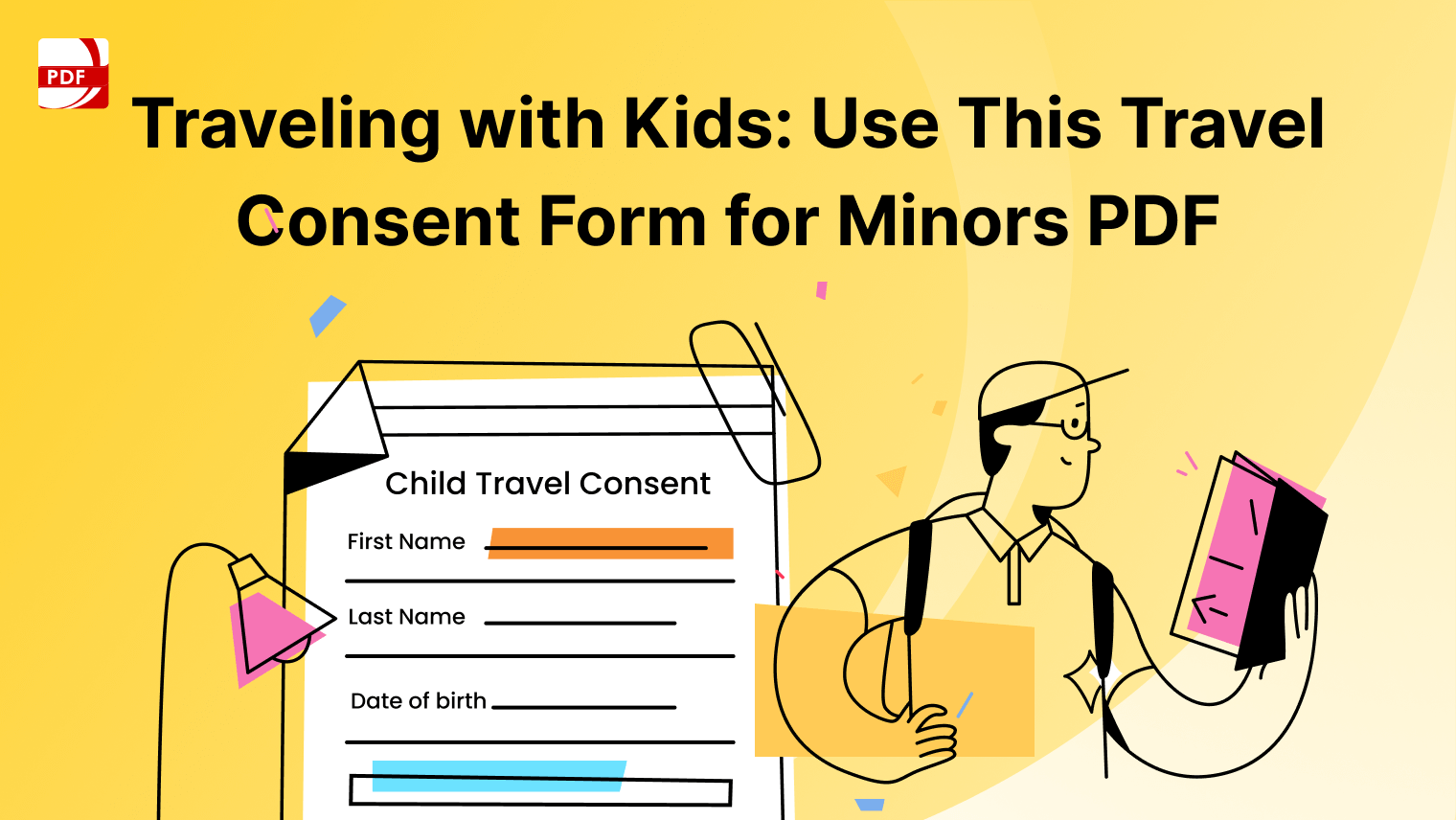
 Support Chat
Support Chat