Annotations are an important part of your PDF reviewing and editing process. But what happens when you decide you no longer need a particular annotation, or want to clear all your markups?
This tutorial will guide you through the process of erasing all your annotations in PDF Reader Pro.
How to Use PDF Markup Erasure on Windows
There are various ways PDF Reader Pro's Windows users can erase annotations. See our guide below!
Method 1: Scrolling through your PDF
Right-click on the annotations you wish to remove, and click delete

Method 2: Scroll through the Annotation menu on the right side of the screen
Right-click and delete the annotations you wish to remove

Method 3: To delete all annotations, click on the "More" icon
Look at the Annotations menu and select "Delete All Annotations"

Check out our guide on how to use annotation software on a PDF, making it easier to review, comment, and collaborate on documents.
How to Use PDF Markup Erasure on Mac
Mac users also have full control over their markups with PDF Reader Pro. Find out how below!
Method 1: Control-click on an annotation and select "Delete"

Method 2: Head to the "Notes" menu on the left side of your screen
Control-click your annotation and select "Delete"

Method 3: Click on the "PDF" drop-down menu in the top-right corner of your screen
Select "Remove All Annotations"

There you have it, everything you need to achieve full markup mastery!
Check out our guide on how to use Text-to-Speech (TTS) technology to enhance accessibility, making content more accessible to everyone.
How to Use PDF Markup Erasure: Best Practices
When handling PDF documents, ensuring precision and clarity is paramount. PDF Markup Erasure in PDF Reader Pro offers an intuitive solution for modifying or removing unnecessary or sensitive content.
By following these best practices, you can leverage PDF markup tools and drawing tools to enhance your document editing process.
Understand the Tools at Your Disposal:
- PDF Markup Tools: Familiarize yourself with the range of features offered by PDF markup tools. From sticky notes for comments to highlighting for emphasis, understanding each function can significantly improve your editing efficiency.
- Drawing Tools: Utilize freehand drawing tools for more personalized annotations or corrections. These tools provide flexibility, allowing you to add a personal touch or detailed instructions directly onto the PDF file.
Navigating the PDF Reader Pro:
- Drop-Down Menu: Access the markup feature through an intuitive drop-down menu. This centralized control allows you to select, modify, or remove specific elements within your PDF documents.
- Real-Time Editing: Make and view changes in real time. As you erase or modify annotations, PDF Reader Pro updates the document instantly, allowing you to see the effect of your modifications immediately.
Working with Annotations and Images:
- PDF Annotation Tool: Use the annotation tools to add or remove comments, highlights, or marks. Whether you're collaborating with others or reviewing your work, these tools make it easy to communicate directly within the PDF.
- Image Files: Seamlessly integrate or remove image files. If your PDF contains images that need repositioning or removal, the markup erasure tools can be used to adjust these visual elements effectively.
Adopting Efficient Workflows:
- PDF Forms and Documents Outlines: If working with PDF forms or lengthy documents, use document outlines to navigate quickly and efficiently. This allows you to jump to specific sections or pages, speeding up the editing process.
- Wide Range of Features: Explore the wide range of features beyond basic markup erasure. PDF Editor Pro offers a comprehensive suite of PDF editing tools, catering to a variety of needs from basic text editing to advanced document restructuring.
Best Practices Summary:
- Leverage a Wide Range of Tools: From sticky notes to freehand drawing tools, leverage the wide range of features available in PDF Reader Pro to enhance your document's clarity and professionalism.
- Navigate Efficiently: Use the drop-down menu and document outlines for quick navigation and control over your document.
- Work in Real Time: Make the most of real-time editing capabilities to immediately see the impact of your changes.
- Understand Your Software Options: While Adobe Acrobat and Nitro Reader are common choices, PDF Reader Pro offers a robust set of markup and editing tools designed for efficient and precise PDF manipulation without promoting Adobe Acrobat.
By adhering to these best practices, you'll be able to use PDF markup erasure effectively, ensuring that your PDF documents are polished, professional, and precisely tailored to your needs.

How to Use PDF Markup Erasure: FAQ
Can I use PDF Markup Erasure on different operating systems?
PDF markup software typically offers support for a variety of operating systems. Whether you're using Windows, macOS, or Linux, PDF Reader Pro and other tools like Foxit Reader provide versions tailored to each system, ensuring a consistent and intuitive interface across devices.
Is there an online PDF editor or annotator that supports markup erasure?
Yes, several online PDF editors and annotators feature markup erasure. These tools often provide cloud storage integration, allowing you to access and edit your PDFs from anywhere. They offer a simple interface and real-time collaboration features, making them excellent tools for team projects.
How do I access and control document outlines and markups?
Most PDF markup software features an intuitive or popup menu that lets you navigate and control document outlines and markups. This makes it easier to locate, add, or remove specific annotations, notes, or edits in a PDF file.
Are there any PDF markup tools that allow free-form drawing or digital signature?
Yes, many PDF markup tools include free-form drawing and digital signature features. These allow for more personalized annotations, such as hand-drawn notes or signatures, adding a level of detail and authenticity to your documents.
What should I look for in a PDF markup tool's interface?
When selecting a PDF markup tool, look for an intuitive or simple interface that makes navigation and feature access straightforward. A well-designed interface can significantly reduce the learning curve and improve your productivity when working with PDF documents.
How do pricing models vary for PDF markup software?
Pricing models for PDF markup software can range from free versions with limited features to subscription-based models with a wide range of functionalities. Some tools may offer one-time purchase options as well. It's important to compare the features offered against the price to determine the best value for your needs.
Can I integrate PDF markup tools with other applications like Google Docs or email?
Many PDF markup tools allow integration with other applications such as Google Docs or email platforms. This integration can streamline workflows, making it easier to import, export, and share documents directly within the PDF markup software.
How do I edit markups or add notes on PDFs?
To edit markups or add notes on PDFs, select the appropriate tool from the markup toolbar, typically accessible through a dropdown or popup menu. Most tools provide complete commenting tools, including text annotations, highlights, underline tools, and more to edit markups or add notes efficiently.
By understanding these aspects of PDF markup erasure and related tools, you'll be better equipped to handle your PDF editing and annotation tasks effectively. Whether you're collaborating with a team, signing documents, or making personal notes, the right PDF markup tool can be an excellent asset for managing your digital documents.









 Free Download
Free Download  Free Download
Free Download




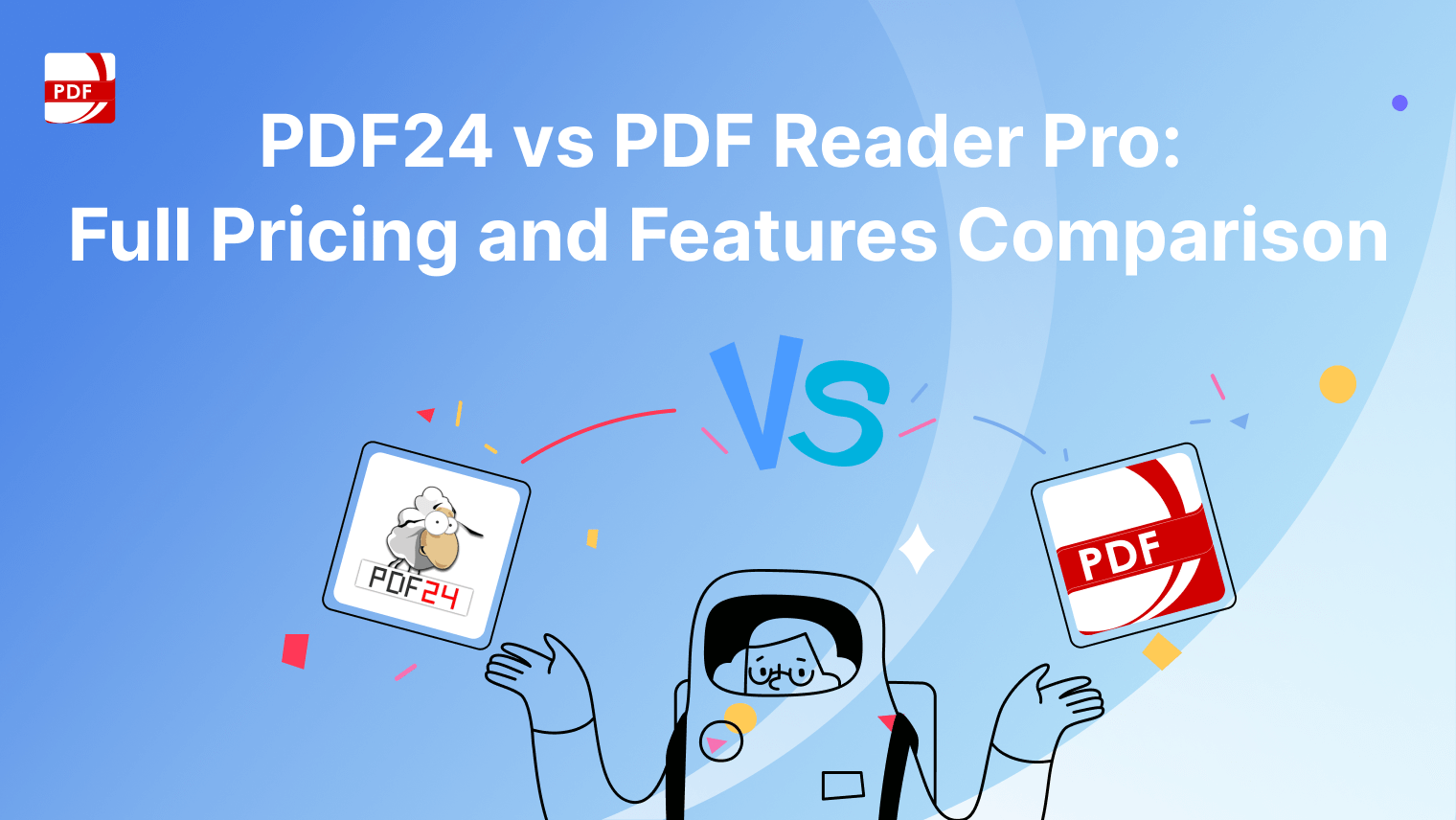
 Support Chat
Support Chat