LynxPDF Editor offers customized PDF solutions tailored to meet the unique needs of your enterprise. Whether you are looking to streamline document workflows, enhance security, or integrate with existing systems, LynxPDF Editor provides the tools necessary to transform how your business handles documents.
Customization Options in LynxPDF Editor
LynxPDF Editor offers a range of customization options designed to enhance the user experience and meet the specific needs of various business operations.
Tailoring the User Interface for Ease of Use
-
Configurable Toolbars for Quick Access to Frequently Used Features: LynxPDF Editor allows users to customize and configure their toolbars, enabling them to access the tools they use most frequently with ease. This customization not only speeds up document processing but also makes the interface more intuitive, particularly for power users who require quick access to complex functionalities.
-
Personalized Workspace Setup for Different User Roles: Recognizing that different roles within an organization have varying needs, LynxPDF Editor supports personalized workspace setups.
This means that each user can tailor the interface according to their specific tasks and preferences, whether they're part of legal, finance, HR, or any other department. Such customization improves efficiency and ensures that users have a seamless experience tailored to their daily operations.
Creating Custom Templates for Document Consistency
-
Industry-Specific Templates for Recurring Documents (Contracts, Reports, etc.): LynxPDF Editor offers the ability to create and utilize custom templates for various industries and document types.
This feature is particularly useful for generating recurring documents like contracts, reports, and forms. By using templates, organizations can maintain a consistent format and structure, reducing errors and enhancing the professional appearance of their documents. -
Saving Time and Ensuring Consistency Across Departments: The use of templates not only standardizes the appearance and structure of documents but also significantly saves time.
Departments across the organization can benefit from having predefined templates that include essential elements specific to their needs, ensuring consistency and compliance while streamlining the creation of new documents.
Supporting Various Document Types and Workflows
-
Handling Diverse File Formats (Word, Excel, CAD, etc.): LynxPDF Editor is versatile in its capacity to handle a wide array of file formats, including but not limited to Word, Excel, and CAD files. This flexibility ensures that users can import, edit, and convert documents from various sources without needing multiple tools, making LynxPDF a comprehensive solution for document management.
-
Custom Workflows for Document Approval, Signing, and Review: To optimize document management processes, LynxPDF Editor enables the creation of custom workflows. These workflows can be tailored to match the specific approval, signing, and review processes of an organization.
Custom workflows automate routine tasks, ensure adherence to internal controls, and streamline document handling, thus enhancing efficiency and reducing turnaround times for critical documents.
By offering these extensive customization options, LynxPDF Editor not only adapts to the specific needs of various industries but also enhances user engagement and productivity through a more personalized and efficient document management experience.
 Theodore Cipolla
Theodore Cipolla
Industry-Specific PDF Solutions with LynxPDF Editor
LynxPDF Editor offers specialized PDF solutions tailored to meet the distinct needs of various industries, helping professionals manage documentation more effectively and securely. Here's how LynxPDF Editor caters to different sectors:
Legal and Compliance Teams
-
Redaction Tools for Removing Confidential Information: LynxPDF Editor offers powerful redaction tools that are essential for legal and compliance departments. These tools allow users to permanently remove sensitive or confidential information from documents, ensuring that privacy and legal standards are upheld.
This is crucial in legal proceedings, contract negotiations, or any situation where information security is paramount. -
Custom Stamps and Digital Signatures for Legal Documents: To streamline the authentication and handling of legal documents, LynxPDF Editor provides features for creating custom stamps and incorporating digital signatures.
These tools facilitate the formalization of documents, allowing legal professionals to approve, certify, and secure documents digitally, which speeds up the legal processes and reduces paper usage.
Finance and Accounting
-
Automated Data Extraction from Financial Statements and Invoices: For finance and accounting professionals, LynxPDF Editor includes automated data extraction capabilities. This feature allows for the swift and accurate retrieval of data from financial documents such as statements and invoices, minimizing manual entry errors and enhancing productivity.
-
Encryption and Password Protection for Sensitive Financial Reports: Recognizing the need for stringent security in financial documentation, LynxPDF Editor offers robust encryption and password protection features.
These security measures ensure that sensitive financial reports are safeguarded against unauthorized access, protecting financial data and complying with industry regulations like SOX or GDPR.
Healthcare and Insurance
-
HIPAA-Compliant Encryption for Patient Records: In the healthcare and insurance sectors, protecting patient information is critical. LynxPDF Editor supports HIPAA-compliant encryption, ensuring that all patient records are securely encrypted and accessible only by authorized personnel. This safeguard helps healthcare providers maintain patient confidentiality and compliance with healthcare regulations.
-
Custom Forms and Secure Sharing for Medical Claims and Insurance Documents: LynxPDF Editor enables the creation of custom forms for handling medical claims and insurance documents efficiently. Additionally, it supports secure document sharing, which is essential for the exchange of sensitive information between healthcare providers, insurers, and patients, ensuring data integrity and security throughout the communication process.
Education and Training
-
Interactive PDFs for E-Learning Materials: For educators and trainers, LynxPDF Editor allows the creation of interactive PDFs. These documents can include multimedia elements, hyperlinks, and interactive quizzes that enhance the learning experience. Interactive PDFs make e-learning more engaging and accessible, catering to diverse learning styles and needs.
-
Custom Annotation Tools for Collaborative Review and Feedback: LynxPDF Editor’s custom annotation tools are invaluable for educational purposes. They enable students and educators to collaboratively mark up, comment, and provide feedback directly on learning materials. This facilitates a dynamic learning environment where feedback is immediate and visible, enhancing the educational process and engagement.
By offering these tailored PDF solutions, LynxPDF Editor addresses the specific needs of various industries, enhancing document management, security, and collaboration across sectors.
 Naaziyah Ismail
Naaziyah Ismail
Collaboration and Workflow Management
Effective collaboration and workflow management are crucial for any organization to ensure efficient document handling and decision-making. LynxPDF Editor offers a suite of features designed to enhance these aspects, enabling teams to work more cohesively and streamline their document-related processes.
Tailored Collaboration Features for Team Efficiency
-
Real-time Commenting, Annotations, and Document Sharing: LynxPDF Editor enhances team collaboration through real-time commenting and annotations. Team members can leave feedback, suggest edits, and discuss changes directly on the document. This instantaneous communication accelerates decision-making and helps clarify instructions or questions without leaving the workspace.
Additionally, document sharing capabilities are streamlined, enabling seamless distribution among team members, which is crucial for maintaining the flow of information and ensuring that everyone is on the same page. -
Customizable Permissions for Internal and External Users: To manage document access efficiently, LynxPDF Editor provides customizable permissions. This feature allows administrators to set who can view, edit, or comment on documents, thus protecting sensitive information and ensuring that only authorized users have access.
These permissions can be tailored for both internal team members and external partners or clients, offering flexibility while maintaining control over the document's integrity and security.
Automating Document Workflows
-
Setting Up Approval Chains and Notifications for Document Reviews: LynxPDF Editor allows you to establish structured approval chains that automate the review process. You can define sequential or parallel approval flows that ensure documents are reviewed by all necessary stakeholders.
Notifications alert users when their review is needed, when changes are made, or when the document is fully approved. This automation reduces bottlenecks in the approval process, ensuring that documents move smoothly through the required channels without unnecessary delays. -
Streamlining Repetitive Tasks with Workflow Automation: Automation in LynxPDF Editor extends beyond approvals. It enables the automation of repetitive tasks such as data extraction, document merging, or format conversions.
By automating these tasks, organizations can minimize manual effort, reduce errors, and free up resources for higher-value activities. This feature not only increases efficiency but also enhances consistency across document handling.
Supporting Remote and Distributed Teams
-
Secure Cloud Integration for Access Across Devices: LynxPDF Editor's cloud integration is a cornerstone feature for supporting remote and distributed teams. It ensures that all team members can access, edit, and manage documents from any location and on any device, provided they have internet access. This capability is essential for organizations with geographically dispersed teams, enabling seamless collaboration regardless of physical location.
-
Ensuring Collaborative Document Management Regardless of Location: The collaborative features of LynxPDF Editor are designed to support a distributed workforce. By maintaining a centralized repository where all documents are accessible and editable in real-time, LynxPDF ensures that team members can collaborate effectively, regardless of their geographical location. This setup supports a cohesive team environment and continuous workflow, which are vital for the productivity of remote teams.
By leveraging these collaboration and workflow management capabilities, LynxPDF Editor helps organizations streamline their document processes, enhance team productivity, and support a flexible, modern workplace.
How to Get Started with Tailored Solutions in LynxPDF Editor
Getting started with tailored solutions in LynxPDF Editor is straightforward, allowing you to optimize your document management workflow efficiently. Here’s a step-by-step guide to help you begin:
Integration with Existing Enterprise Systems
Integrating LynxPDF Editor with your existing enterprise systems can significantly enhance your organization's document management capabilities, streamline workflows, and improve overall productivity. Here’s how LynxPDF Editor can seamlessly become a part of your existing infrastructure:
Compatibility and Connectivity
LynxPDF Editor is designed to be compatible with a wide range of enterprise systems, from content management systems (CMS) and customer relationship management (CRM) software to enterprise resource planning (ERP) systems. This compatibility ensures that LynxPDF can connect effortlessly with your existing databases and software solutions, enabling smooth data interchange and workflow automation.
API Integration
LynxPDF Editor offers robust API access, allowing custom integration into your systems. This API facilitates the automation of PDF creation, modification, and management directly within your enterprise applications. Developers can use the API to embed PDF functionalities in other tools, ensuring that document processing becomes an integral part of your operational processes without requiring separate applications.
Single Sign-On (SSO)
To enhance security and simplify user management, LynxPDF Editor supports Single Sign-On (SSO) capabilities. SSO enables your employees to access LynxPDF Editor using their existing credentials from other enterprise systems, reducing password fatigue and streamlining the authentication process. This integration not only boosts security but also enhances user adoption by providing a frictionless entry point to the tool.
Document Management Systems (DMS) Integration
LynxPDF Editor can be integrated with existing Document Management Systems to enhance document retrieval, storage, and archival processes. This integration allows users to directly open and save PDF documents within the DMS, ensuring that all changes remain synchronized and that document versioning is maintained. It supports compliance and audit-readiness by ensuring that all documents are managed under your enterprise's document control standards.
Workflow Automation
By integrating LynxPDF Editor with workflow automation tools, you can streamline the processes involved in document approval, signing, and distribution. Automate routine tasks such as sending documents for review, collecting e-signatures, and distributing final approved copies. This reduces manual intervention, speeds up processes, and reduces the potential for human error.
Customization and Scalability
LynxPDF Editor is highly customizable, allowing it to adapt to the specific needs of your business. Whether you need to automate specific document-related tasks, add custom metadata, or ensure that documents adhere to corporate branding guidelines, LynxPDF can be tailored to meet these requirements. Additionally, its scalable architecture ensures it can handle the increasing document load as your business grows.
Support and Security
Integrating LynxPDF Editor into your enterprise system doesn’t compromise on support or security. The integration process is supported by comprehensive technical support to ensure seamless deployment and ongoing operation. Moreover, LynxPDF adheres to leading security standards to ensure that all documents processed are secure and meet industry compliance requirements.
Integrating LynxPDF Editor into your enterprise systems effectively turns PDF management into a natural extension of your existing workflows, enhancing productivity and ensuring that your document management practices are as robust as possible.
Best Practices and Tips
FAQ
1. What types of files can LynxPDF Editor handle?
LynxPDF Editor supports a wide range of file formats including PDF, Word, Excel, and various image formats. It also handles CAD files and can convert these formats to and from PDF.
2. How can I secure my PDF documents?
You can secure your PDF documents in LynxPDF Editor by using the encryption feature, which allows you to set a password for opening the document. Additionally, you can use redaction tools to permanently remove sensitive information.
3. Can I customize the toolbar in LynxPDF Editor?
Yes, LynxPDF Editor allows you to customize the toolbar. Right-click on the toolbar area and select “Customize.” From there, you can add, remove, or rearrange tools to suit your workflow.
4. How do I create a template in LynxPDF Editor?
To create a template, open a document that you want to use as a base, make any necessary changes or setups, then save it as a template by choosing “Save As Template” in the file menu. You can then use this template for future documents to maintain consistency.
5. What should I do if I forget the password to an encrypted PDF?
If you forget the password to an encrypted PDF, recovery options are limited due to the security nature of encryption. It is important to keep backups of your passwords in a secure location. LynxPDF Editor does not provide password recovery tools to maintain the integrity of document security.












 Admin Console
Admin Console Custom Business Stamps
Custom Business Stamps System Integration
System Integration Digital Signatures
Digital Signatures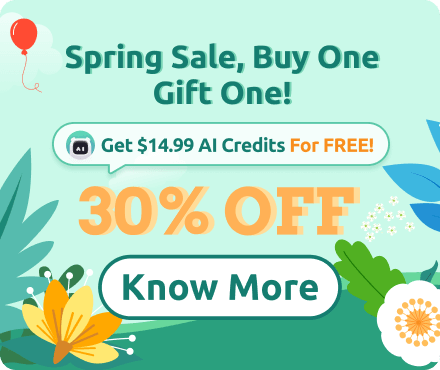






 Support Chat
Support Chat