LynxPDF’s Admin Console offers a seamless solution for managing software licenses efficiently.
With an intuitive interface and robust tools, the LynxPDF Admin Console enables real-time visibility into license utilization. This streamlined approach not only reduces administrative burden but also enhances operational efficiency, making it easier to adapt to changing business needs.
Overview of LynxPDF’s Admin Console
 Theodore Cipolla
Theodore Cipolla
Ensuring Compliance with Licensing Agreements
Ensuring compliance with licensing agreements is crucial for organizations to avoid legal issues and financial penalties while maintaining good relationships with software vendors. Here are key strategies to ensure that your organization adheres to the terms of its software licenses:
-
Accurate Inventory Management: Maintain an up-to-date inventory of all software licenses purchased and deployed within your organization. This helps in identifying any discrepancies between the licenses owned and those in use.
-
Regular Audits: Conduct regular audits to review and verify software usage against the licensing agreements. This will highlight any overuse or underuse of licenses and allow for timely adjustments.
-
Use of Management Tools: Implementing robust license management tools, like LynxPDF’s Admin Console, can simplify the tracking and management of software licenses. These tools offer real-time monitoring and analytics, making it easier to stay within compliance.
-
Training and Communication: Educate your employees about the importance of software compliance. Ensure they understand the legal and financial implications of non-compliance. Regular communication about licensing policies can foster a culture of compliance.
-
Update Licensing Agreements: As your organization grows and changes, so will your software needs. Regularly review and update your licensing agreements to match your current usage, ensuring that all software deployments are covered.
-
Vendor Relationships: Maintain good relationships with software vendors. Open lines of communication can help in negotiating terms that fit your business needs and resolving any compliance issues proactively.
By focusing on these areas, organizations can effectively manage their software assets, ensure compliance with licensing agreements, and avoid the pitfalls of unauthorized software usage.
 Theodore Cipolla
Theodore Cipolla
Benefits of LynxPDF’s License Management Tools
LynxPDF’s license management tools offer a comprehensive suite of features that streamline the administration of software licenses, bringing significant benefits to organizations of all sizes. Here’s how these tools can enhance your license management processes:
-
Cost Efficiency: By providing precise control over license distribution and usage, LynxPDF’s tools help avoid unnecessary expenditures on unused or underused licenses. Organizations can optimize their software investments, ensuring that they only pay for what they truly need.
-
Enhanced Productivity: With an intuitive interface and automated processes, LynxPDF’s tools reduce the time and effort required to manage licenses. This frees up IT staff to focus on other critical tasks, boosting overall productivity.
-
Compliance Assurance: LynxPDF’s tools aid in maintaining compliance with software licensing agreements by monitoring usage patterns and ensuring that all deployments are authorized. This reduces the risk of legal penalties and helps maintain corporate integrity.
-
Scalability: As your organization grows, LynxPDF’s tools can easily scale to meet increasing demands without the need for significant changes to the system. This makes it easier for businesses to expand their operations without worrying about license management constraints.
-
Real-Time Insights: Gain real-time insights into how software licenses are being utilized within the organization. This data is crucial for making informed decisions about license purchases and allocation, helping to align software usage with business needs.
-
Security Enhancements: LynxPDF’s license management tools include robust security features that protect your software licenses from unauthorized access and use. This helps safeguard your assets and ensures that only authorized users have access to your software.
By leveraging LynxPDF’s license management tools, organizations can achieve more efficient, secure, and compliant software license management, ultimately leading to reduced costs and improved operational efficiency.
 Naaziyah Ismail
Naaziyah Ismail
Customization and Flexibility in License Management
Customization and flexibility are key features in license management systems that allow organizations to adapt to various business needs and changes dynamically. Here’s how LynxPDF’s license management tools incorporate these aspects to enhance your software license management experience:
-
Adaptable License Models: LynxPDF’s tools support a range of licensing models, from single-user licenses to enterprise-wide deployments, including subscription-based and perpetual licenses. This flexibility allows businesses to choose the model that best fits their operational needs and financial strategies.
-
Tailored Access Control: Organizations can customize access permissions and restrictions for different user groups or individual users based on their role within the company. This ensures that users have the appropriate level of access to the software, aligning with security protocols and business policies.
-
Custom Reporting: LynxPDF provides customizable reporting capabilities that enable organizations to generate specific reports based on unique needs and preferences. These can include usage statistics, compliance status, and cost analysis, which are crucial for strategic planning and audits.
-
Integration Capabilities: The ability to integrate with other IT management systems (like HR platforms or comprehensive enterprise resource planning systems) ensures that license management can be a seamless part of the broader IT landscape. This integration capability facilitates automated updates and synchronization of user data across platforms.
-
Scalable Solutions: Whether a company is expanding in size or its software needs are evolving, LynxPDF’s tools can scale to accommodate these changes. This scalability ensures that businesses can manage their licenses efficiently as they grow without needing to overhaul their existing systems.
-
User-Defined Settings: LynxPDF allows users to define settings such as notification rules, license expiration reminders, and auto-renewal options. These user-defined settings help in automating routine tasks and ensuring that the license management aligns closely with the organization's operational rhythms and policies.
Incorporating such customization and flexibility, LynxPDF’s license management tools empower organizations to manage their software assets more effectively, ensuring they can adapt to changing demands while maintaining compliance and operational efficiency.
How to Get Started with LynxPDF’s Admin Console
Getting started with LynxPDF’s Admin Console is a straightforward process that can significantly enhance the way your organization manages software licenses. Here’s a step-by-step guide to help you set up and begin using the console effectively:
Account Setup
- Sign Up: Begin by registering for an account with LynxPDF. You can do this directly on their website.
- Admin Access: Once registered, ensure you have administrative access. This might require verification or additional credentials, typically provided by LynxPDF after your registration is complete.
Installation and Configuration
- Download and Install: Download the Admin Console software from LynxPDF’s website and install it on your designated server or administrator computer.
- Configure Settings: Configure the basic settings, such as network configurations, security settings, and integration with other systems if necessary.

User and Group Management
- Create User Profiles: Set up user profiles, defining roles and access permissions for each user. This includes setting up credentials and assigning specific software licenses as needed.
- Organize Groups: For larger organizations, organize users into groups to simplify license and profile management. Assign group admins who can manage settings for their respective groups.
License Allocation
- Add Licenses: Input your purchased LynxPDF licenses into the console. This might involve entering license keys or syncing with LynxPDF’s online service if your licenses are cloud-based.
- Assign Licenses: Assign licenses to individual users or groups based on their needs and roles. The console allows for easy tracking and reallocation of licenses as required.
Monitoring and Reports
- Monitor Usage: Utilize the console’s monitoring tools to track how licenses are being used across the organization. This helps ensure compliance and optimal use of resources.
- Generate Reports: Regularly generate reports to review license status, compliance, usage statistics, and other critical information. Customizable reports can help address specific administrative or compliance needs.
Regular Updates and Maintenance
- System Updates: Keep the Admin Console software up-to-date with regular updates from LynxPDF. These updates may contain important security patches, new features, or usability improvements.
- Review and Adjust: Periodically review the setup and usage of the console to ensure it continues to meet your organization’s needs. Adjust configurations, licenses, and user roles as needed.
Support and Training
- Utilize Support: If you encounter any issues or have questions, use LynxPDF’s customer support. They can provide guidance, troubleshooting, and best practices.
- Training: Ensure that all relevant staff are trained on how to use the Admin Console. LynxPDF may offer training resources or sessions to help.
By following these steps, your organization can efficiently manage its LynxPDF licenses, ensuring that all users have the tools they need while maintaining compliance and oversight.
Best Practices and Tips
FAQ
What are the system requirements for LynxPDF’s Admin Console?
The Admin Console requires a compatible operating system such as Windows 10 or newer, macOS X or newer, at least 4GB of RAM, and a stable internet connection for full functionality.
How do I add or remove users in the Admin Console?
To add or remove users, navigate to the 'User Management' section in the Admin Console. Here, you can create new user profiles, assign roles, or deactivate existing users by following the on-screen instructions.
Can I monitor software license usage with the Admin Console?
Yes, the Admin Console allows for real-time monitoring of software license usage. You can view detailed reports on who is using which license, track active sessions, and check compliance status from the dashboard.
What should I do if I encounter an issue with the Admin Console?
If you encounter any issues, first consult the Help section within the console. If the problem persists, contact LynxPDF’s customer support for assistance. Ensure you provide detailed information about the issue to expedite the support process.
Is there a mobile version of the Admin Console available?
Currently, LynxPDF does not offer a mobile version of the Admin Console. The console is designed for desktop use to ensure full functionality and security.









 Admin Console
Admin Console Custom Business Stamps
Custom Business Stamps System Integration
System Integration Digital Signatures
Digital Signatures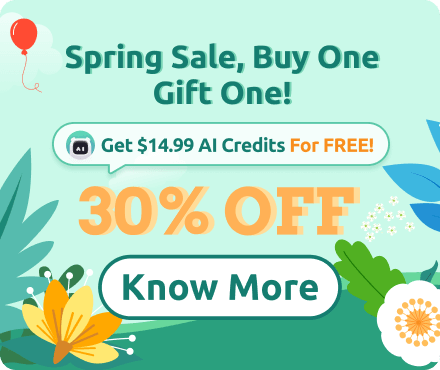






 Support Chat
Support Chat