The Annotation Properties Panel enables you to change the property of the annotation. When you select annotation tools, the properties panel will show in the sidebar. Once you close the panel, you need to manually activate it.
To active Annotation Properties Panel, follow the steps below:
1. Activate annotation tools by clicking Tools on the toolbar, or click Annotate on the main menu;
![]()
2. Click Properties ![]() on the toolbar;
on the toolbar;
![]()
3. The Annotation Properties Panel will show in the sidebar, you can change Color and Opacity or other parameters.
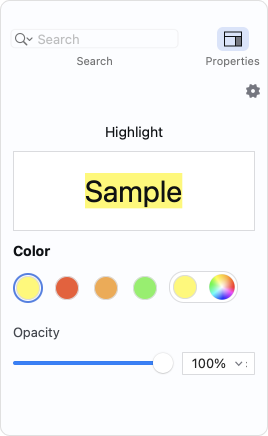
4. If you cannot find Properties on the toolbar, you can manually add them by customizing the toolbar. Click Here to learn how to customize the toolbar.
Note: When you want to close the Annotation Properties Panel, just need to click Properties ![]() on the toolbar again to collapse it.
on the toolbar again to collapse it.

 Support Chat
Support Chat